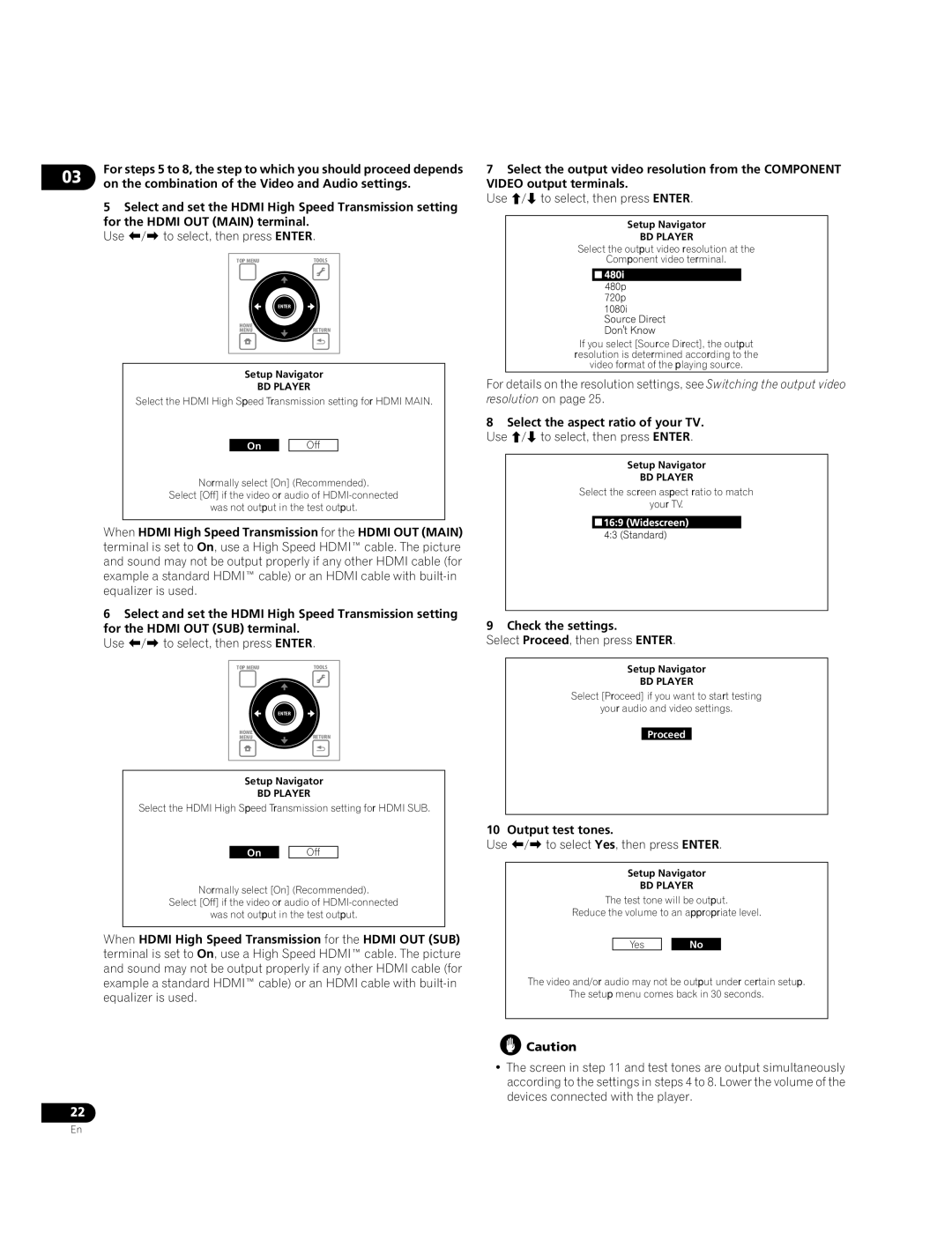03 | For steps 5 to 8, the step to which you should proceed depends | |
on the combination of the Video and Audio settings. | ||
|
5Select and set the HDMI High Speed Transmission setting
for the HDMI OUT (MAIN) terminal. Use / to select, then press ENTER.
TOP MENU | TOOLS |
| ENTER |
HOME | RETURN |
MENU |
Setup Navigator
BD PLAYER
Select the HDMI High Speed Transmission setting for HDMI MAIN.
On |
| Off |
Normally select [On] (Recommended).
Select [Off] if the video or audio of
was not output in the test output.
When HDMI High Speed Transmission for the HDMI OUT (MAIN) terminal is set to On, use a High Speed HDMI™ cable. The picture and sound may not be output properly if any other HDMI cable (for example a standard HDMI™ cable) or an HDMI cable with
6Select and set the HDMI High Speed Transmission setting
for the HDMI OUT (SUB) terminal. Use / to select, then press ENTER.
TOP MENU | TOOLS |
| ENTER |
HOME | RETURN |
MENU |
Setup Navigator
BD PLAYER
Select the HDMI High Speed Transmission setting for HDMI SUB.
On |
| Off |
Normally select [On] (Recommended).
Select [Off] if the video or audio of
was not output in the test output.
When HDMI High Speed Transmission for the HDMI OUT (SUB) terminal is set to On, use a High Speed HDMI™ cable. The picture and sound may not be output properly if any other HDMI cable (for example a standard HDMI™ cable) or an HDMI cable with
22
7Select the output video resolution from the COMPONENT
VIDEO output terminals.
Use / to select, then press ENTER.
Setup Navigator
BD PLAYER
Select the output video resolution at the
Component video terminal.
If you select [Source Direct], the output resolution is determined according to the video format of the playing source.
For details on the resolution settings, see Switching the output video resolution on page 25.
8Select the aspect ratio of your TV. Use / to select, then press ENTER.
Setup Navigator
BD PLAYER
Select the screen aspect ratio to match
your TV.
9 Check the settings.
Select Proceed, then press ENTER.
Setup Navigator
BD PLAYER
Select [Proceed] if you want to start testing
your audio and video settings.
Proceed
10 Output test tones.
Use / to select Yes, then press ENTER.
Setup Navigator
BD PLAYER
The test tone will be output.
Reduce the volume to an appropriate level.
Yes |
| No |
The video and/or audio may not be output under certain setup.
The setup menu comes back in 30 seconds.
![]() Caution
Caution
•The screen in step 11 and test tones are output simultaneously according to the settings in steps 4 to 8. Lower the volume of the devices connected with the player.
En