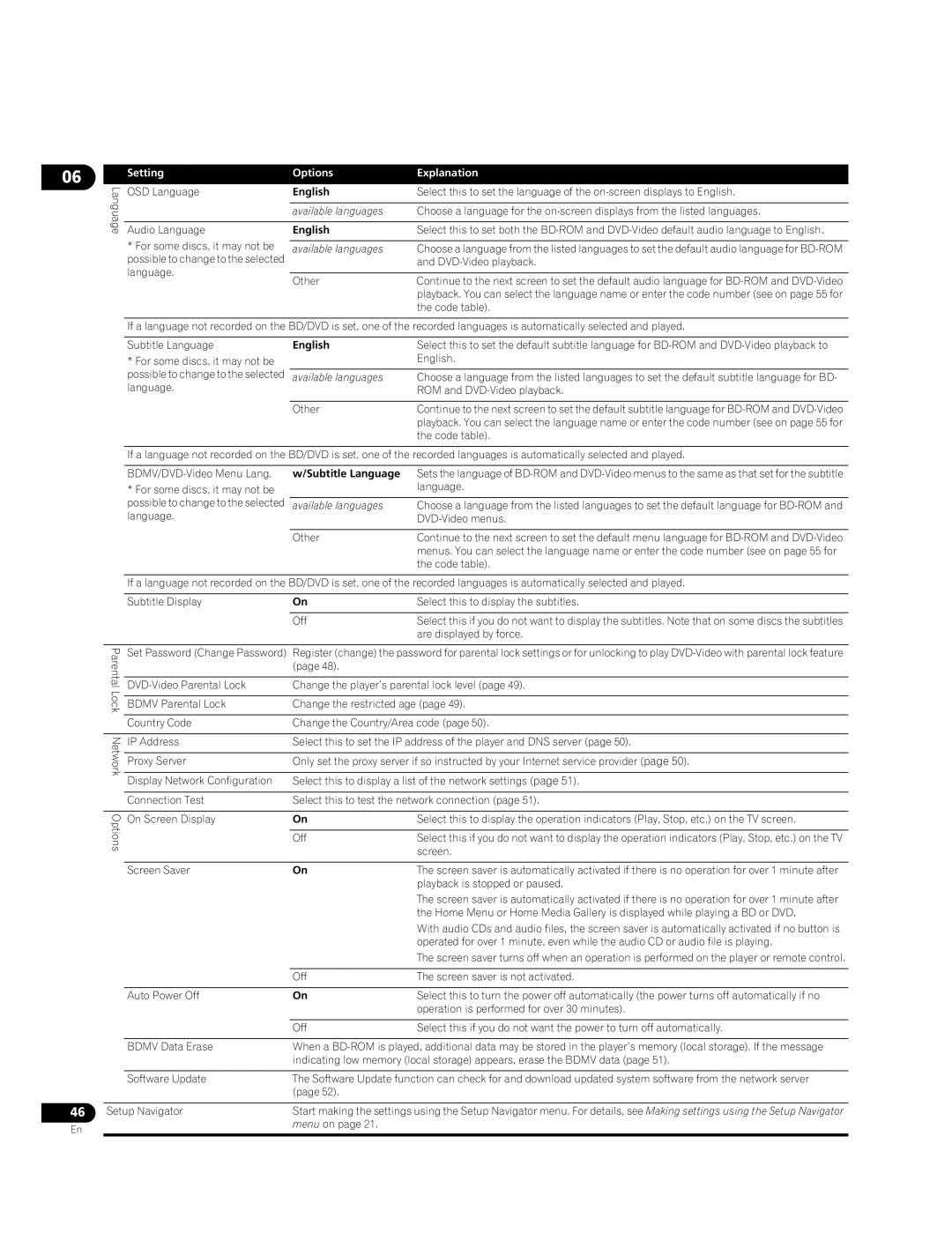06
| Setting | Options | Explanation |
Language | Audio Language | English | Select this to set both the |
| OSD Language | English | Select this to set the language of the |
|
| available languages | Choose a language for the |
| * For some discs, it may not be |
|
|
| available languages | Choose a language from the listed languages to set the default audio language for | |
| possible to change to the selected |
| and |
| language. |
|
|
| Other | Continue to the next screen to set the default audio language for | |
|
| ||
|
|
| playback. You can select the language name or enter the code number (see on page 55 for |
|
|
| the code table). |
If a language not recorded on the BD/DVD is set, one of the recorded languages is automatically selected and played.
Subtitle Language
*For some discs, it may not be possible to change to the selected language.
English | Select this to set the default subtitle language for |
| English. |
|
|
available languages | Choose a language from the listed languages to set the default subtitle language for BD- |
| ROM and |
|
|
Other | Continue to the next screen to set the default subtitle language for |
| playback. You can select the language name or enter the code number (see on page 55 for |
| the code table). |
If a language not recorded on the BD/DVD is set, one of the recorded languages is automatically selected and played.
*For some discs, it may not be possible to change to the selected language.
w/Subtitle Language | Sets the language of |
| language. |
|
|
available languages | Choose a language from the listed languages to set the default language for |
| |
|
|
Other | Continue to the next screen to set the default menu language for |
| menus. You can select the language name or enter the code number (see on page 55 for |
| the code table). |
46
En
If a language not recorded on the BD/DVD is set, one of the recorded languages is automatically selected and played.
| Subtitle Display | On | Select this to display the subtitles. | |
|
|
|
| |
|
| Off | Select this if you do not want to display the subtitles. Note that on some discs the subtitles | |
|
|
| are displayed by force. | |
|
|
|
| |
Parental | Set Password (Change Password) | Register (change) the password for parental lock settings or for unlocking to play | ||
| ||||
|
| (page 48). |
| |
|
|
| ||
Lock | Change the player’s parental lock level (page 49). | |||
|
|
| ||
BDMV Parental Lock | Change the restricted age (page 49). | |||
| ||||
|
|
| ||
| Country Code | Change the Country/Area code (page 50). | ||
|
|
|
| |
Network | IP Address | Select this to set the IP address of the player and DNS server (page 50). | ||
| ||||
|
|
| ||
| Proxy Server | Only set the proxy server if so instructed by your Internet service provider (page 50). | ||
|
|
| ||
| Display Network Configuration | Select this to display a list of the network settings (page 51). | ||
|
|
| ||
| Connection Test | Select this to test the network connection (page 51). | ||
|
|
|
| |
Options | On Screen Display | On | Select this to display the operation indicators (Play, Stop, etc.) on the TV screen. | |
| ||||
|
|
|
| |
|
| Off | Select this if you do not want to display the operation indicators (Play, Stop, etc.) on the TV | |
|
|
| screen. | |
|
|
|
| |
| Screen Saver | On | The screen saver is automatically activated if there is no operation for over 1 minute after | |
|
|
| playback is stopped or paused. | |
|
|
| The screen saver is automatically activated if there is no operation for over 1 minute after | |
|
|
| the Home Menu or Home Media Gallery is displayed while playing a BD or DVD. | |
|
|
| With audio CDs and audio files, the screen saver is automatically activated if no button is | |
|
|
| operated for over 1 minute, even while the audio CD or audio file is playing. | |
|
|
| The screen saver turns off when an operation is performed on the player or remote control. | |
|
|
|
| |
|
| Off | The screen saver is not activated. | |
|
|
|
| |
| Auto Power Off | On | Select this to turn the power off automatically (the power turns off automatically if no | |
|
|
| operation is performed for over 30 minutes). | |
|
|
|
| |
|
| Off | Select this if you do not want the power to turn off automatically. | |
|
|
| ||
| BDMV Data Erase | When a | ||
|
| indicating low memory (local storage) appears, erase the BDMV data (page 51). | ||
|
|
| ||
| Software Update | The Software Update function can check for and download updated system software from the network server | ||
|
| (page 52). |
| |
|
| |||
Setup Navigator | Start making the settings using the Setup Navigator menu. For details, see Making settings using the Setup Navigator | |||
|
| menu on page 21. |
| |
|
|
|
| |