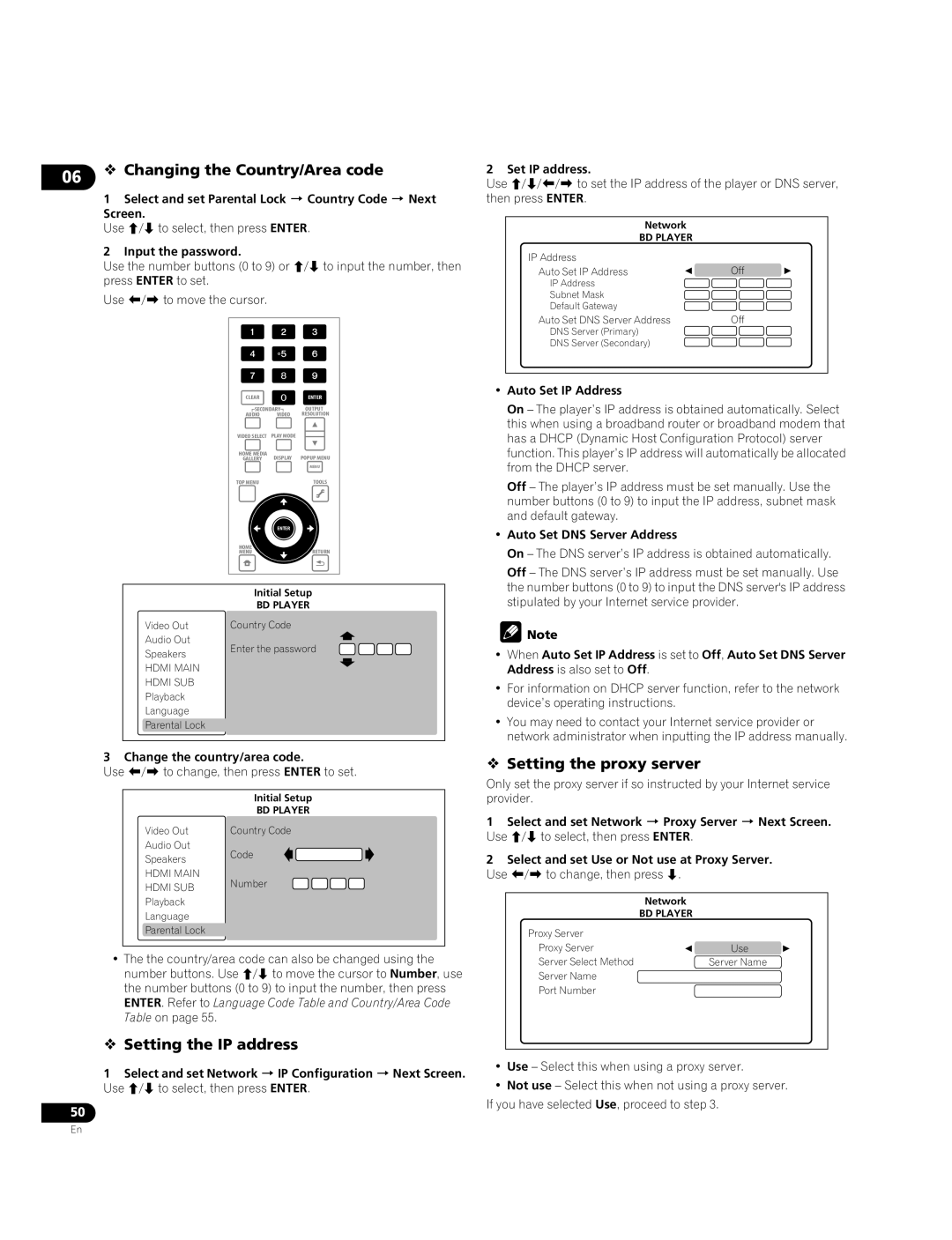06 Changing the Country/Area code
1Select and set Parental Lock Country Code Next
Screen.
Use / to select, then press ENTER.
2Input the password.
Use the number buttons (0 to 9) or / to input the number, then press ENTER to set.
Use / to move the cursor.
| CLEAR |
|
| ENTER |
|
|
| |
| SECONDARY | OUTPUT |
|
|
| |||
| AUDIO | VIDEO | RESOLUTION |
|
|
| ||
| VIDEO SELECT | PLAY MODE |
|
|
|
|
|
|
|
|
|
|
|
|
| ||
|
|
|
|
|
|
| ||
| HOME MEDIA | DISPLAY | POPUP MENU |
|
|
| ||
| GALLERY |
|
|
| ||||
|
|
|
| MENU |
|
|
| |
| TOP MENU |
|
| TOOLS |
|
|
| |
|
| ENTER |
|
|
|
|
|
|
| HOME |
|
| RETURN |
|
|
| |
| MENU |
|
|
|
|
| ||
|
|
|
|
| ||||
|
|
|
|
| ||||
| Initial Setup |
|
|
| ||||
| BD PLAYER |
|
|
| ||||
Video Out | Country Code |
|
|
|
|
|
| |
Audio Out |
|
|
|
|
|
|
|
|
|
|
|
|
|
|
|
| |
Speakers | Enter the password |
| |
HDMI MAIN |
|
HDMI SUB |
|
Playback |
|
Language |
|
Parental Lock |
|
3 Change the country/area code.
Use / to change, then press ENTER to set.
| Initial Setup | ||
| BD PLAYER | ||
Video Out | Country Code | ||
Audio Out | Code |
| |
Speakers |
| ||
|
| ||
HDMI MAIN | Number | ||
HDMI SUB | |||
|
| ||
Playback
Language
Parental Lock
•The the country/area code can also be changed using the number buttons. Use / to move the cursor to Number, use the number buttons (0 to 9) to input the number, then press ENTER. Refer to Language Code Table and Country/Area Code Table on page 55.
Setting the IP address
1Select and set Network IP Configuration Next Screen. Use / to select, then press ENTER.
50
2 Set IP address.
Use /// to set the IP address of the player or DNS server, then press ENTER.
Network
BD PLAYER
IP Address |
|
|
Auto Set IP Address | Off | |
IP Address |
|
|
Subnet Mask |
|
|
Default Gateway |
|
|
Auto Set DNS Server Address | Off |
|
DNS Server (Primary) |
|
|
DNS Server (Secondary) |
|
|
•Auto Set IP Address
On – The player’s IP address is obtained automatically. Select this when using a broadband router or broadband modem that has a DHCP (Dynamic Host Configuration Protocol) server function. This player’s IP address will automatically be allocated from the DHCP server.
Off – The player’s IP address must be set manually. Use the number buttons (0 to 9) to input the IP address, subnet mask and default gateway.
•Auto Set DNS Server Address
On – The DNS server’s IP address is obtained automatically.
Off – The DNS server’s IP address must be set manually. Use the number buttons (0 to 9) to input the DNS server's IP address stipulated by your Internet service provider.
![]() Note
Note
•When Auto Set IP Address is set to Off, Auto Set DNS Server Address is also set to Off.
•For information on DHCP server function, refer to the network device’s operating instructions.
•You may need to contact your Internet service provider or network administrator when inputting the IP address manually.
Setting the proxy server
Only set the proxy server if so instructed by your Internet service provider.
1Select and set Network Proxy Server Next Screen. Use / to select, then press ENTER.
2Select and set Use or Not use at Proxy Server.
Use / to change, then press .
Network
BD PLAYER
Proxy Server |
|
|
Proxy Server | Use | |
Server Select Method | Server Name |
|
Server Name |
|
|
Port Number |
|
|
•Use – Select this when using a proxy server.
•Not use – Select this when not using a proxy server. If you have selected Use, proceed to step 3.
En