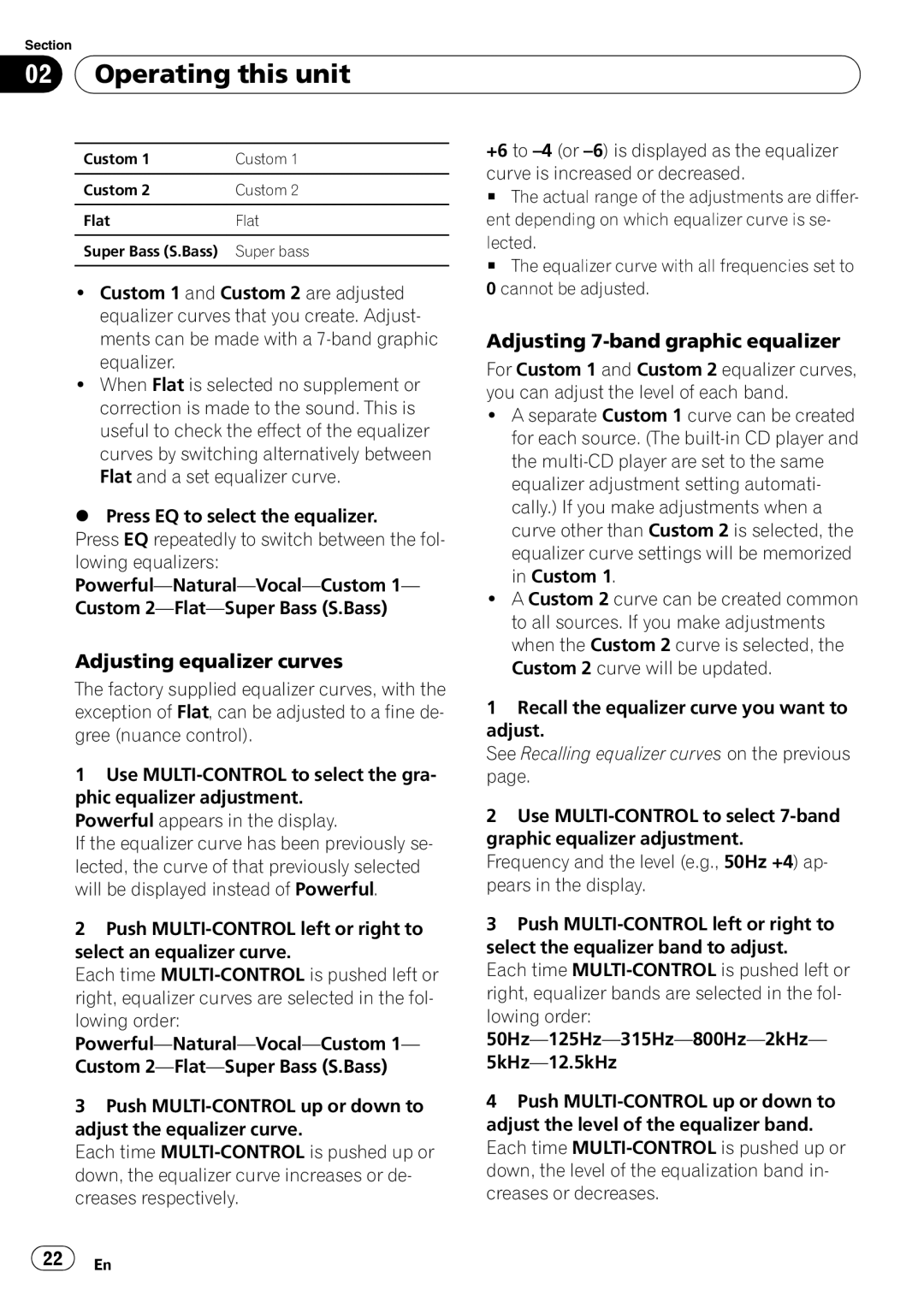Section
02 Operating this unit
Operating this unit
Custom 1 | Custom 1 |
|
|
Custom 2 | Custom 2 |
|
|
Flat | Flat |
|
|
Super Bass (S.Bass) | Super bass |
|
|
!Custom 1 and Custom 2 are adjusted equalizer curves that you create. Adjust- ments can be made with a
!When Flat is selected no supplement or correction is made to the sound. This is useful to check the effect of the equalizer curves by switching alternatively between Flat and a set equalizer curve.
%Press EQ to select the equalizer.
Press EQ repeatedly to switch between the fol- lowing equalizers:
Adjusting equalizer curves
The factory supplied equalizer curves, with the exception of Flat, can be adjusted to a fine de- gree (nuance control).
1Use
Powerful appears in the display.
If the equalizer curve has been previously se- lected, the curve of that previously selected will be displayed instead of Powerful.
2Push
Each time
3Push
Each time
+6 to
#The actual range of the adjustments are differ- ent depending on which equalizer curve is se- lected.
#The equalizer curve with all frequencies set to 0 cannot be adjusted.
Adjusting 7-band graphic equalizer
For Custom 1 and Custom 2 equalizer curves, you can adjust the level of each band.
!A separate Custom 1 curve can be created for each source. (The
!A Custom 2 curve can be created common to all sources. If you make adjustments when the Custom 2 curve is selected, the Custom 2 curve will be updated.
1Recall the equalizer curve you want to adjust.
See Recalling equalizer curves on the previous page.
2Use
Frequency and the level (e.g., 50Hz +4) ap- pears in the display.
3Push
Each time
4Push
![]() 22
22![]() En
En