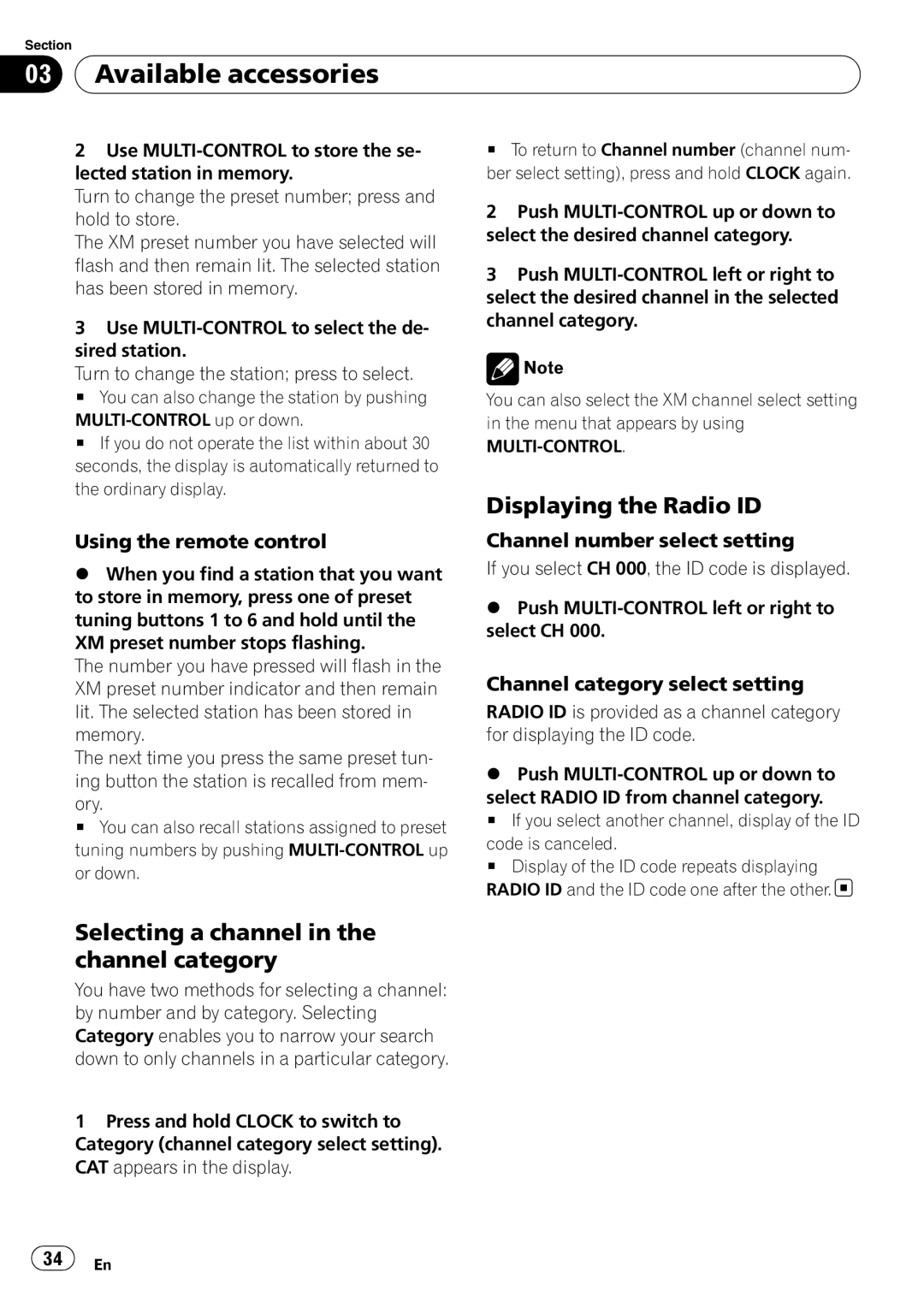Section
03 Available accessories
Available accessories
2Use
Turn to change the preset number; press and hold to store.
The XM preset number you have selected will flash and then remain lit. The selected station has been stored in memory.
3Use
Turn to change the station; press to select.
# You can also change the station by pushing
# If you do not operate the list within about 30 seconds, the display is automatically returned to the ordinary display.
Using the remote control
%When you find a station that you want to store in memory, press one of preset tuning buttons 1 to 6 and hold until the XM preset number stops flashing.
The number you have pressed will flash in the XM preset number indicator and then remain lit. The selected station has been stored in memory.
The next time you press the same preset tun- ing button the station is recalled from mem-
ory.
# You can also recall stations assigned to preset tuning numbers by pushing
#To return to Channel number (channel num- ber select setting), press and hold CLOCK again.
2Push
3Push
![]() Note
Note
You can also select the XM channel select setting in the menu that appears by using
MULTI-CONTROL.
Displaying the Radio ID
Channel number select setting
If you select CH 000, the ID code is displayed.
%Push
Channel category select setting
RADIO ID is provided as a channel category for displaying the ID code.
%Push
select RADIO ID from channel category.
# If you select another channel, display of the ID
code is canceled.
# Display of the ID code repeats displaying RADIO ID and the ID code one after the other.![]()
Selecting a channel in the channel category
You have two methods for selecting a channel: by number and by category. Selecting Category enables you to narrow your search down to only channels in a particular category.
1Press and hold CLOCK to switch to Category (channel category select setting). CAT appears in the display.
![]() 34
34![]() En
En