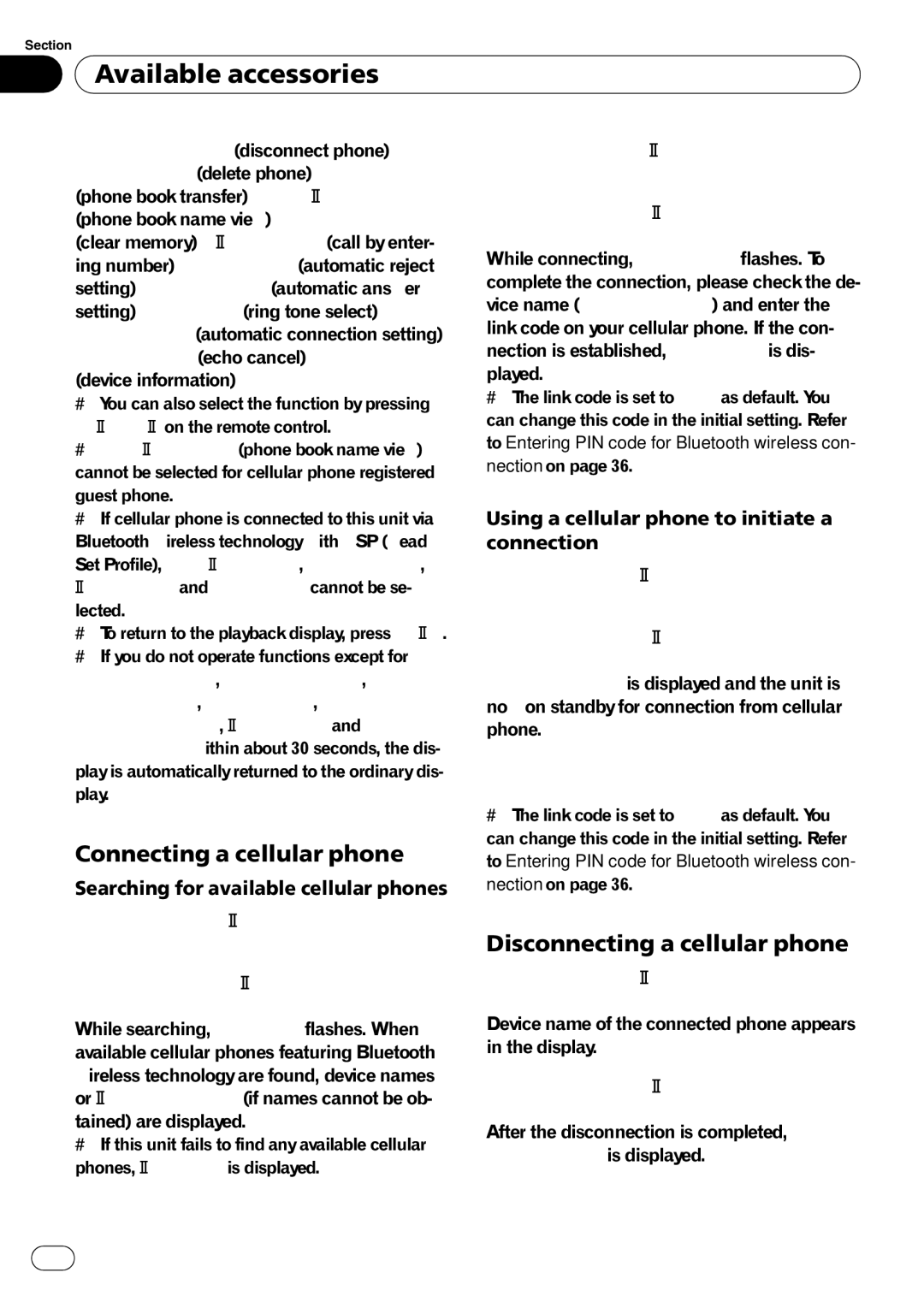Section
03 Available accessories
Available accessories
Disconnect phone (disconnect phone)— Delete phone (delete
#You can also select the function by pressing FUNCTION on the remote control.
#PH.B.Name view (phone book name view) cannot be selected for cellular phone registered guest phone.
#If cellular phone is connected to this unit via Bluetooth wireless technology with HSP (Head Set Profile), PH.B.Name view, Clear memory, Number dial and Refuse calls cannot be se- lected.
#To return to the playback display, press BAND.
#If you do not operate functions except for Search & Connect, Connection open, Connect phone, PH.B.Transfer, Disconnect phone, Number dial and
Clear memory within about 30 seconds, the dis- play is automatically returned to the ordinary dis- play.
Connecting a cellular phone
Searching for available cellular phones
1Use
2Press
While searching, Searching flashes. When available cellular phones featuring Bluetooth wireless technology are found, device names or Name not found (if names cannot be ob-
tained) are displayed.
# If this unit fails to find any available cellular phones, Not found is displayed.
3Push
4Press
While connecting, Connecting flashes. To complete the connection, please check the de- vice name (Pioneer BT Unit) and enter the link code on your cellular phone. If the con- nection is established, Connected is dis-
played.
# The link code is set to 0000 as default. You can change this code in the initial setting. Refer to Entering PIN code for Bluetooth wireless con- nection on page 36.
Using a cellular phone to initiate a connection
1Use
2Press
Always waiting is displayed and the unit is now on standby for connection from cellular phone.
3Use cellular phone to connect to this
unit.
# The link code is set to 0000 as default. You can change this code in the initial setting. Refer to Entering PIN code for Bluetooth wireless con- nection on page 36.
Disconnecting a cellular phone
1Use
2Press
After the disconnection is completed, Disconnected is displayed.
![]() 46
46![]() En
En