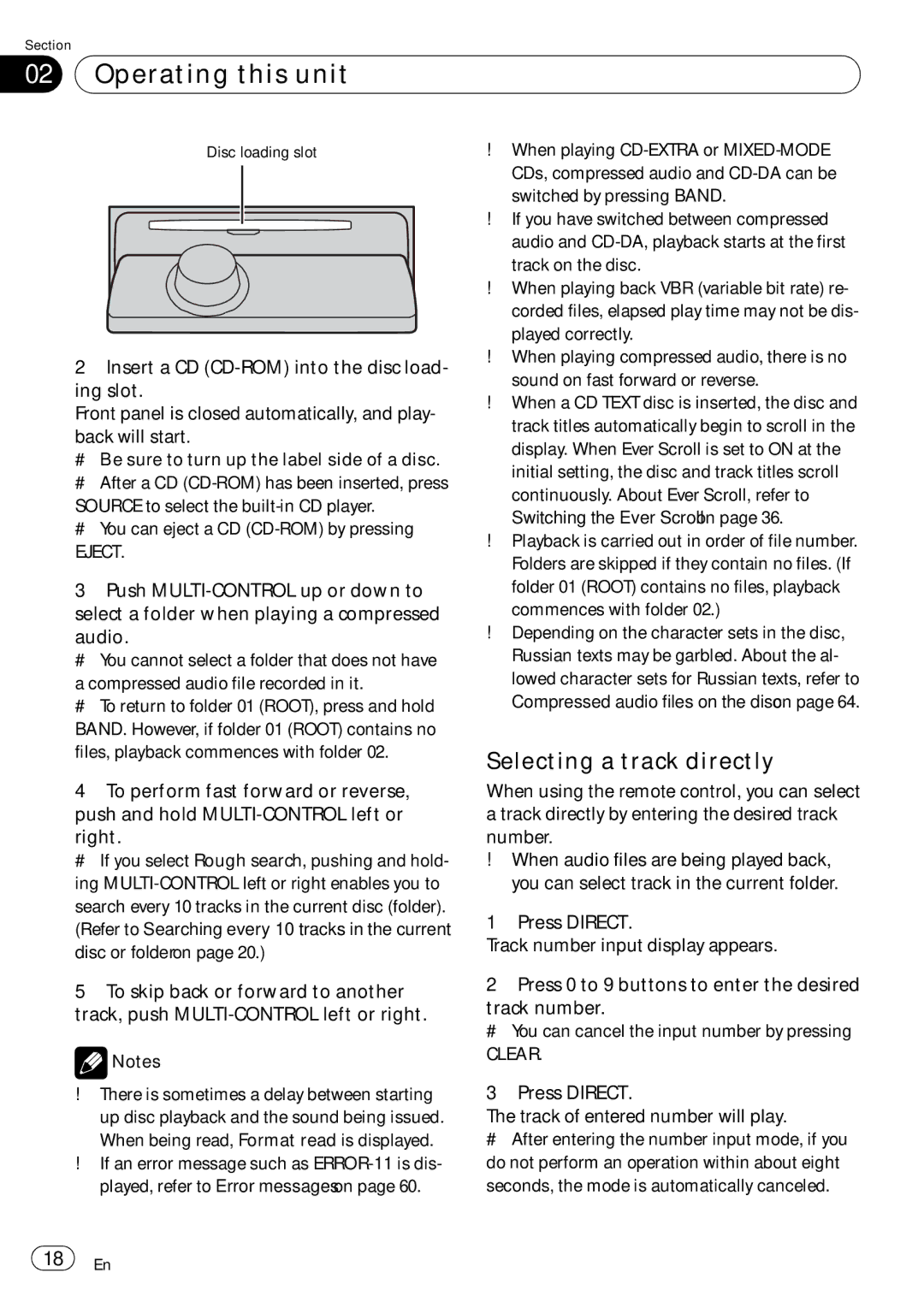Section
02 Operating this unit
Operating this unit
Disc loading slot
2Insert a CD
Front panel is closed automatically, and play-
back will start.
# Be sure to turn up the label side of a disc.
# After a CD
SOURCE to select the
# You can eject a CD
EJECT.
3Push
audio.
# You cannot select a folder that does not have
a compressed audio file recorded in it.
# To return to folder 01 (ROOT), press and hold BAND. However, if folder 01 (ROOT) contains no files, playback commences with folder 02.
4To perform fast forward or reverse, push and hold
right.
# If you select Rough search, pushing and hold- ing
5To skip back or forward to another track, push
![]() Notes
Notes
!There is sometimes a delay between starting up disc playback and the sound being issued. When being read, Format read is displayed.
!If an error message such as
!When playing
!If you have switched between compressed audio and
!When playing back VBR (variable bit rate) re- corded files, elapsed play time may not be dis- played correctly.
!When playing compressed audio, there is no sound on fast forward or reverse.
!When a CD TEXT disc is inserted, the disc and track titles automatically begin to scroll in the display. When Ever Scroll is set to ON at the initial setting, the disc and track titles scroll continuously. About Ever Scroll, refer to Switching the Ever Scroll on page 36.
!Playback is carried out in order of file number. Folders are skipped if they contain no files. (If folder 01 (ROOT) contains no files, playback commences with folder 02.)
!Depending on the character sets in the disc, Russian texts may be garbled. About the al- lowed character sets for Russian texts, refer to Compressed audio files on the disc on page 64.
Selecting a track directly
When using the remote control, you can select a track directly by entering the desired track number.
!When audio files are being played back, you can select track in the current folder.
1 Press DIRECT.
Track number input display appears.
2Press 0 to 9 buttons to enter the desired
track number.
# You can cancel the input number by pressing
CLEAR.
3Press DIRECT.
The track of entered number will play.
#After entering the number input mode, if you do not perform an operation within about eight seconds, the mode is automatically canceled.
![]() 18
18![]() En
En