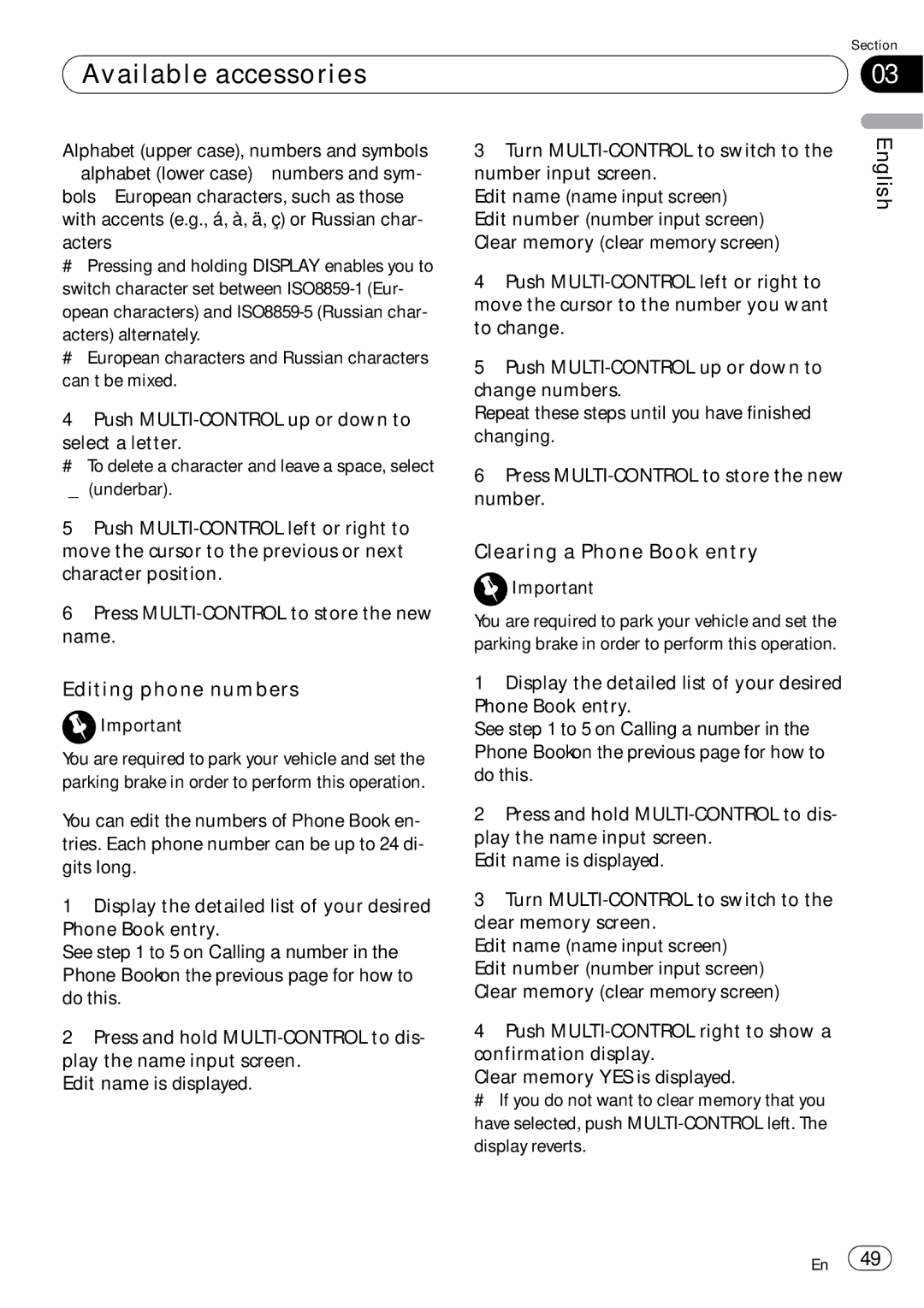| Section |
Available accessories | 03 |
|
|
Alphabet (upper case), numbers and symbols
#Pressing and holding DISPLAY enables you to switch character set between
#European characters and Russian characters can’t be mixed.
4Push
select a letter.
# To delete a character and leave a space, select “_” (underbar).
5Push
6Press
Editing phone numbers
![]() Important
Important
You are required to park your vehicle and set the parking brake in order to perform this operation.
You can edit the numbers of Phone Book en- tries. Each phone number can be up to 24 di- gits long.
1Display the detailed list of your desired Phone Book entry.
See step 1 to 5 on Calling a number in the Phone Book on the previous page for how to do this.
2Press and hold
Edit name is displayed.
3Turn
Edit name (name input screen)— Edit number (number input screen)— Clear memory (clear memory screen)
4Push
5Push
Repeat these steps until you have finished changing.
6Press
Clearing a Phone Book entry
![]() Important
Important
You are required to park your vehicle and set the parking brake in order to perform this operation.
1Display the detailed list of your desired Phone Book entry.
See step 1 to 5 on Calling a number in the Phone Book on the previous page for how to do this.
2Press and hold
Edit name is displayed.
3Turn
Edit name (name input screen)— Edit number (number input screen)— Clear memory (clear memory screen)
4Push
Clear memory YES is displayed.
# If you do not want to clear memory that you have selected, push
English
En ![]() 49
49![]()