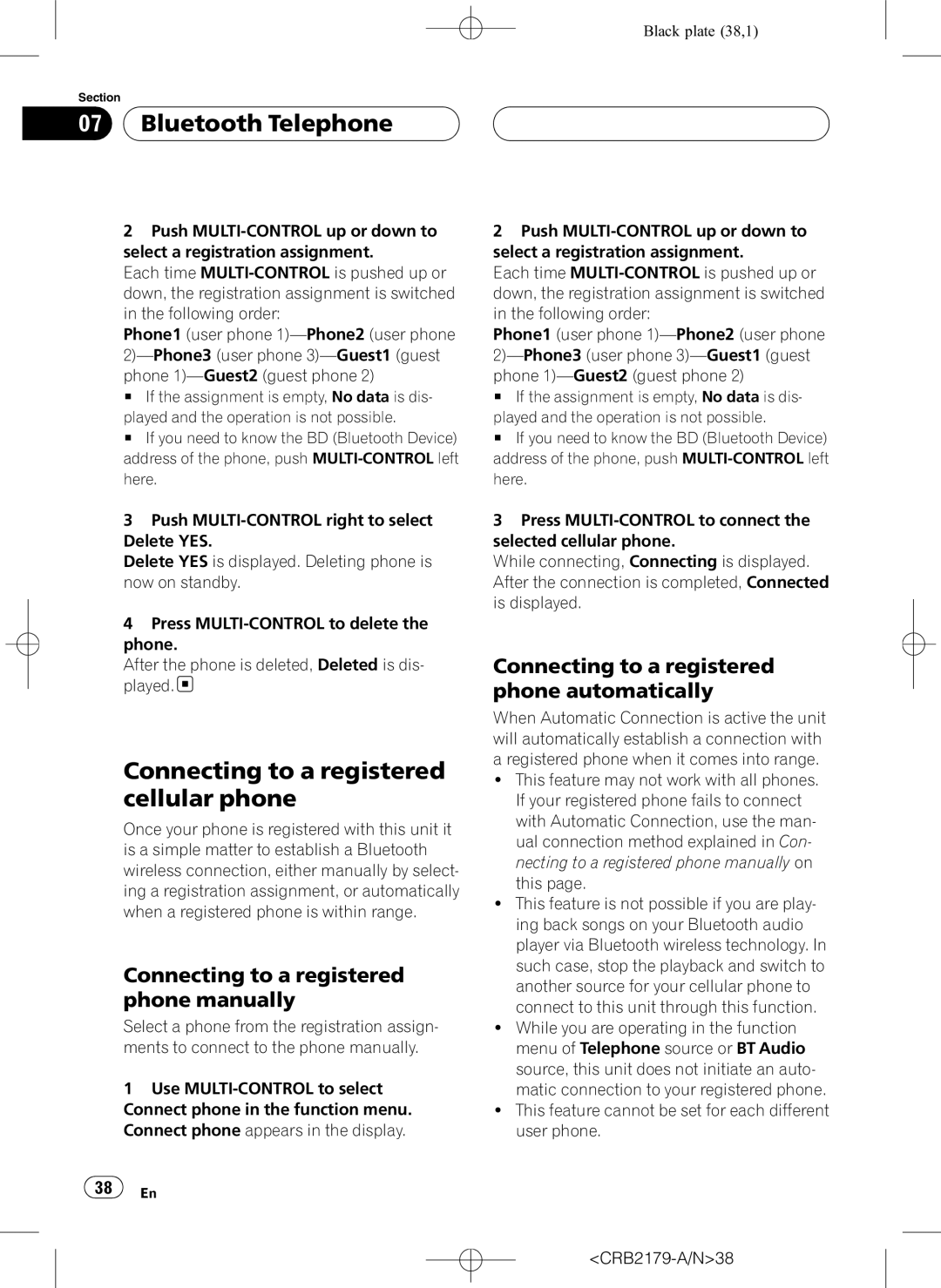Black plate (38,1)
Section
07  Bluetooth Telephone
Bluetooth Telephone
2Push
Each time
Phone1 (user phone
phone
# If the assignment is empty, No data is dis-
played and the operation is not possible.
# If you need to know the BD (Bluetooth Device) address of the phone, push
3Push
Delete YES is displayed. Deleting phone is now on standby.
4Press
After the phone is deleted, Deleted is dis- played. ![]()
Connecting to a registered cellular phone
Once your phone is registered with this unit it is a simple matter to establish a Bluetooth wireless connection, either manually by select- ing a registration assignment, or automatically when a registered phone is within range.
Connecting to a registered phone manually
Select a phone from the registration assign- ments to connect to the phone manually.
1Use
Connect phone in the function menu. Connect phone appears in the display.
2Push
Each time
Phone1 (user phone
phone
# If the assignment is empty, No data is dis-
played and the operation is not possible.
# If you need to know the BD (Bluetooth Device) address of the phone, push
3Press
While connecting, Connecting is displayed. After the connection is completed, Connected is displayed.
Connecting to a registered phone automatically
When Automatic Connection is active the unit will automatically establish a connection with a registered phone when it comes into range.
!This feature may not work with all phones. If your registered phone fails to connect with Automatic Connection, use the man- ual connection method explained in Con- necting to a registered phone manually on this page.
!This feature is not possible if you are play- ing back songs on your Bluetooth audio player via Bluetooth wireless technology. In such case, stop the playback and switch to another source for your cellular phone to connect to this unit through this function.
!While you are operating in the function menu of Telephone source or BT Audio source, this unit does not initiate an auto- matic connection to your registered phone.
!This feature cannot be set for each different user phone.
![]() 38
38![]() En
En