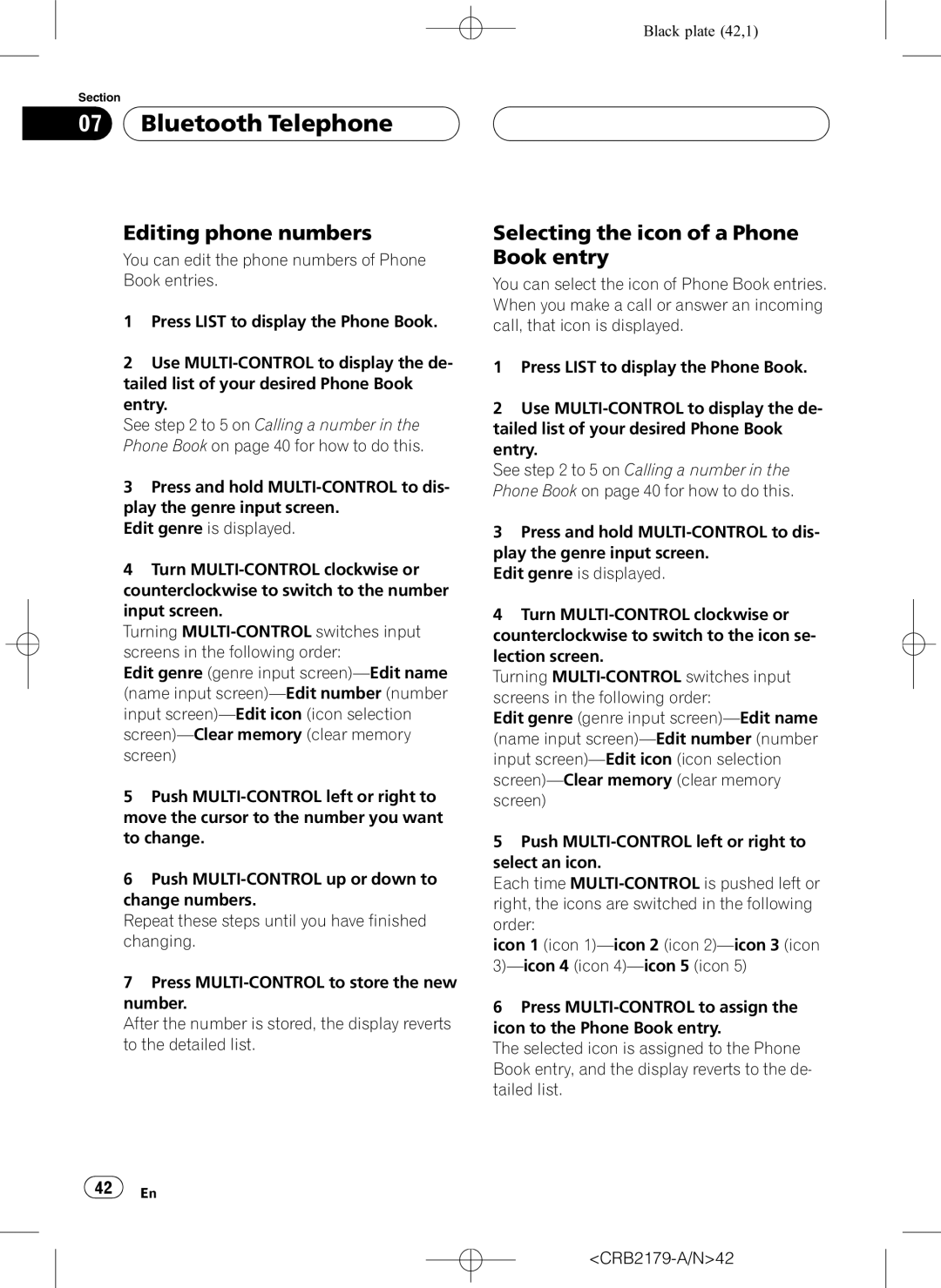Black plate (42,1)
Section
07  Bluetooth Telephone
Bluetooth Telephone
Editing phone numbers
You can edit the phone numbers of Phone Book entries.
1Press LIST to display the Phone Book.
2Use
See step 2 to 5 on Calling a number in the Phone Book on page 40 for how to do this.
3Press and hold
Edit genre is displayed.
4Turn
Turning
Edit genre (genre input
5Push
6Push
Repeat these steps until you have finished changing.
7Press
After the number is stored, the display reverts to the detailed list.
Selecting the icon of a Phone Book entry
You can select the icon of Phone Book entries. When you make a call or answer an incoming call, that icon is displayed.
1Press LIST to display the Phone Book.
2Use
See step 2 to 5 on Calling a number in the Phone Book on page 40 for how to do this.
3Press and hold
Edit genre is displayed.
4Turn
counterclockwise to switch to the icon se- lection screen.
Turning
Edit genre (genre input
5Push
Each time
icon 1 (icon
6Press
The selected icon is assigned to the Phone Book entry, and the display reverts to the de- tailed list.
![]() 42
42![]() En
En