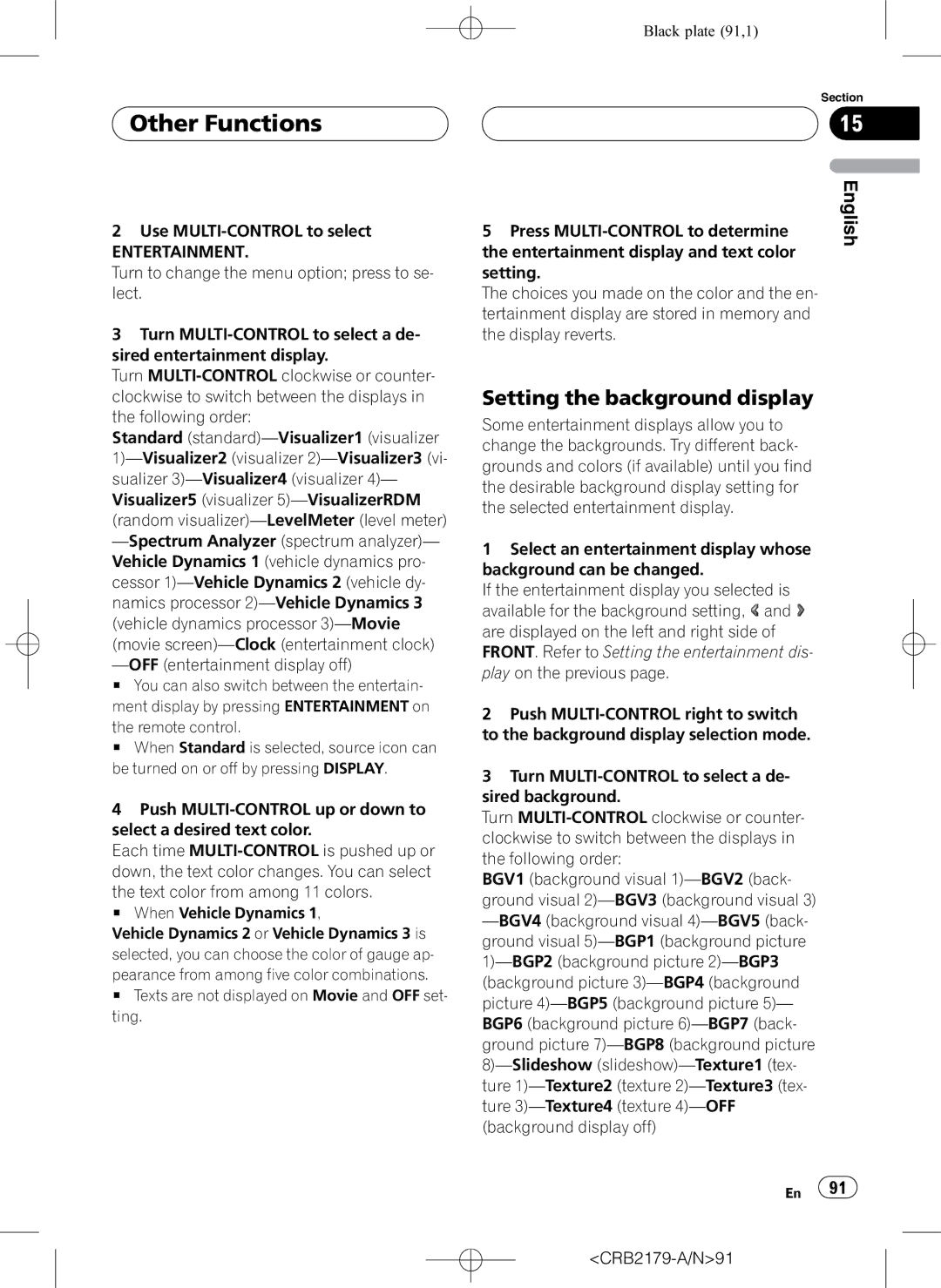Other Functions
Other Functions
2Use
ENTERTAINMENT.
Turn to change the menu option; press to se- lect.
3Turn
Turn
Standard
# You can also switch between the entertain- ment display by pressing ENTERTAINMENT on
the remote control.
# When Standard is selected, source icon can be turned on or off by pressing DISPLAY.
4Push
Each time
the text color from among 11 colors.
# When Vehicle Dynamics 1,
Vehicle Dynamics 2 or Vehicle Dynamics 3 is selected, you can choose the color of gauge ap-
pearance from among five color combinations.
# Texts are not displayed on Movie and OFF set- ting.
Black plate (91,1)
Section
15
5 Press | English |
| |
the entertainment display and text color |
|
setting. |
|
The choices you made on the color and the en- |
|
tertainment display are stored in memory and |
|
the display reverts. |
|
Setting the background display
Some entertainment displays allow you to change the backgrounds. Try different back- grounds and colors (if available) until you find the desirable background display setting for the selected entertainment display.
1Select an entertainment display whose background can be changed.
If the entertainment display you selected is
available for the background setting, ![]() and
and ![]() are displayed on the left and right side of FRONT. Refer to Setting the entertainment dis- play on the previous page.
are displayed on the left and right side of FRONT. Refer to Setting the entertainment dis- play on the previous page.
2Push
3Turn
Turn
BGV1 (background visual
En ![]() 91
91![]()