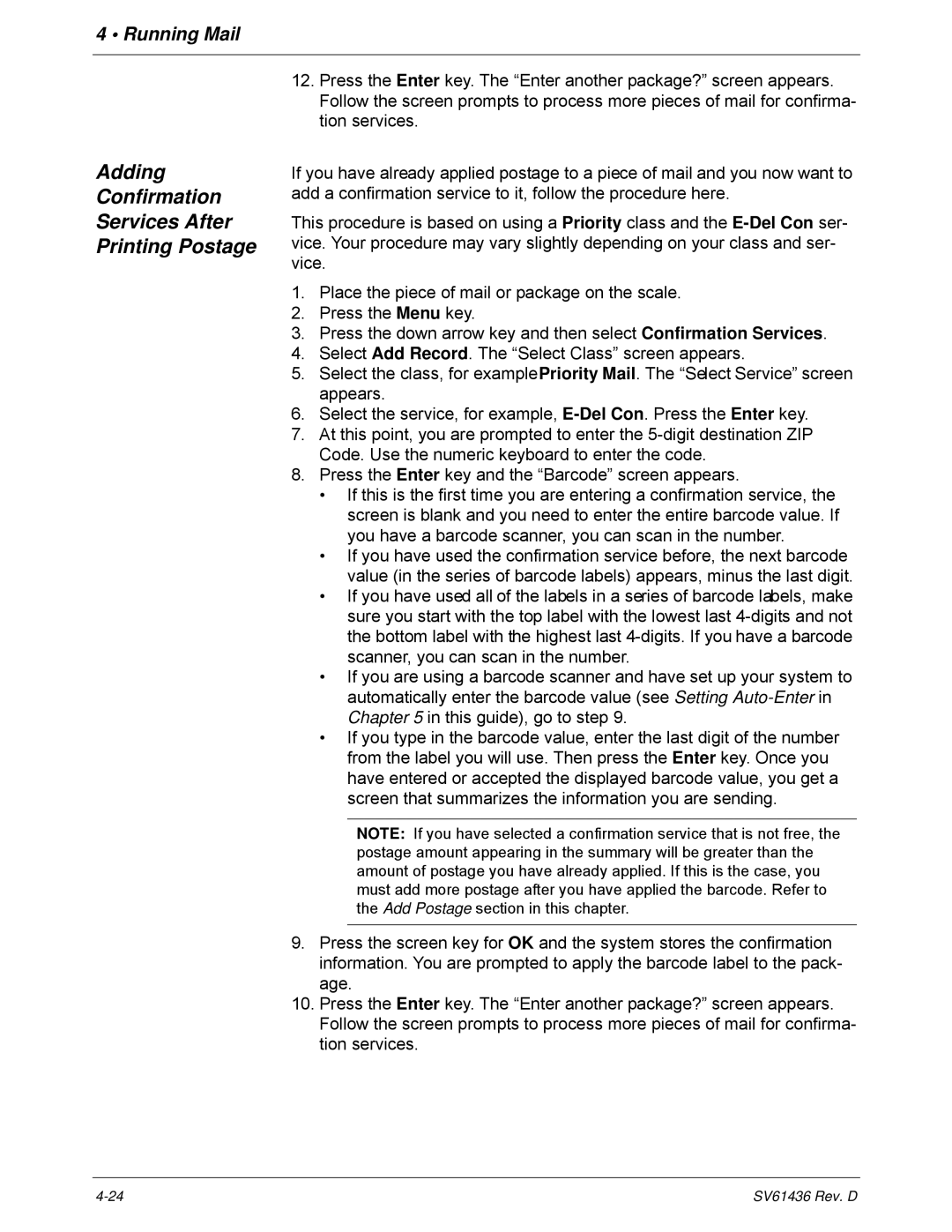4 • Running Mail
Adding
Confirmation
Services After
Printing Postage
12.Press the Enter key. The “Enter another package?” screen appears. Follow the screen prompts to process more pieces of mail for confirma- tion services.
If you have already applied postage to a piece of mail and you now want to add a confirmation service to it, follow the procedure here.
This procedure is based on using a Priority class and the
1.Place the piece of mail or package on the scale.
2.Press the Menu key.
3.Press the down arrow key and then select Confirmation Services.
4.Select Add Record. The “Select Class” screen appears.
5.Select the class, for example Priority Mail. The “Select Service” screen appears.
6.Select the service, for example,
7.At this point, you are prompted to enter the
8.Press the Enter key and the “Barcode” screen appears.
•If this is the first time you are entering a confirmation service, the screen is blank and you need to enter the entire barcode value. If you have a barcode scanner, you can scan in the number.
•If you have used the confirmation service before, the next barcode value (in the series of barcode labels) appears, minus the last digit.
•If you have used all of the labels in a series of barcode labels, make sure you start with the top label with the lowest last
•If you are using a barcode scanner and have set up your system to automatically enter the barcode value (see Setting
•If you type in the barcode value, enter the last digit of the number from the label you will use. Then press the Enter key. Once you have entered or accepted the displayed barcode value, you get a screen that summarizes the information you are sending.
NOTE: If you have selected a confirmation service that is not free, the postage amount appearing in the summary will be greater than the amount of postage you have already applied. If this is the case, you must add more postage after you have applied the barcode. Refer to the Add Postage section in this chapter.
9.Press the screen key for OK and the system stores the confirmation information. You are prompted to apply the barcode label to the pack- age.
10.Press the Enter key. The “Enter another package?” screen appears. Follow the screen prompts to process more pieces of mail for confirma- tion services.
SV61436 Rev. D |