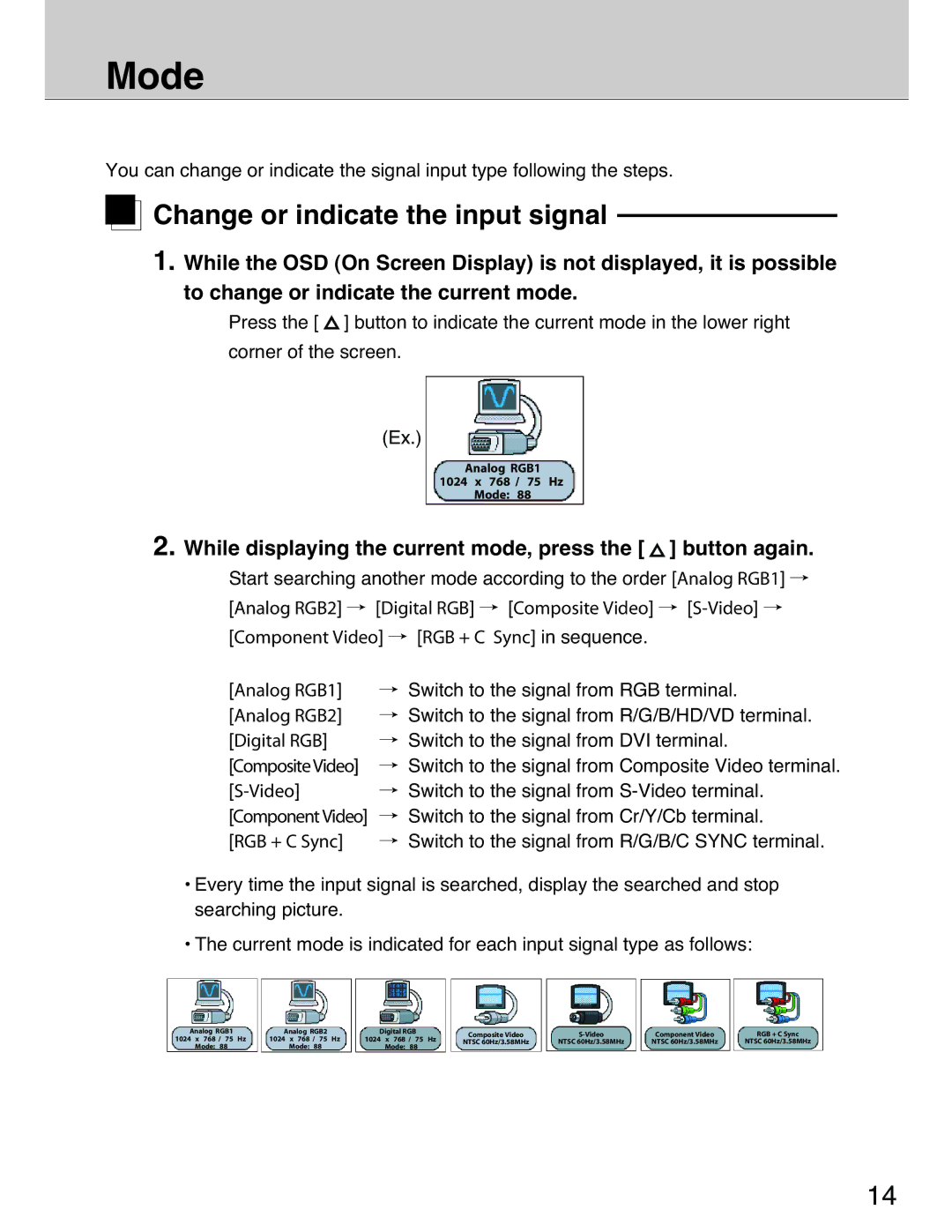Mode
You can change or indicate the signal input type following the steps.

 Change or indicate the input signal
Change or indicate the input signal
1. While the OSD (On Screen Display) is not displayed, it is possible to change or indicate the current mode.
Press the [ ![]() ] button to indicate the current mode in the lower right
] button to indicate the current mode in the lower right
corner of the screen.
(Ex.)
Analog RGB1
1024 x 768 / 75 Hz
Mode: 88
2. While displaying the current mode, press the [  ] button again.
] button again.
Start searching another mode according to the order [Analog RGB1] /
[Analog RGB2] / [Digital RGB] / [Composite Video] /
[Component Video] / [RGB + C Sync] in sequence.
[Analog RGB1] [Analog RGB2] [Digital RGB] [Composite Video]
/Switch to the signal from RGB terminal.
/Switch to the signal from R/G/B/HD/VD terminal.
/Switch to the signal from DVI terminal.
/Switch to the signal from Composite Video terminal.
/Switch to the signal from
/Switch to the signal from Cr/Y/Cb terminal.
/Switch to the signal from R/G/B/C SYNC terminal.
¥Every time the input signal is searched, display the searched and stop searching picture.
¥The current mode is indicated for each input signal type as follows:
Analog RGB1 |
| Analog RGB2 |
| Digital RGB | Composite Video | Component Video | RGB + C Sync | ||
1024 x 768 / 75 | Hz | 1024 x 768 / 75 | Hz | 1024 x 768 / 75 Hz | |||||
NTSC 60Hz/3.58MHz | NTSC 60Hz/3.58MHz | NTSC 60Hz/3.58MHz | NTSC 60Hz/3.58MHz | ||||||
Mode: 88 |
| Mode: 88 |
| Mode: 88 | |||||
|
|
|
|
|
|
14