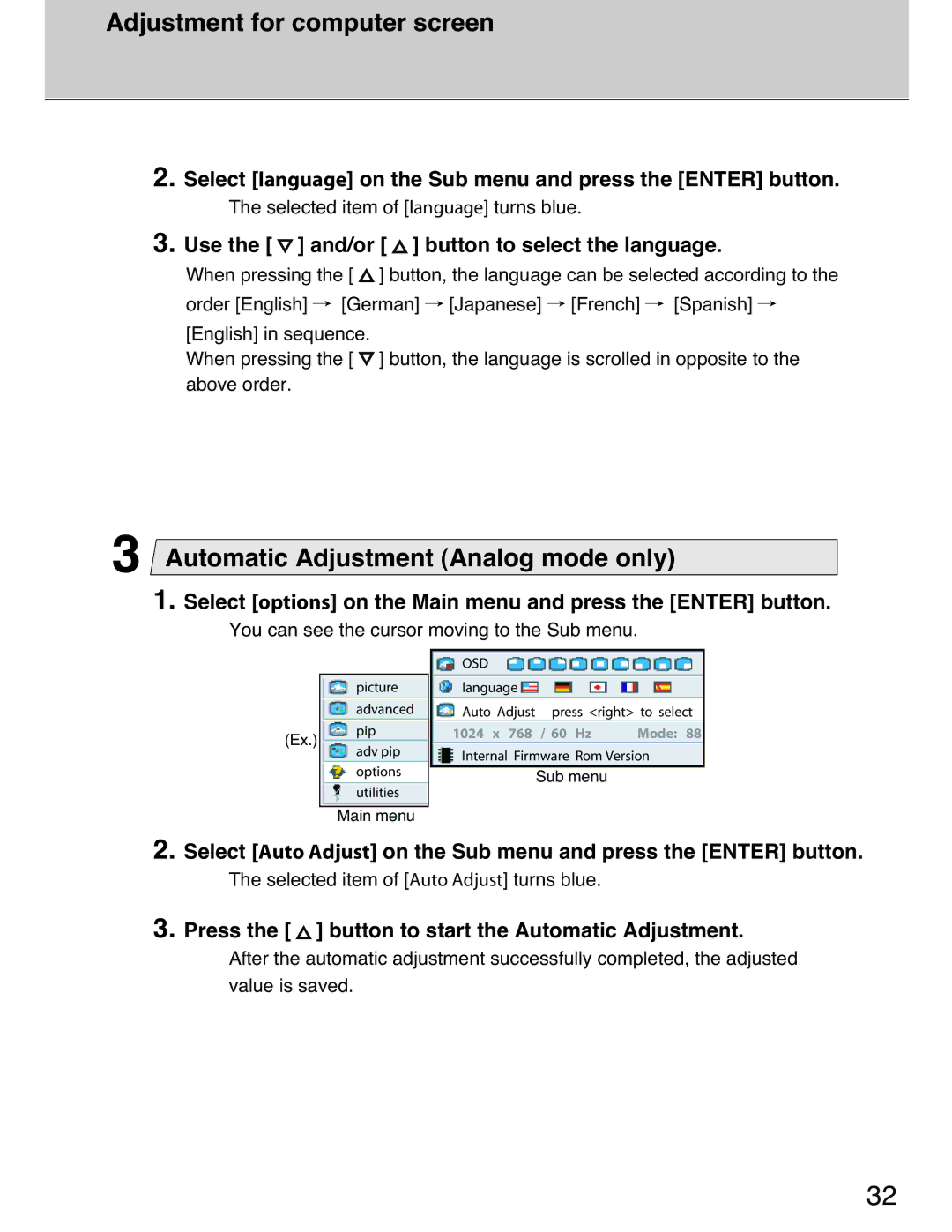Adjustment for computer screen
2. Select [language] on the Sub menu and press the [ENTER] button.
The selected item of [language] turns blue.
3. Use the [  ] and/or [
] and/or [  ] button to select the language.
] button to select the language.
When pressing the [ ![]() ] button, the language can be selected according to the order [English] / [German] / [Japanese] / [French] / [Spanish] /
] button, the language can be selected according to the order [English] / [German] / [Japanese] / [French] / [Spanish] /
[English] in sequence.
When pressing the [ ![]() ] button, the language is scrolled in opposite to the above order.
] button, the language is scrolled in opposite to the above order.
3Automatic Adjustment (Analog mode only)
1. Select [options] on the Main menu and press the [ENTER] button.
You can see the cursor moving to the Sub menu.
| OSD |
picture | language |
advanced | Auto Adjust press <right> to select |
(Ex.) | pip | 1024 x 768 / 60 Hz | Mode: 88 |
adv pip |
|
| |
| Internal Firmware Rom Version | ||
|
| ||
| options | Sub menu |
|
| utilities |
|
|
Main menu
2. Select [Auto Adjust] on the Sub menu and press the [ENTER] button.
The selected item of [Auto Adjust] turns blue.
3. Press the [  ] button to start the Automatic Adjustment.
] button to start the Automatic Adjustment.
After the automatic adjustment successfully completed, the adjusted
value is saved.
32