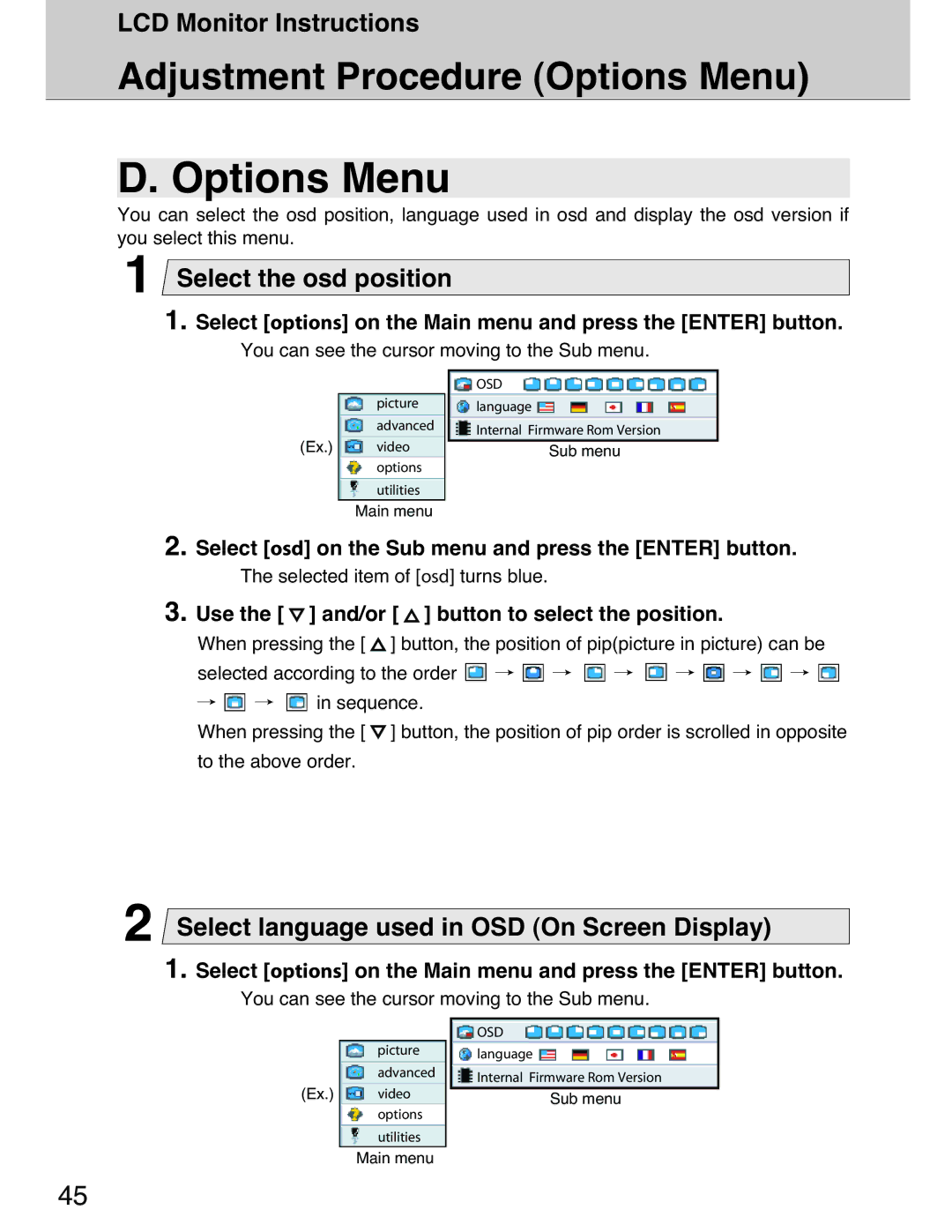LCD Monitor Instructions
Adjustment Procedure (Options Menu)
D. Options Menu
You can select the osd position, language used in osd and display the osd version if you select this menu.
1Select the osd position
1. Select [options] on the Main menu and press the [ENTER] button.
You can see the cursor moving to the Sub menu.
|
| OSD |
| picture | language |
| advanced | Internal Firmware Rom Version |
(Ex.) |
| |
video | Sub menu | |
| options |
|
| utilities |
|
| Main menu |
|
2. Select [osd] on the Sub menu and press the [ENTER] button.
The selected item of [osd] turns blue.
3. Use the [  ] and/or [
] and/or [  ] button to select the position.
] button to select the position.
When pressing the [ ![]() ] button, the position of pip(picture in picture) can be selected according to the order
] button, the position of pip(picture in picture) can be selected according to the order ![]() /
/ ![]() /
/ ![]() /
/ ![]() /
/ ![]() /
/ ![]() /
/ ![]()
/![]() /
/ ![]() in sequence.
in sequence.
When pressing the [ ![]() ] button, the position of pip order is scrolled in opposite to the above order.
] button, the position of pip order is scrolled in opposite to the above order.
2Select language used in OSD (On Screen Display)
1. Select [options] on the Main menu and press the [ENTER] button.
You can see the cursor moving to the Sub menu.
|
| OSD |
| picture | language |
|
| |
| advanced | Internal Firmware Rom Version |
(Ex.) |
| |
video | Sub menu | |
| options | |
|
| |
| utilities |
|
| Main menu |
|
45