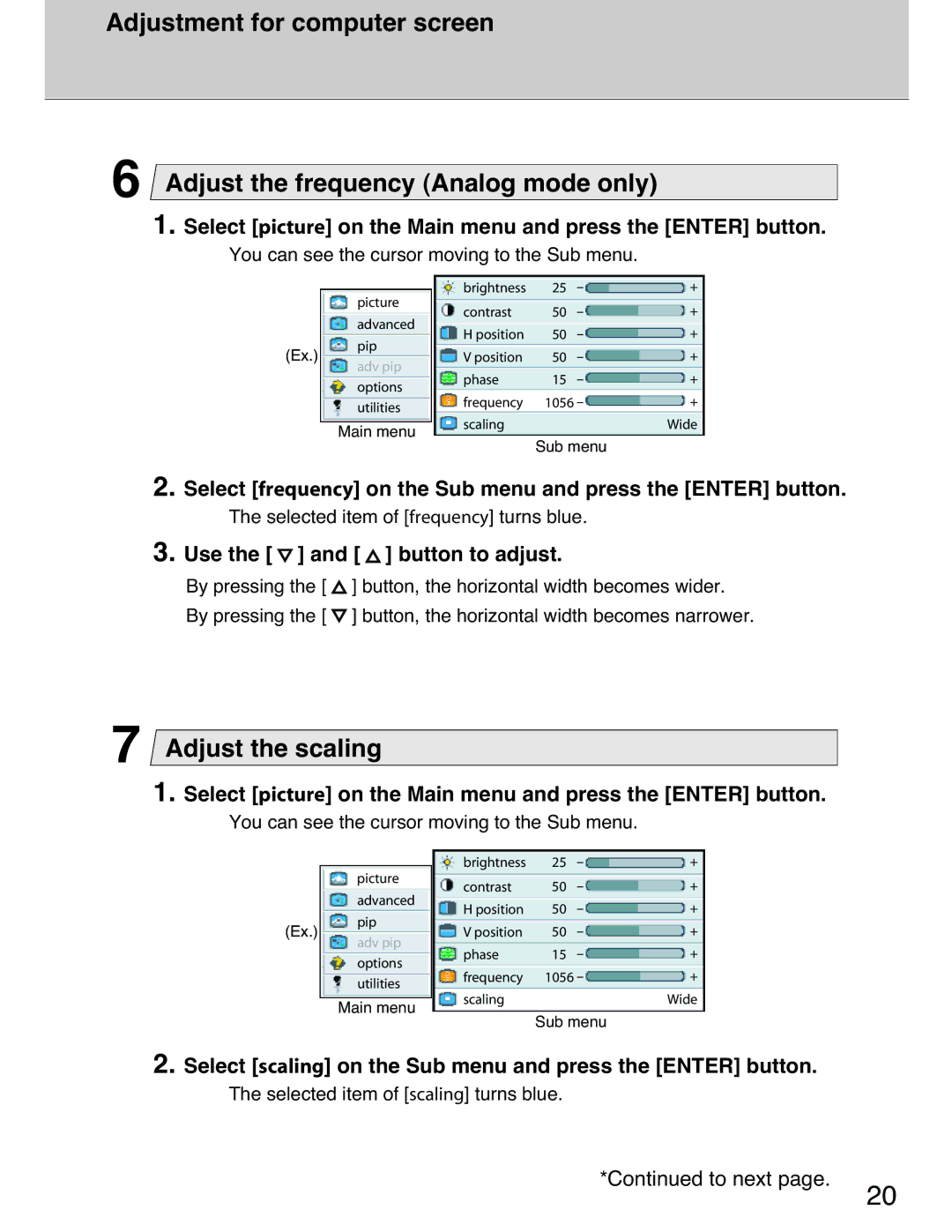Adjustment for computer screen
6Adjust the frequency (Analog mode only)
1. Select [picture] on the Main menu and press the [ENTER] button.
You can see the cursor moving to the Sub menu.
| picture | brightness | 25 | - | + | |
| contrast | 50 | - | + | ||
| advanced | |||||
| H position | 50 | - | + | ||
| pip | |||||
(Ex.) | V position | 50 | - | + | ||
adv pip | ||||||
| phase | 15 | - | + | ||
| options | |||||
|
| 1056 - | + | |||
| utilities | frequency | ||||
|
|
|
|
| ||
| Main menu | scaling |
|
| Wide | |
|
|
|
|
| ||
Sub menu
2. Select [frequency] on the Sub menu and press the [ENTER] button.
The selected item of [frequency] turns blue.
3. Use the [  ] and [
] and [  ] button to adjust.
] button to adjust.
By pressing the [ ![]() ] button, the horizontal width becomes wider.
] button, the horizontal width becomes wider.
By pressing the [ ![]() ] button, the horizontal width becomes narrower.
] button, the horizontal width becomes narrower.
7Adjust the scaling
1. Select [picture] on the Main menu and press the [ENTER] button.
You can see the cursor moving to the Sub menu.
|
| brightness | 25 | - | + | |
| picture | contrast | 50 | - | + | |
| advanced | |||||
| H position | 50 | - | + | ||
| pip | |||||
(Ex.) | V position | 50 | - | + | ||
adv pip | ||||||
| phase | 15 | - | + | ||
| options | |||||
| frequency | 1056 - | + | |||
| utilities | |||||
|
|
|
|
| ||
| Main menu | scaling |
|
| Wide | |
|
|
|
|
| ||
Sub menu
2. Select [scaling] on the Sub menu and press the [ENTER] button.
The selected item of [scaling] turns blue.
*Continued to next page.
20