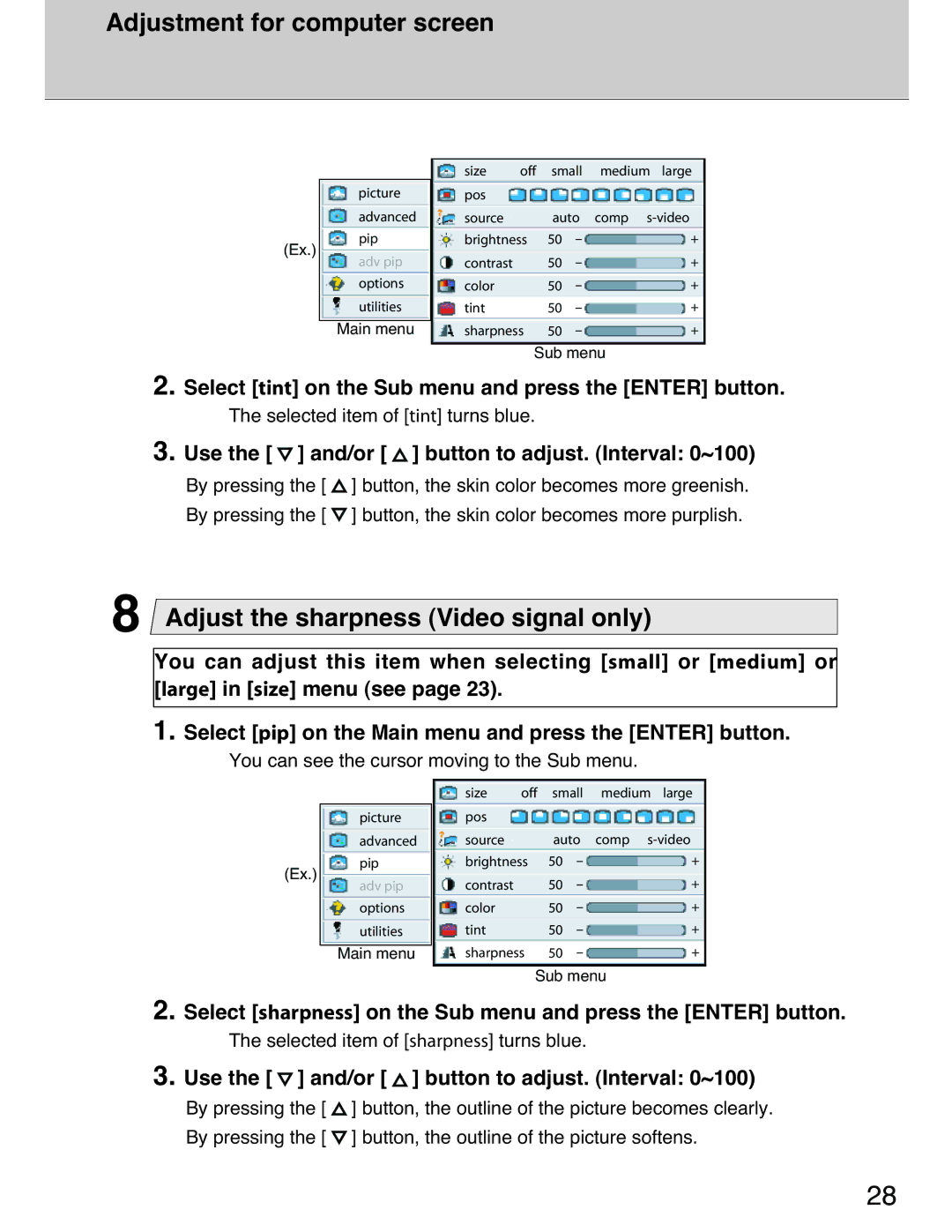Adjustment for computer screen
| size | off | small | medium large | |
picture | pos |
|
|
|
|
advanced | source |
| auto | comp | |
pip | brightness | 50 | - | + | |
(Ex.) |
|
|
| - | + |
adv pip | contrast |
| 50 | ||
options | color |
| 50 | - | + |
utilities | tint |
| 50 | - | + |
Main menu | sharpness | 50 | - | + | |
Sub menu
2. Select [tint] on the Sub menu and press the [ENTER] button.
The selected item of [tint] turns blue.
3. Use the [  ] and/or [
] and/or [  ] button to adjust. (Interval: 0~100)
] button to adjust. (Interval: 0~100)
By pressing the [ ![]() ] button, the skin color becomes more greenish.
] button, the skin color becomes more greenish.
By pressing the [ ![]() ] button, the skin color becomes more purplish.
] button, the skin color becomes more purplish.
8Adjust the sharpness (Video signal only)
You can adjust this item when selecting [small] or [medium] or [large] in [size] menu (see page 23).
1. Select [pip] on the Main menu and press the [ENTER] button.
You can see the cursor moving to the Sub menu.
| size | off | small | medium large | |
picture | pos |
|
|
|
|
advanced | source |
| auto | comp | |
pip | brightness | 50 | - | + | |
(Ex.) | contrast |
| 50 | - | + |
adv pip |
| ||||
options | color |
| 50 | - | + |
utilities | tint |
| 50 | - | + |
Main menu | sharpness | 50 | - | + | |
Sub menu
2. Select [sharpness] on the Sub menu and press the [ENTER] button.
The selected item of [sharpness] turns blue.
3. Use the [  ] and/or [
] and/or [  ] button to adjust. (Interval: 0~100)
] button to adjust. (Interval: 0~100)
By pressing the [ ![]() ] button, the outline of the picture becomes clearly.
] button, the outline of the picture becomes clearly.
By pressing the [ ![]() ] button, the outline of the picture softens.
] button, the outline of the picture softens.
28