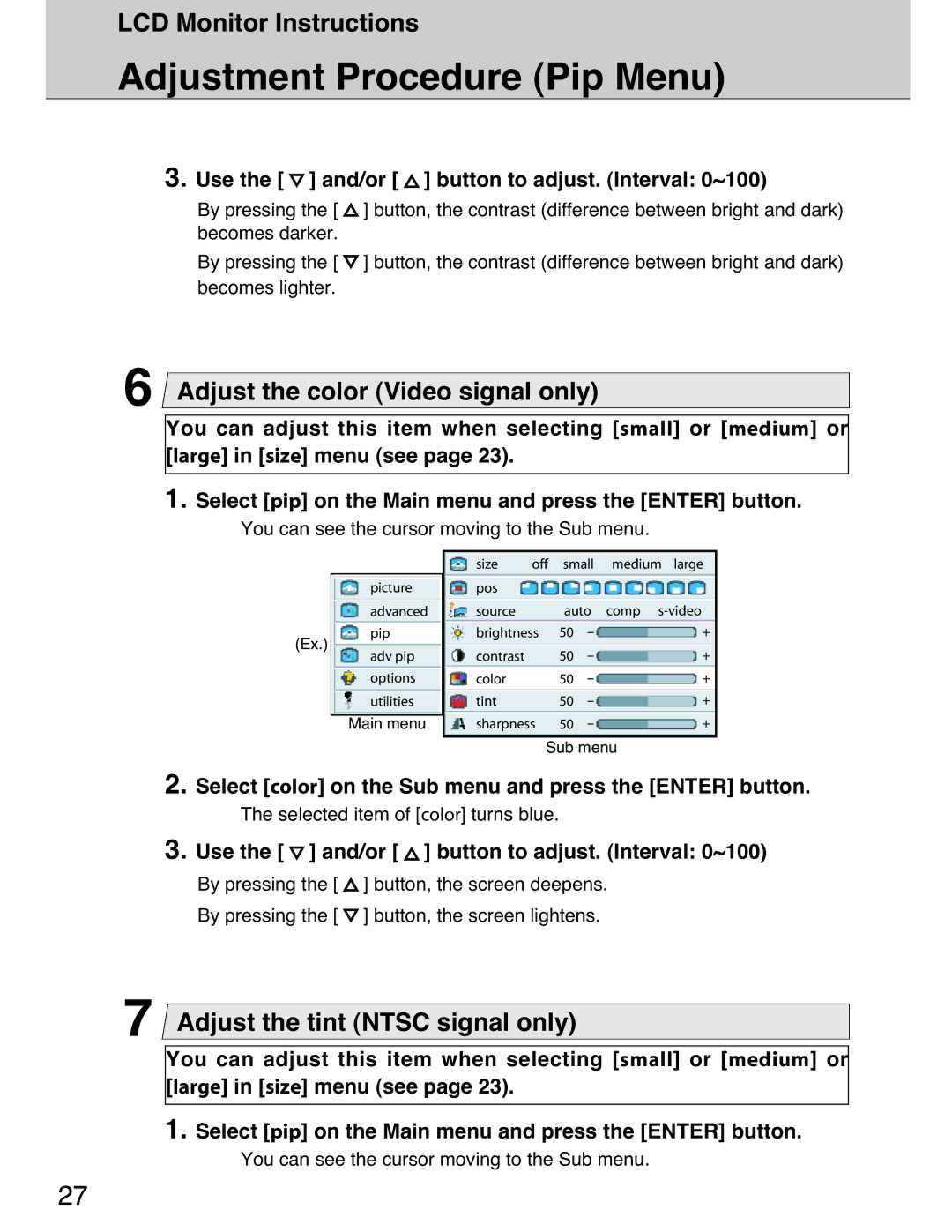LCD Monitor Instructions
Adjustment Procedure (Pip Menu)
3. Use the [  ] and/or [
] and/or [  ] button to adjust. (Interval: 0~100)
] button to adjust. (Interval: 0~100)
By pressing the [ ![]() ] button, the contrast (difference between bright and dark) becomes darker.
] button, the contrast (difference between bright and dark) becomes darker.
By pressing the [ ![]() ] button, the contrast (difference between bright and dark) becomes lighter.
] button, the contrast (difference between bright and dark) becomes lighter.
6Adjust the color (Video signal only)
You can adjust this item when selecting [small] or [medium] or [large] in [size] menu (see page 23).
1. Select [pip] on the Main menu and press the [ENTER] button.
You can see the cursor moving to the Sub menu.
| size | off | small | medium large | |
picture | pos |
|
|
|
|
advanced | source |
| auto | comp | |
pip | brightness | 50 | - | + | |
(Ex.) | contrast |
| 50 | - | + |
adv pip |
| ||||
options | color |
| 50 | - | + |
utilities | tint |
| 50 | - | + |
Main menu | sharpness | 50 | - | + | |
Sub menu
2. Select [color] on the Sub menu and press the [ENTER] button.
The selected item of [color] turns blue.
3. Use the [  ] and/or [
] and/or [  ] button to adjust. (Interval: 0~100)
] button to adjust. (Interval: 0~100)
By pressing the [ ![]() ] button, the screen deepens.
] button, the screen deepens.
By pressing the [ ![]() ] button, the screen lightens.
] button, the screen lightens.
7Adjust the tint (NTSC signal only)
You can adjust this item when selecting [small] or [medium] or [large] in [size] menu (see page 23).
1. Select [pip] on the Main menu and press the [ENTER] button.
You can see the cursor moving to the Sub menu.
27