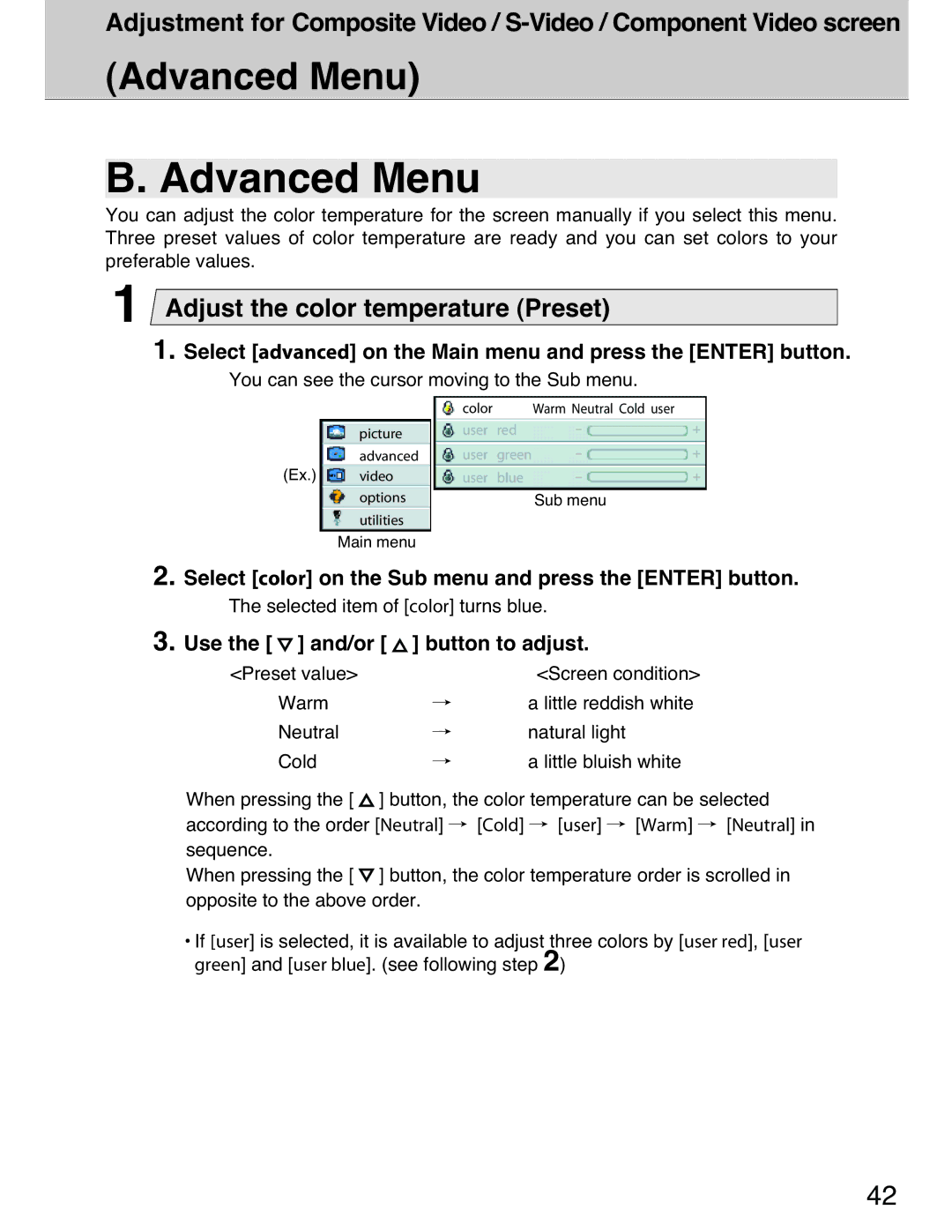Adjustment for Composite Video /
(Advanced Menu)
B. Advanced Menu
You can adjust the color temperature for the screen manually if you select this menu. Three preset values of color temperature are ready and you can set colors to your preferable values.
1Adjust the color temperature (Preset)
1. Select [advanced] on the Main menu and press the [ENTER] button.
You can see the cursor moving to the Sub menu.
|
| color |
| Warm Neutral Cold user |
|
| picture | user | red | - | + |
| advanced | user | green | - | + |
(Ex.) | video | user | blue | - | + |
| options |
|
| Sub menu |
|
| utilities |
|
|
|
|
| Main menu |
|
|
|
|
2. Select [color] on the Sub menu and press the [ENTER] button.
The selected item of [color] turns blue.
3. Use the [ ] and/or [ | ] button to adjust. | |
<Preset value> |
| <Screen condition> |
Warm | / | a little reddish white |
Neutral | / | natural light |
Cold | / | a little bluish white |
When pressing the [ ![]() ] button, the color temperature can be selected according to the order [Neutral] / [Cold] / [user] / [Warm] / [Neutral] in sequence.
] button, the color temperature can be selected according to the order [Neutral] / [Cold] / [user] / [Warm] / [Neutral] in sequence.
When pressing the [ ![]() ] button, the color temperature order is scrolled in opposite to the above order.
] button, the color temperature order is scrolled in opposite to the above order.
¥If [user] is selected, it is available to adjust three colors by [user red], [user green] and [user blue]. (see following step 2)
42