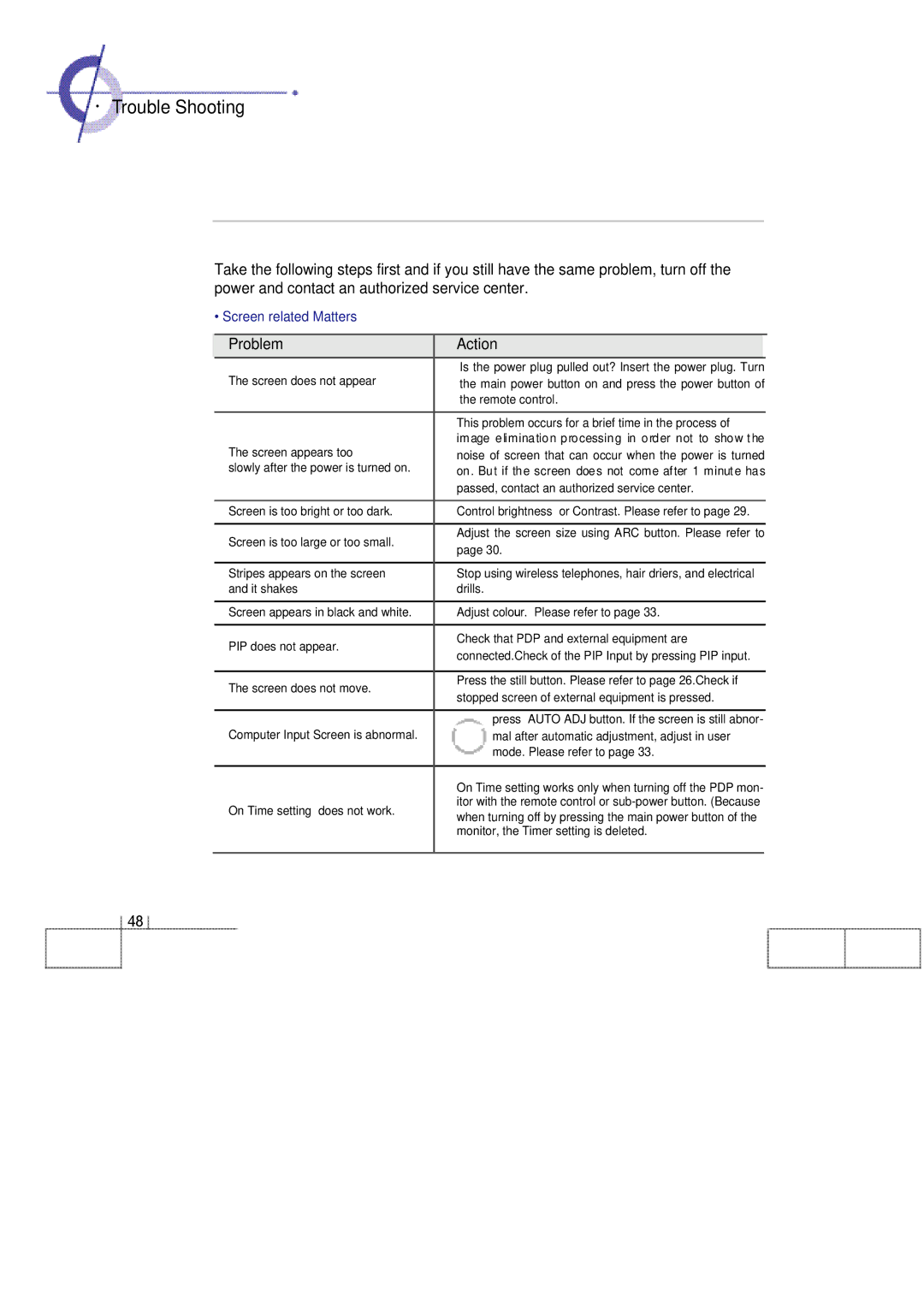·Trouble Shooting
Take the following steps first and if you still have the same problem, turn off the power and contact an authorized service center.
• Screen related Matters
| Problem | Action |
|
|
|
| The screen does not appear | Is the power plug pulled out? Insert the power plug. Turn |
| ||
| the main power button on and press the power button of |
| |||
|
| the remote control. |
| ||
|
|
|
|
| |
|
| This problem occurs for a brief time in the process of |
| ||
| The screen appears too | image elimination processing in order not to show the |
| ||
| noise of screen that can occur when the power is turned |
| |||
| slowly after the power is turned on. | on. But if the screen does not come after 1 minute has |
| ||
|
| passed, contact an authorized service center. |
| ||
|
|
|
|
| |
| Screen is too bright or too dark. | Control brightness or Contrast. Please refer to page 29. |
| ||
|
|
|
|
| |
| Screen is too large or too small. | Adjust the screen size using ARC button. Please refer to |
| ||
| page 30. |
| |||
|
|
| |||
|
|
|
|
| |
| Stripes appears on the screen | Stop using wireless telephones, hair driers, and electrical |
| ||
| and it shakes | drills. |
| ||
|
|
|
|
| |
| Screen appears in black and white. | Adjust colour. Please refer to page 33. |
| ||
|
|
|
|
| |
| PIP does not appear. | Check that PDP and external equipment are |
| ||
| connected.Check of the PIP Input by pressing PIP input. |
| |||
|
|
| |||
|
|
|
|
| |
| The screen does not move. | Press the still button. Please refer to page 26.Check if |
| ||
| stopped screen of external equipment is pressed. |
| |||
|
|
| |||
|
|
|
|
| |
|
| press AUTO ADJ button. If the screen is still abnor- |
| ||
| Computer Input Screen is abnormal. | mal after automatic adjustment, adjust in user |
| ||
|
| mode. Please refer to page 33. |
| ||
|
|
|
|
| |
|
| On Time setting works only when turning off the PDP mon- |
| ||
| On Time setting does not work. | itor with the remote control or |
| ||
| when turning off by pressing the main power button of the |
| |||
|
|
| |||
|
| monitor, the Timer setting is deleted. |
| ||
|
|
|
|
|
|
4 8