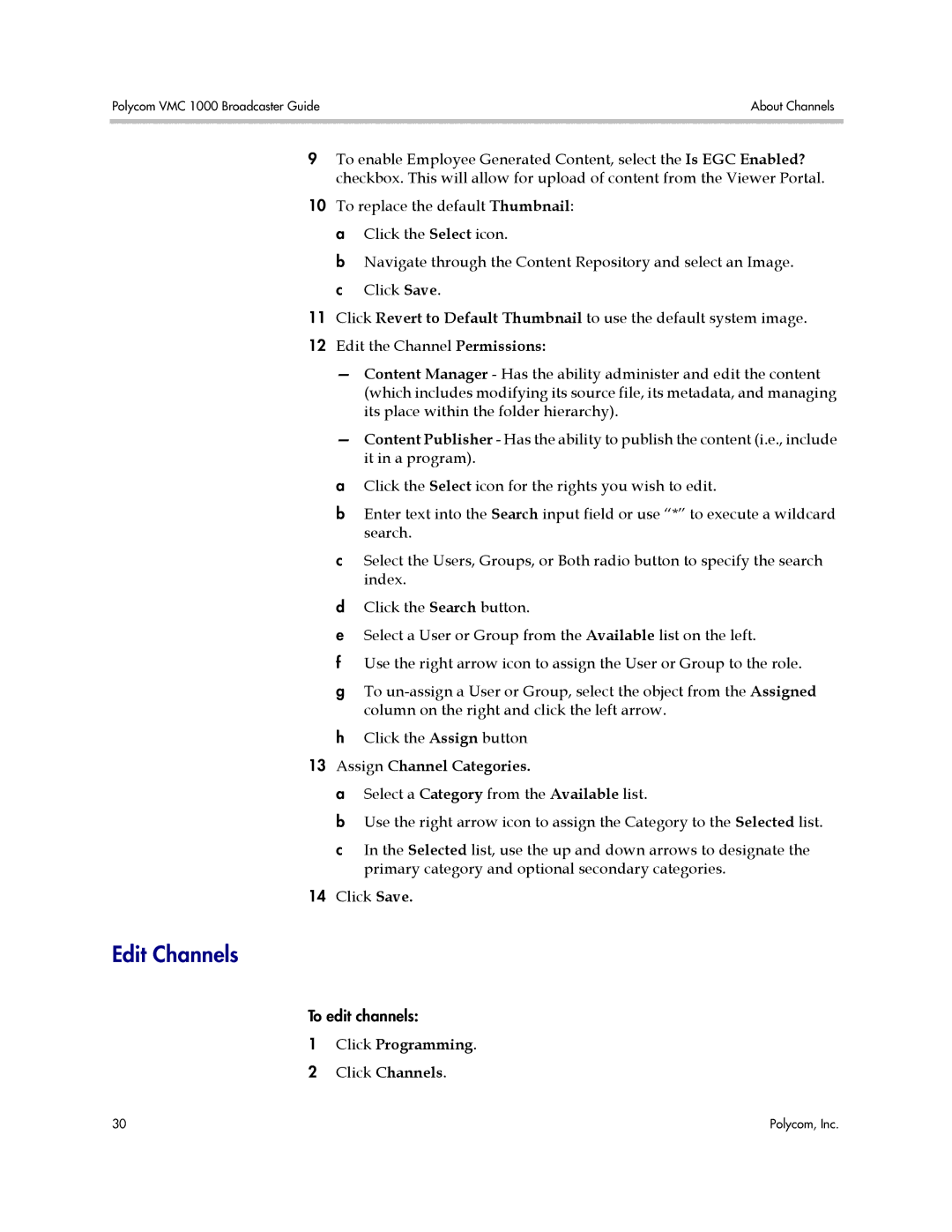Polycom VMC 1000 Broadcaster Guide | About Channels |
|
|
9To enable Employee Generated Content, select the Is EGC Enabled? checkbox. This will allow for upload of content from the Viewer Portal.
10To replace the default Thumbnail: a Click the Select icon.
b Navigate through the Content Repository and select an Image. c Click Save.
11Click Revert to Default Thumbnail to use the default system image.
12Edit the Channel Permissions:
—Content Manager - Has the ability administer and edit the content (which includes modifying its source file, its metadata, and managing its place within the folder hierarchy).
—Content Publisher - Has the ability to publish the content (i.e., include it in a program).
aClick the Select icon for the rights you wish to edit.
bEnter text into the Search input field or use “*” to execute a wildcard search.
cSelect the Users, Groups, or Both radio button to specify the search index.
dClick the Search button.
eSelect a User or Group from the Available list on the left.
fUse the right arrow icon to assign the User or Group to the role.
gTo
hClick the Assign button
13 Assign Channel Categories.
a Select a Category from the Available list.
b Use the right arrow icon to assign the Category to the Selected list.
cIn the Selected list, use the up and down arrows to designate the primary category and optional secondary categories.
14Click Save.
Edit Channels
To edit channels:
1Click Programming.
2 Click Channels.
30 | Polycom, Inc. |