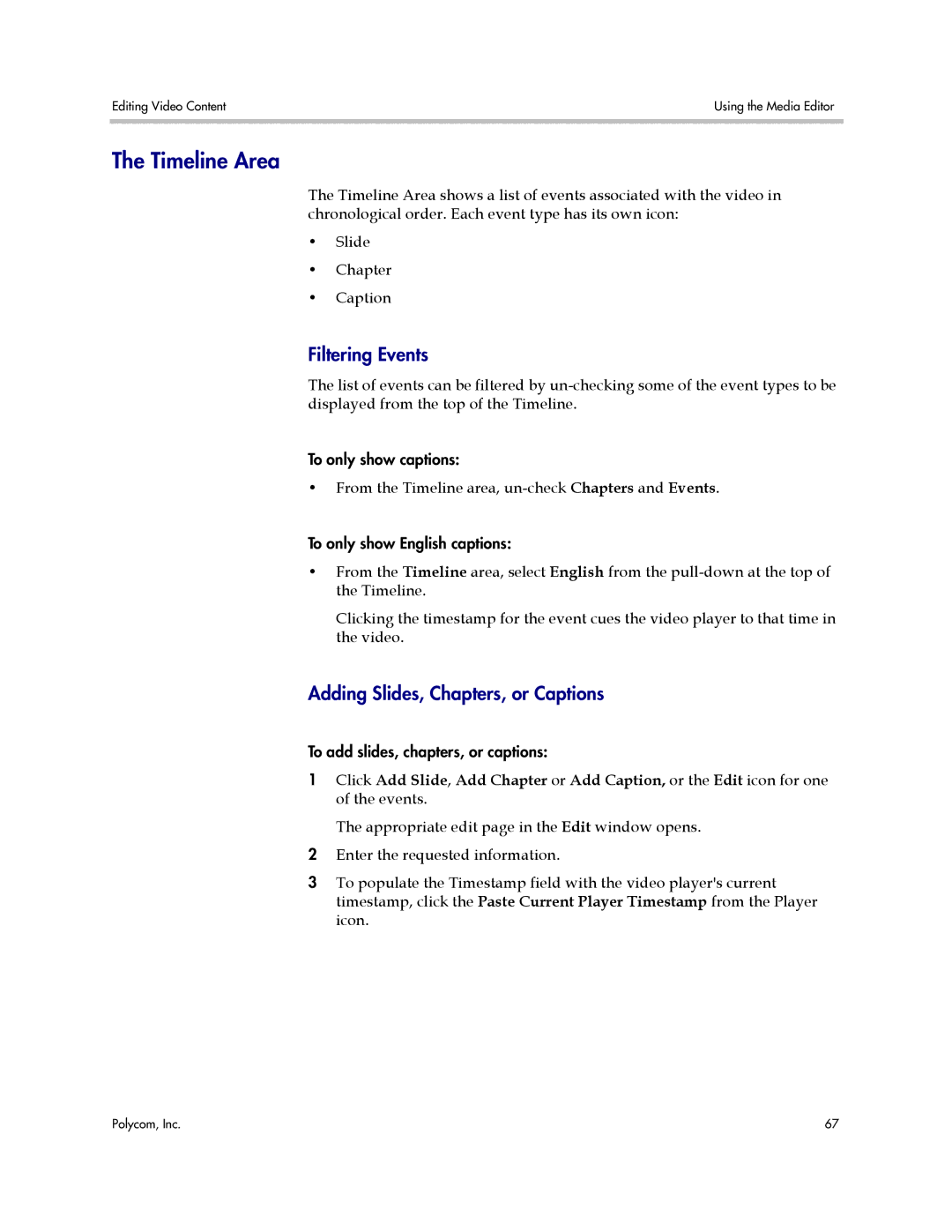Editing Video Content | Using the Media Editor |
|
|
The Timeline Area
The Timeline Area shows a list of events associated with the video in chronological order. Each event type has its own icon:
•Slide
•Chapter
•Caption
Filtering Events
The list of events can be filtered by
To only show captions:
•From the Timeline area,
To only show English captions:
•From the Timeline area, select English from the
Clicking the timestamp for the event cues the video player to that time in the video.
Adding Slides, Chapters, or Captions
To add slides, chapters, or captions:
1Click Add Slide, Add Chapter or Add Caption, or the Edit icon for one of the events.
The appropriate edit page in the Edit window opens.
2Enter the requested information.
3To populate the Timestamp field with the video player's current timestamp, click the Paste Current Player Timestamp from the Player icon.
Polycom, Inc. | 67 |