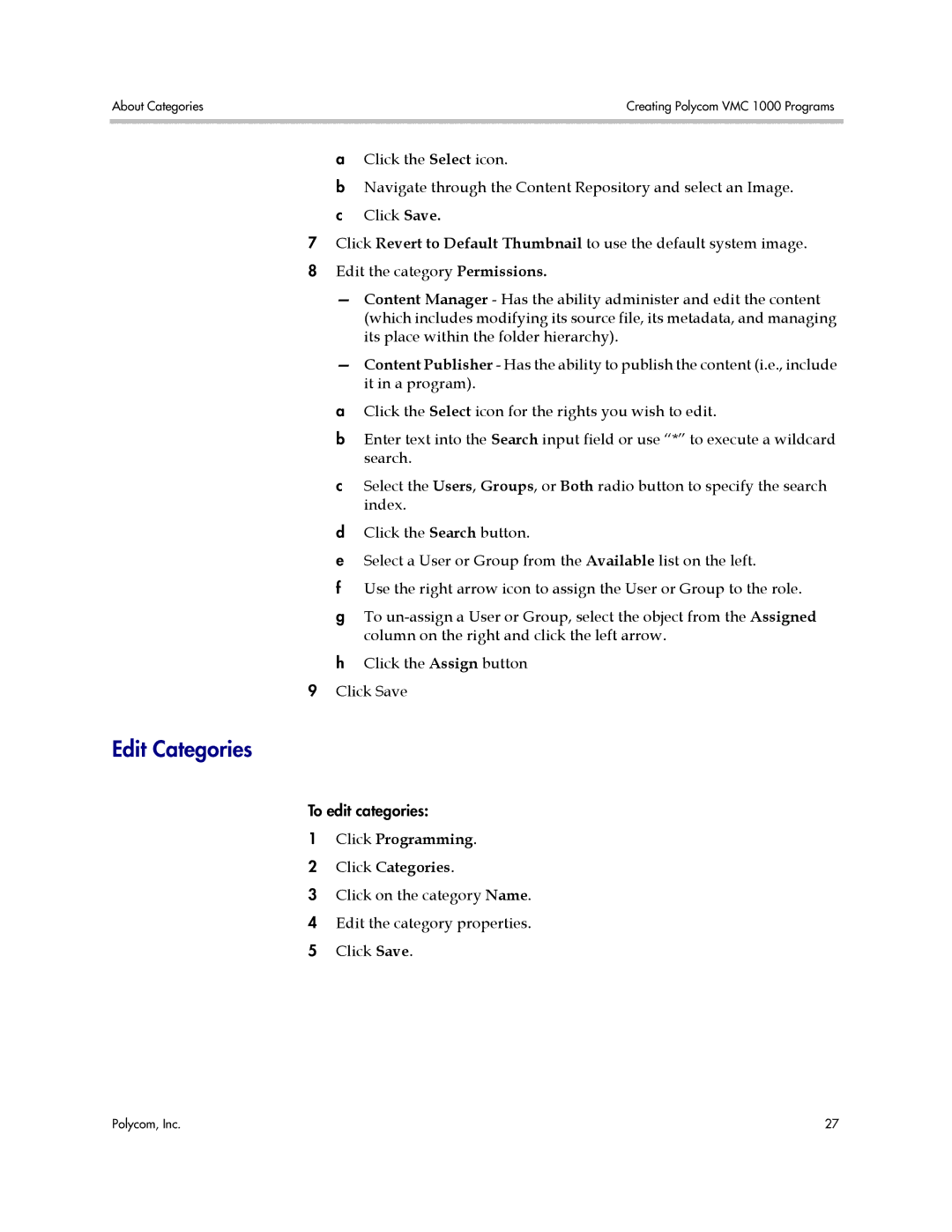About Categories | Creating Polycom VMC 1000 Programs |
|
|
aClick the Select icon.
bNavigate through the Content Repository and select an Image. c Click Save.
7Click Revert to Default Thumbnail to use the default system image.
8 Edit the category Permissions.
—Content Manager - Has the ability administer and edit the content (which includes modifying its source file, its metadata, and managing its place within the folder hierarchy).
—Content Publisher - Has the ability to publish the content (i.e., include it in a program).
aClick the Select icon for the rights you wish to edit.
bEnter text into the Search input field or use “*” to execute a wildcard search.
cSelect the Users, Groups, or Both radio button to specify the search index.
dClick the Search button.
eSelect a User or Group from the Available list on the left.
fUse the right arrow icon to assign the User or Group to the role.
gTo
hClick the Assign button 9 Click Save
Edit Categories
To edit categories:
1Click Programming.
2 Click Categories.
3 Click on the category Name.
4 Edit the category properties.
5 Click Save.
Polycom, Inc. | 27 |