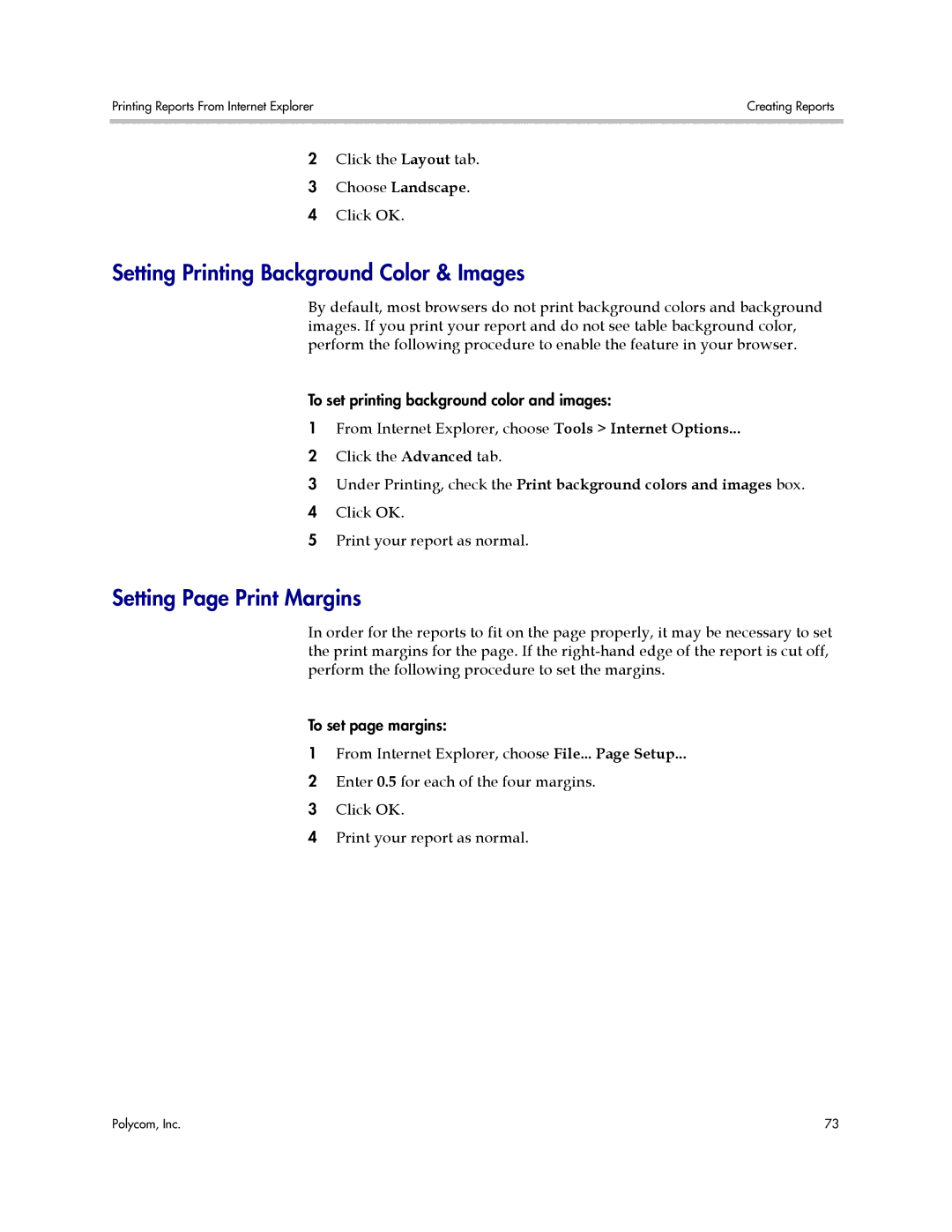Printing Reports From Internet Explorer | Creating Reports |
|
|
2Click the Layout tab.
3 Choose Landscape.
4 Click OK.
Setting Printing Background Color & Images
By default, most browsers do not print background colors and background images. If you print your report and do not see table background color, perform the following procedure to enable the feature in your browser.
To set printing background color and images:
1From Internet Explorer, choose Tools > Internet Options...
2 Click the Advanced tab.
3 Under Printing, check the Print background colors and images box.
4 Click OK.
5 Print your report as normal.
Setting Page Print Margins
In order for the reports to fit on the page properly, it may be necessary to set the print margins for the page. If the
To set page margins:
1From Internet Explorer, choose File... Page Setup...
2 Enter 0.5 for each of the four margins.
3 Click OK.
4 Print your report as normal.
Polycom, Inc. | 73 |