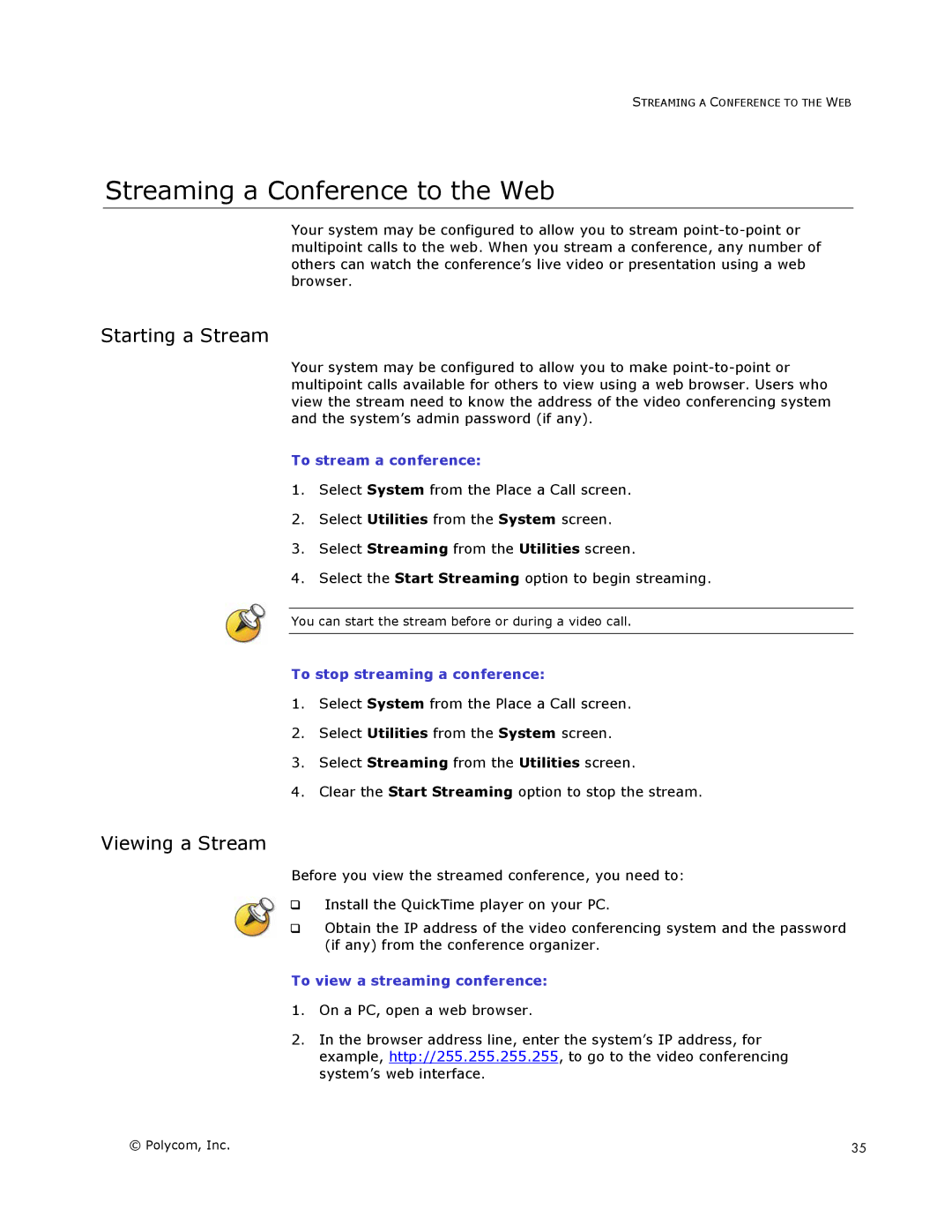STREAMING A CONFERENCE TO THE WEB
Streaming a Conference to the Web
Your system may be configured to allow you to stream
Starting a Stream
Your system may be configured to allow you to make
To stream a conference:
1.Select System from the Place a Call screen.
2.Select Utilities from the System screen.
3.Select Streaming from the Utilities screen.
4.Select the Start Streaming option to begin streaming.
You can start the stream before or during a video call.
To stop streaming a conference:
1.Select System from the Place a Call screen.
2.Select Utilities from the System screen.
3.Select Streaming from the Utilities screen.
4.Clear the Start Streaming option to stop the stream.
Viewing a Stream
Before you view the streamed conference, you need to:
Install the QuickTime player on your PC.
Obtain the IP address of the video conferencing system and the password (if any) from the conference organizer.
To view a streaming conference:
1.On a PC, open a web browser.
2.In the browser address line, enter the system’s IP address, for example, http://255.255.255.255, to go to the video conferencing system’s web interface.
© Polycom, Inc. | 35 |