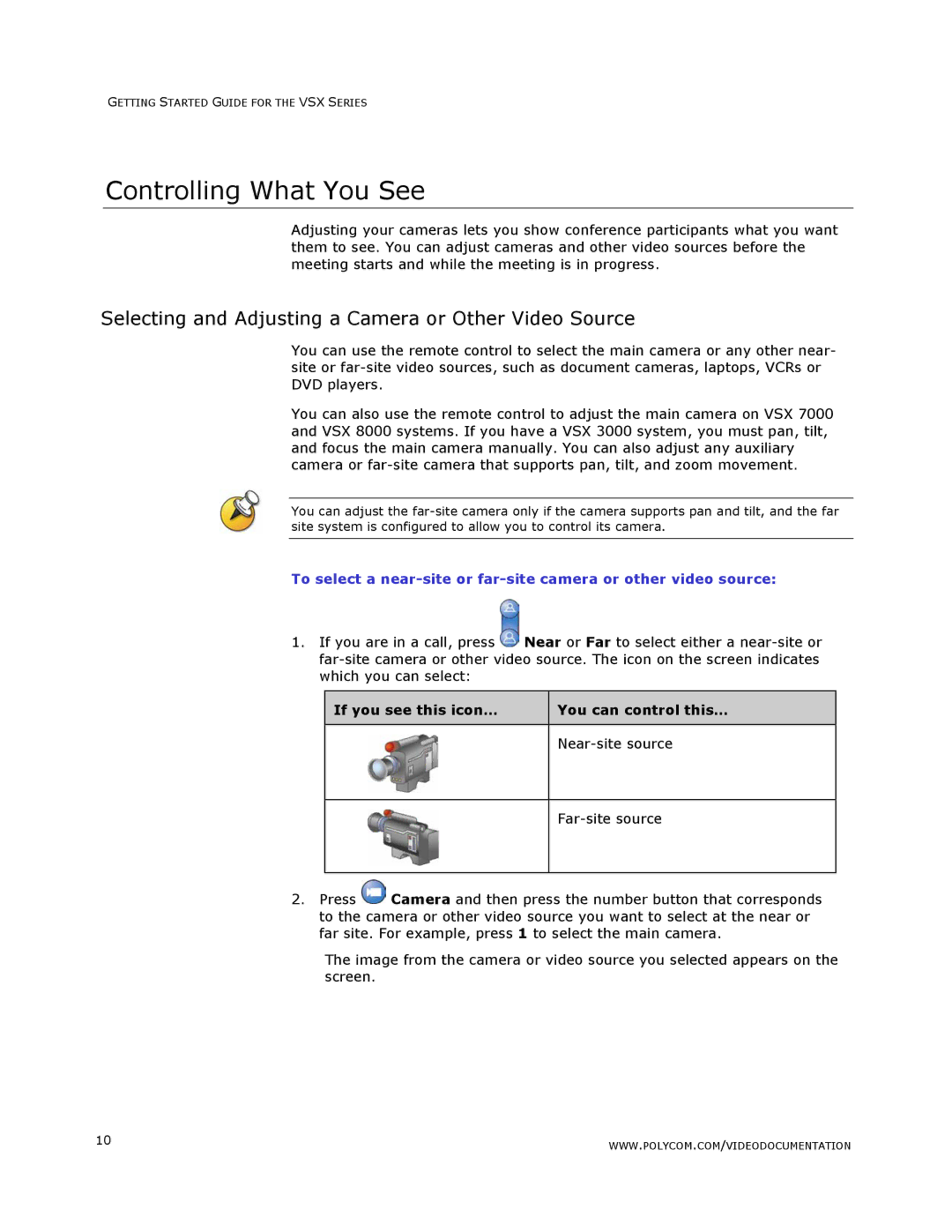GETTING STARTED GUIDE FOR THE VSX SERIES
Controlling What You See
Adjusting your cameras lets you show conference participants what you want them to see. You can adjust cameras and other video sources before the meeting starts and while the meeting is in progress.
Selecting and Adjusting a Camera or Other Video Source
You can use the remote control to select the main camera or any other near- site or
You can also use the remote control to adjust the main camera on VSX 7000 and VSX 8000 systems. If you have a VSX 3000 system, you must pan, tilt, and focus the main camera manually. You can also adjust any auxiliary camera or
You can adjust the
To select a
1.If you are in a call, press ![]() Near or Far to select either a
Near or Far to select either a
If you see this icon… | You can control this… |
|
|
|
|
|
|
|
|
|
|
2.Press ![]() Camera and then press the number button that corresponds to the camera or other video source you want to select at the near or far site. For example, press 1 to select the main camera.
Camera and then press the number button that corresponds to the camera or other video source you want to select at the near or far site. For example, press 1 to select the main camera.
The image from the camera or video source you selected appears on the screen.
10 | WWW.POLYCOM.COM/VIDEODOCUMENTATION |
|