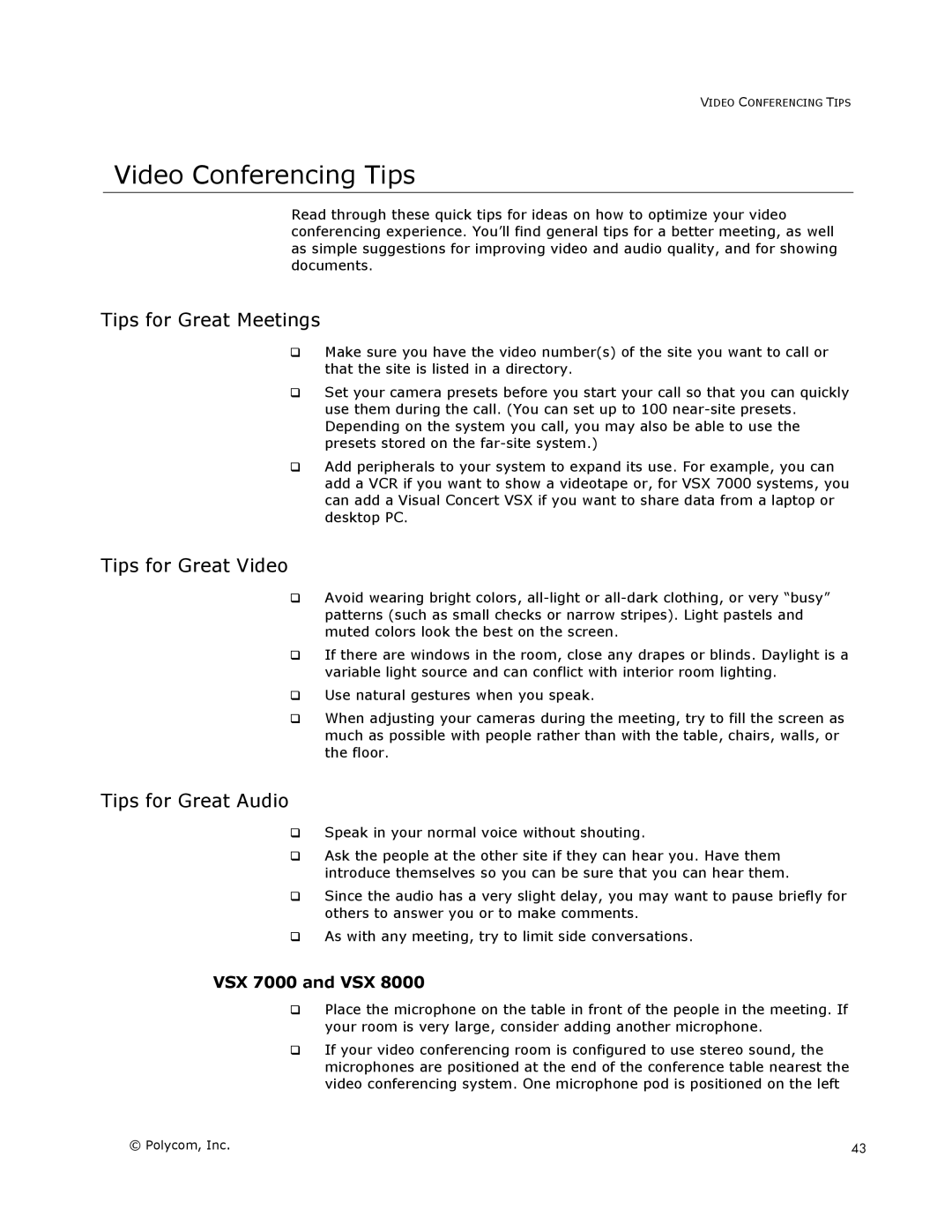VIDEO CONFERENCING TIPS
Video Conferencing Tips
Read through these quick tips for ideas on how to optimize your video conferencing experience. You’ll find general tips for a better meeting, as well as simple suggestions for improving video and audio quality, and for showing documents.
Tips for Great Meetings
Make sure you have the video number(s) of the site you want to call or that the site is listed in a directory.
Set your camera presets before you start your call so that you can quickly use them during the call. (You can set up to 100
Add peripherals to your system to expand its use. For example, you can add a VCR if you want to show a videotape or, for VSX 7000 systems, you can add a Visual Concert VSX if you want to share data from a laptop or desktop PC.
Tips for Great Video
Avoid wearing bright colors,
If there are windows in the room, close any drapes or blinds. Daylight is a variable light source and can conflict with interior room lighting.
Use natural gestures when you speak.
When adjusting your cameras during the meeting, try to fill the screen as much as possible with people rather than with the table, chairs, walls, or the floor.
Tips for Great Audio
Speak in your normal voice without shouting.
Ask the people at the other site if they can hear you. Have them introduce themselves so you can be sure that you can hear them.
Since the audio has a very slight delay, you may want to pause briefly for others to answer you or to make comments.
As with any meeting, try to limit side conversations.
VSX 7000 and VSX 8000
Place the microphone on the table in front of the people in the meeting. If your room is very large, consider adding another microphone.
If your video conferencing room is configured to use stereo sound, the microphones are positioned at the end of the conference table nearest the video conferencing system. One microphone pod is positioned on the left
© Polycom, Inc. | 43 |