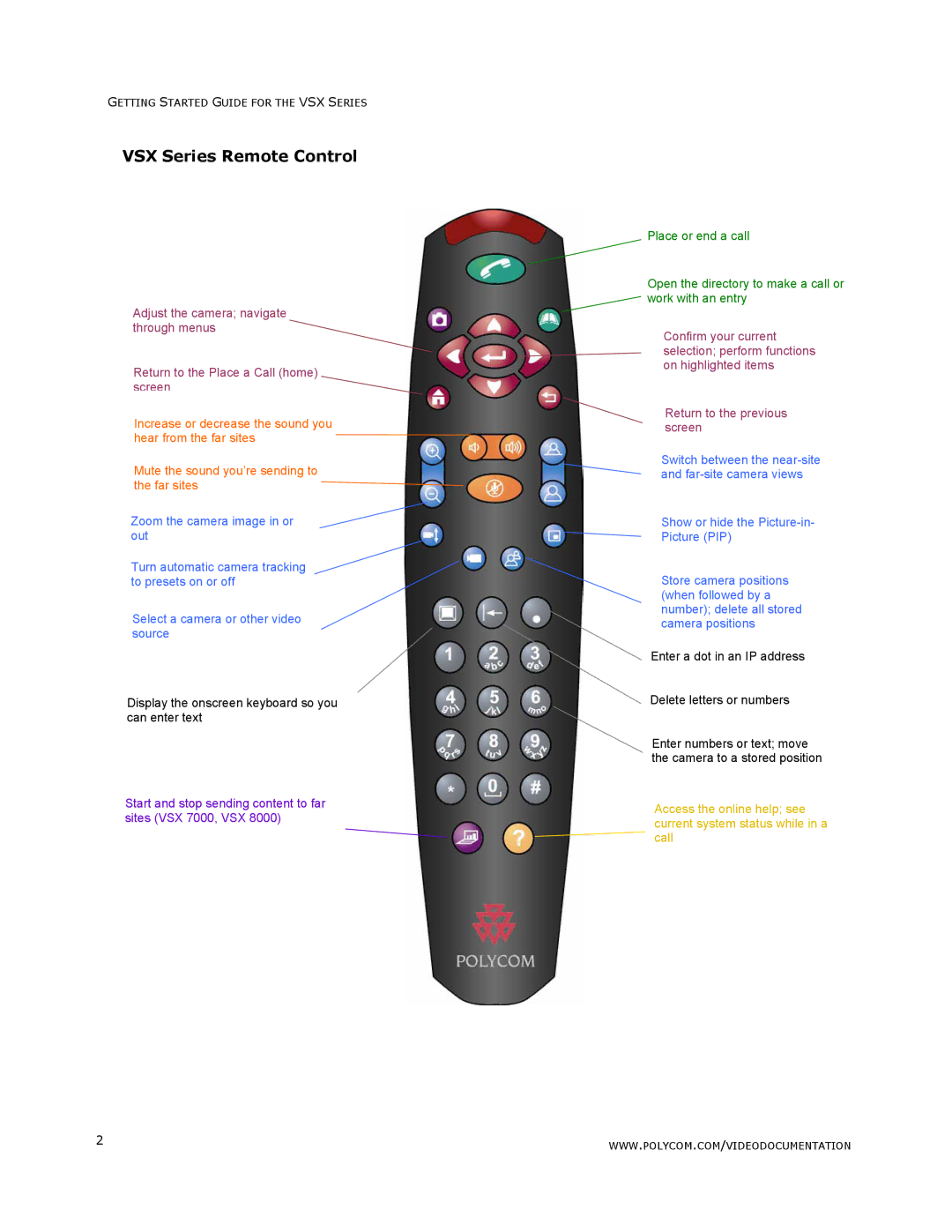GETTING STARTED GUIDE FOR THE VSX SERIES
VSX Series Remote Control
Adjust the camera; navigate through menus
Return to the Place a Call (home) screen
Increase or decrease the sound you hear from the far sites
Mute the sound you’re sending to the far sites
Zoom the camera image in or out
Turn automatic camera tracking to presets on or off
Select a camera or other video source
Display the onscreen keyboard so you can enter text
Start and stop sending content to far sites (VSX 7000, VSX 8000)
Place or end a call
Open the directory to make a call or ![]() work with an entry
work with an entry
Confirm your current selection; perform functions on highlighted items
Return to the previous screen
Switch between the
Show or hide the
Picture (PIP)
Store camera positions (when followed by a number); delete all stored camera positions
Enter a dot in an IP address
Delete letters or numbers
Enter numbers or text; move the camera to a stored position
Access the online help; see current system status while in a call
2 | WWW.POLYCOM.COM/VIDEODOCUMENTATION |
|