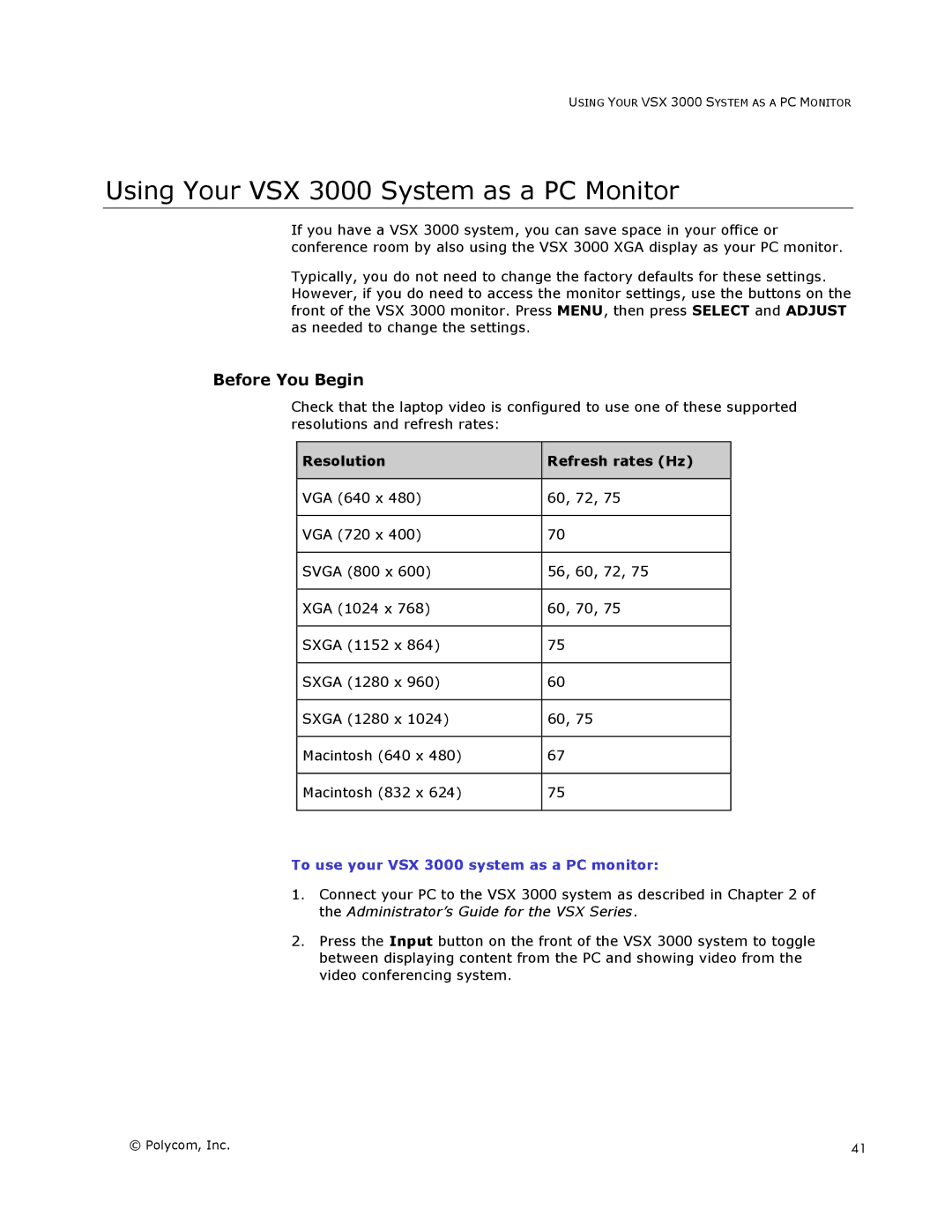USING YOUR VSX 3000 SYSTEM AS A PC MONITOR
Using Your VSX 3000 System as a PC Monitor
If you have a VSX 3000 system, you can save space in your office or conference room by also using the VSX 3000 XGA display as your PC monitor.
Typically, you do not need to change the factory defaults for these settings. However, if you do need to access the monitor settings, use the buttons on the front of the VSX 3000 monitor. Press MENU, then press SELECT and ADJUST as needed to change the settings.
Before You Begin
Check that the laptop video is configured to use one of these supported resolutions and refresh rates:
Resolution | Refresh rates (Hz) |
|
|
VGA (640 x 480) | 60, 72, 75 |
|
|
VGA (720 x 400) | 70 |
|
|
SVGA (800 x 600) | 56, 60, 72, 75 |
|
|
XGA (1024 x 768) | 60, 70, 75 |
|
|
SXGA (1152 x 864) | 75 |
|
|
SXGA (1280 x 960) | 60 |
|
|
SXGA (1280 x 1024) | 60, 75 |
|
|
Macintosh (640 x 480) | 67 |
|
|
Macintosh (832 x 624) | 75 |
|
|
To use your VSX 3000 system as a PC monitor:
1.Connect your PC to the VSX 3000 system as described in Chapter 2 of the Administrator’s Guide for the VSX Series.
2.Press the Input button on the front of the VSX 3000 system to toggle between displaying content from the PC and showing video from the video conferencing system.
© Polycom, Inc. | 41 |