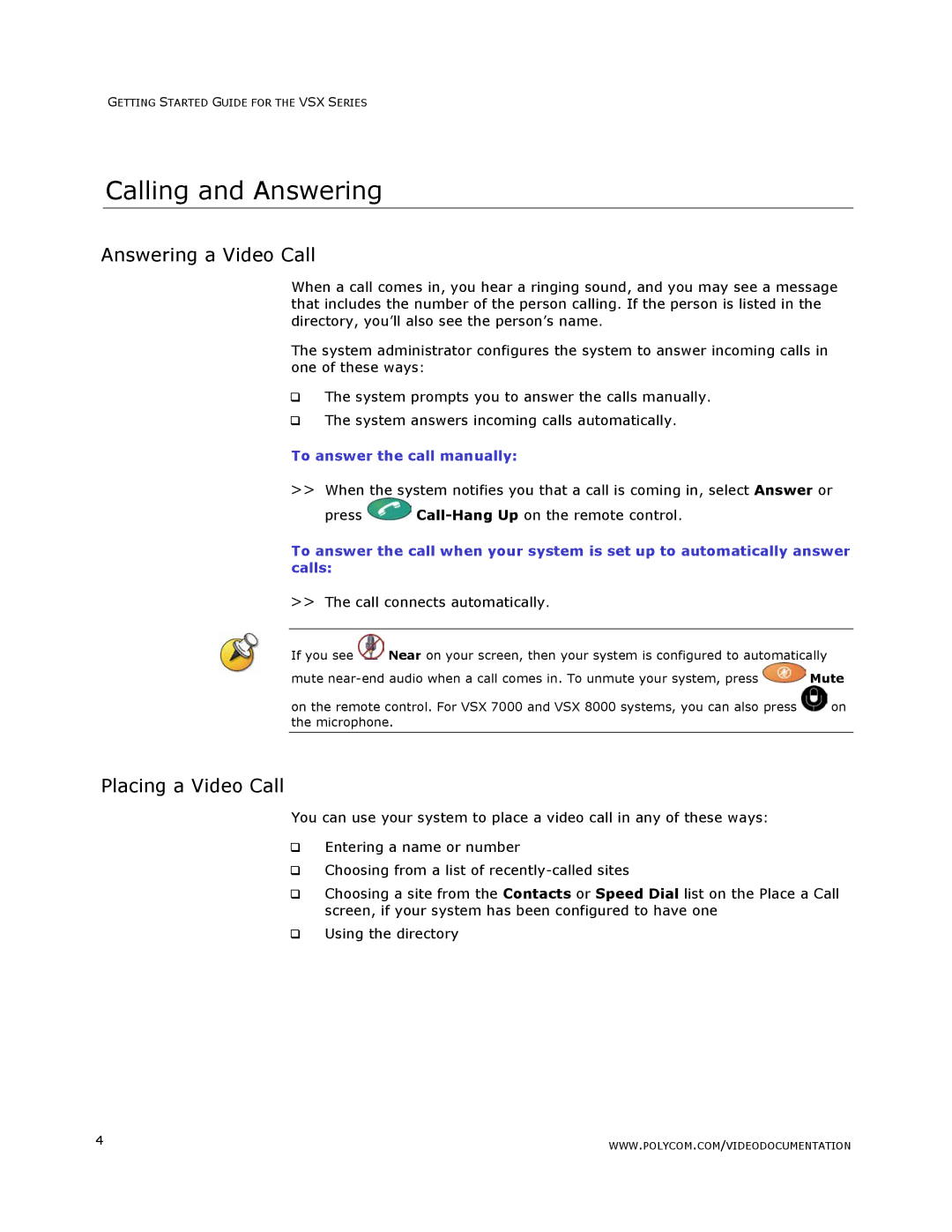GETTING STARTED GUIDE FOR THE VSX SERIES
Calling and Answering
Answering a Video Call
When a call comes in, you hear a ringing sound, and you may see a message that includes the number of the person calling. If the person is listed in the directory, you’ll also see the person’s name.
The system administrator configures the system to answer incoming calls in one of these ways:
The system prompts you to answer the calls manually.
The system answers incoming calls automatically.
To answer the call manually:
>>When the system notifies you that a call is coming in, select Answer or
press ![]()
To answer the call when your system is set up to automatically answer calls:
>>The call connects automatically.
If you see ![]() Near on your screen, then your system is configured to automatically
Near on your screen, then your system is configured to automatically
mute ![]() Mute
Mute
on the remote control. For VSX 7000 and VSX 8000 systems, you can also press ![]() on the microphone.
on the microphone.
Placing a Video Call
You can use your system to place a video call in any of these ways:
Entering a name or number
Choosing from a list of
Choosing a site from the Contacts or Speed Dial list on the Place a Call screen, if your system has been configured to have one
Using the directory
4 | WWW.POLYCOM.COM/VIDEODOCUMENTATION |
|