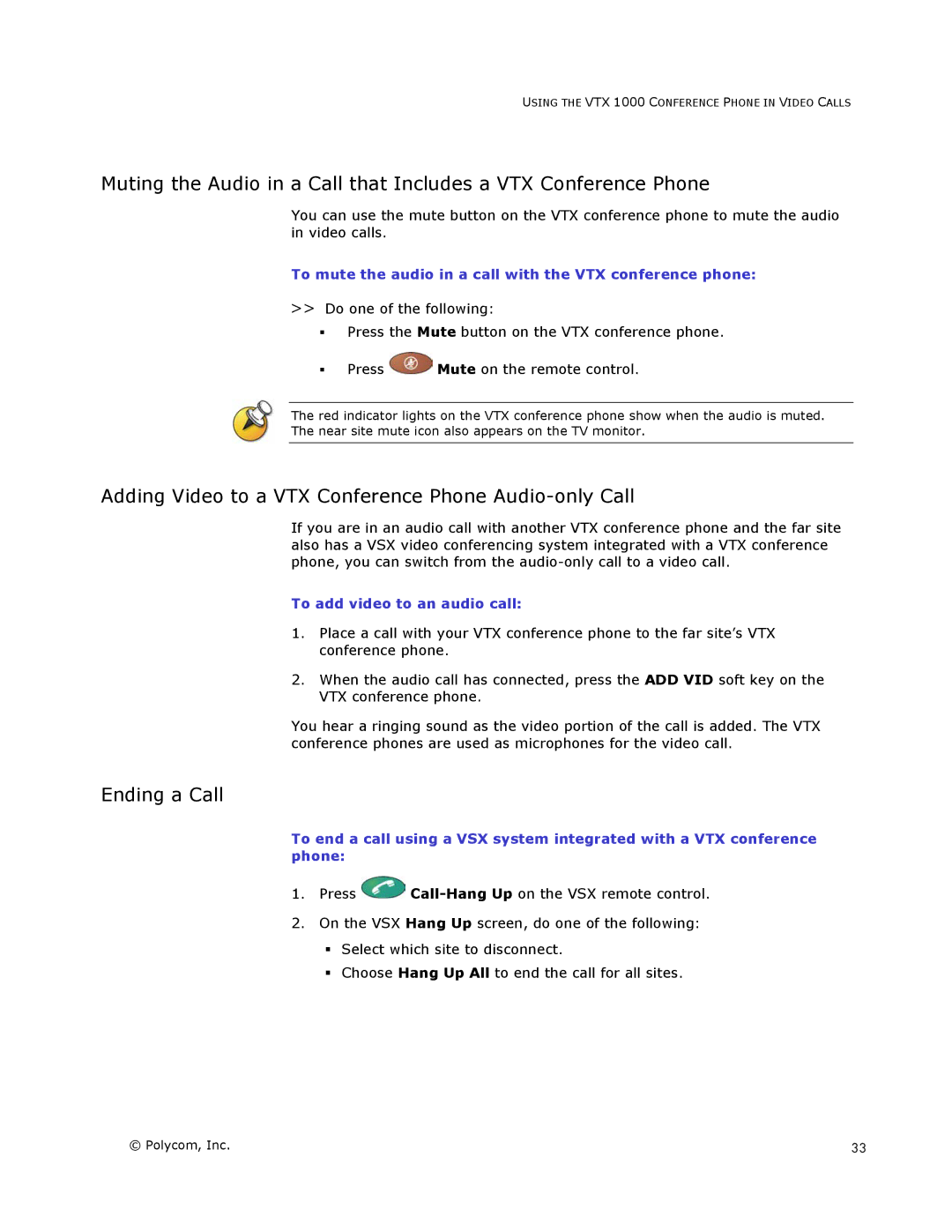USING THE VTX 1000 CONFERENCE PHONE IN VIDEO CALLS
Muting the Audio in a Call that Includes a VTX Conference Phone
You can use the mute button on the VTX conference phone to mute the audio in video calls.
To mute the audio in a call with the VTX conference phone:
>>Do one of the following:
Press the Mute button on the VTX conference phone.
Press ![]() Mute on the remote control.
Mute on the remote control.
The red indicator lights on the VTX conference phone show when the audio is muted.
The near site mute icon also appears on the TV monitor.
Adding Video to a VTX Conference Phone Audio-only Call
If you are in an audio call with another VTX conference phone and the far site also has a VSX video conferencing system integrated with a VTX conference phone, you can switch from the
To add video to an audio call:
1.Place a call with your VTX conference phone to the far site’s VTX conference phone.
2.When the audio call has connected, press the ADD VID soft key on the VTX conference phone.
You hear a ringing sound as the video portion of the call is added. The VTX conference phones are used as microphones for the video call.
Ending a Call
To end a call using a VSX system integrated with a VTX conference phone:
1.Press ![]()
2.On the VSX Hang Up screen, do one of the following:
Select which site to disconnect.
Choose Hang Up All to end the call for all sites.
© Polycom, Inc. | 33 |