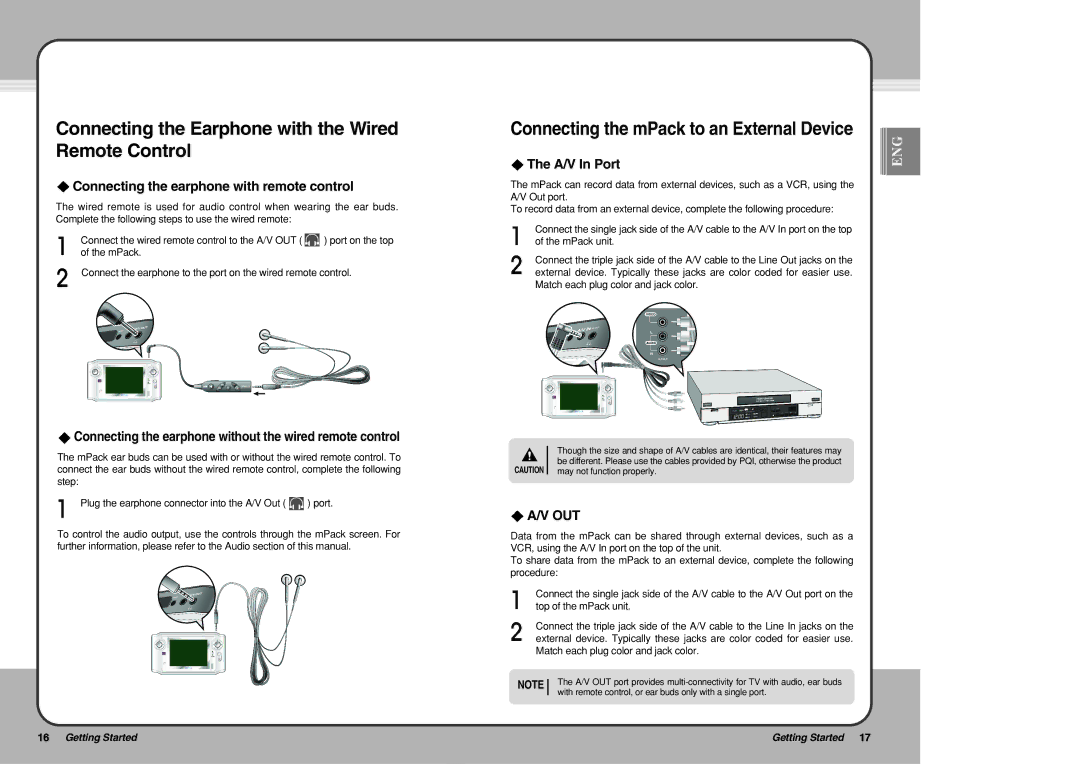Connecting the Earphone with the Wired Remote Control
 Connecting the earphone with remote control
Connecting the earphone with remote control
The wired remote is used for audio control when wearing the ear buds. Complete the following steps to use the wired remote:
Connect the wired remote control to the A/V OUT ( ![]() ) port on the top of the mPack.
) port on the top of the mPack.
Connect the earphone to the port on the wired remote control.
 Connecting the earphone without the wired remote control
Connecting the earphone without the wired remote control
The mPack ear buds can be used with or without the wired remote control. To connect the ear buds without the wired remote control, complete the following step:
Plug the earphone connector into the A/V Out ( ![]() ) port.
) port.
To control the audio output, use the controls through the mPack screen. For further information, please refer to the Audio section of this manual.
Connecting the mPack to an External Device |
|
|
|
|
|
|
| |
ENG | ||||||||
|
|
| ||||||
The A/V In Port |
|
|
|
|
|
| ||
|
|
|
|
|
|
| ||
|
|
|
|
|
|
|
|
The mPack can record data from external devices, such as a VCR, using the A/V Out port.
To record data from an external device, complete the following procedure:
Connect the single jack side of the A/V cable to the A/V In port on the top of the mPack unit.
Connect the triple jack side of the A/V cable to the Line Out jacks on the external device. Typically these jacks are color coded for easier use. Match each plug color and jack color.
Though the size and shape of A/V cables are identical, their features may be different. Please use the cables provided by PQI, otherwise the product
CAUTION may not function properly.
 A/V OUT
A/V OUT
Data from the mPack can be shared through external devices, such as a VCR, using the A/V In port on the top of the unit.
To share data from the mPack to an external device, complete the following procedure:
Connect the single jack side of the A/V cable to the A/V Out port on the top of the mPack unit.
Connect the triple jack side of the A/V cable to the Line In jacks on the external device. Typically these jacks are color coded for easier use. Match each plug color and jack color.
NOTE The A/V OUT port provides
16 Getting Started | Getting Started 17 |