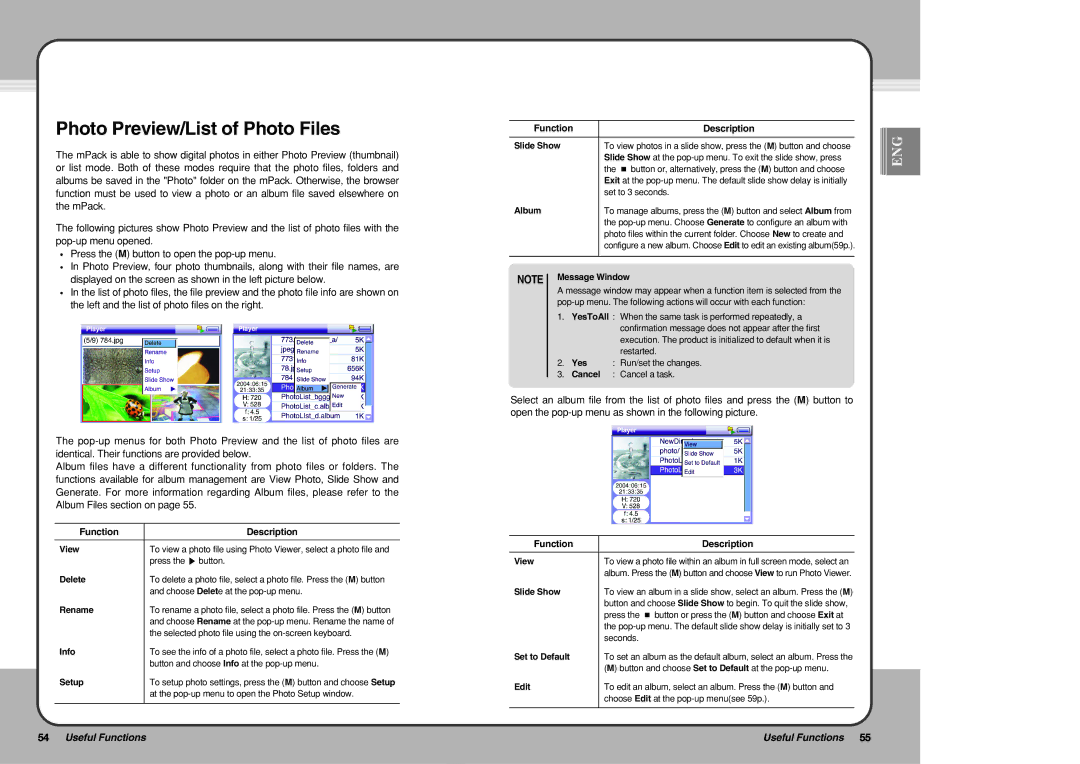Photo Preview/List of Photo Files
The mPack is able to show digital photos in either Photo Preview (thumbnail) or list mode. Both of these modes require that the photo files, folders and albums be saved in the "Photo" folder on the mPack. Otherwise, the browser function must be used to view a photo or an album file saved elsewhere on the mPack.
The following pictures show Photo Preview and the list of photo files with the
![]() Press the (M) button to open the
Press the (M) button to open the
![]() In Photo Preview, four photo thumbnails, along with their file names, are displayed on the screen as shown in the left picture below.
In Photo Preview, four photo thumbnails, along with their file names, are displayed on the screen as shown in the left picture below.
![]() In the list of photo files, the file preview and the photo file info are shown on the left and the list of photo files on the right.
In the list of photo files, the file preview and the photo file info are shown on the left and the list of photo files on the right.
The
Album files have a different functionality from photo files or folders. The functions available for album management are View Photo, Slide Show and Generate. For more information regarding Album files, please refer to the Album Files section on page 55.
Function | Description |
|
|
View | To view a photo file using Photo Viewer, select a photo file and |
| press the ▶ button. |
Delete | To delete a photo file, select a photo file. Press the (M) button |
| and choose Delete at the |
Rename | To rename a photo file, select a photo file. Press the (M) button |
| and choose Rename at the |
| the selected photo file using the |
Info | To see the info of a photo file, select a photo file. Press the (M) |
| button and choose Info at the |
Setup | To setup photo settings, press the (M) button and choose Setup |
| at the |
|
|
Function | Description |
|
|
|
|
|
|
|
| |
ENG | ||||||||||
|
|
| ||||||||
|
|
|
|
|
|
|
|
| ||
Slide Show | To view photos in a slide show, press the (M) button and choose |
|
|
|
|
|
| |||
|
|
|
|
|
|
| ||||
| Slide Show at the |
|
|
|
|
|
|
| ||
| the ■ button or, alternatively, press the (M) button and choose |
|
|
|
|
|
|
| ||
| Exit at the |
|
|
|
|
|
|
| ||
| set to 3 seconds. |
| ||||||||
Album | To manage albums, press the (M) button and select Album from |
| ||||||||
| the |
| ||||||||
| photo files within the current folder. Choose New to create and |
| ||||||||
| configure a new album. Choose Edit to edit an existing album(59p.). |
| ||||||||
|
|
|
|
|
|
|
|
|
| |
NOTE Message Window
A message window may appear when a function item is selected from the
1.YesToAll : When the same task is performed repeatedly, a confirmation message does not appear after the first execution. The product is initialized to default when it is restarted.
2.Yes : Run/set the changes.
3.Cancel : Cancel a task.
Select an album file from the list of photo files and press the (M) button to open the
Function | Description |
|
|
View | To view a photo file within an album in full screen mode, select an |
| album. Press the (M) button and choose View to run Photo Viewer. |
Slide Show | To view an album in a slide show, select an album. Press the (M) |
| button and choose Slide Show to begin. To quit the slide show, |
| press the ■ button or press the (M) button and choose Exit at |
| the |
| seconds. |
Set to Default | To set an album as the default album, select an album. Press the |
| (M) button and choose Set to Default at the |
Edit | To edit an album, select an album. Press the (M) button and |
| choose Edit at the |
|
|
54 Useful Functions | Useful Functions 55 |