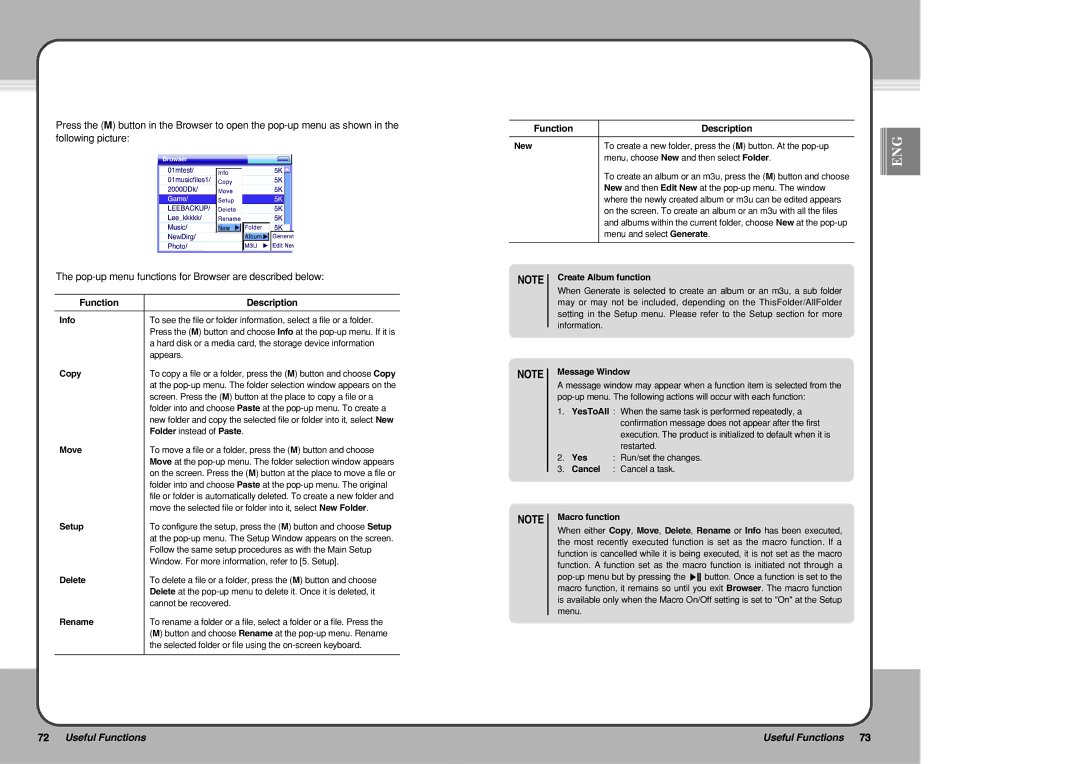Press the (M) button in the Browser to open the
The
Function | Description |
|
|
Info | To see the file or folder information, select a file or a folder. |
| Press the (M) button and choose Info at the |
| a hard disk or a media card, the storage device information |
| appears. |
Copy | To copy a file or a folder, press the (M) button and choose Copy |
| at the |
| screen. Press the (M) button at the place to copy a file or a |
| folder into and choose Paste at the |
| new folder and copy the selected file or folder into it, select New |
| Folder instead of Paste. |
Move | To move a file or a folder, press the (M) button and choose |
| Move at the |
| on the screen. Press the (M) button at the place to move a file or |
| folder into and choose Paste at the |
| file or folder is automatically deleted. To create a new folder and |
| move the selected file or folder into it, select New Folder. |
Setup | To configure the setup, press the (M) button and choose Setup |
| at the |
| Follow the same setup procedures as with the Main Setup |
| Window. For more information, refer to [5. Setup]. |
Delete | To delete a file or a folder, press the (M) button and choose |
| Delete at the |
| cannot be recovered. |
Rename | To rename a folder or a file, select a folder or a file. Press the |
| (M) button and choose Rename at the |
| the selected folder or file using the |
|
|
Function | Description |
|
|
New | To create a new folder, press the (M) button. At the |
| menu, choose New and then select Folder. |
| To create an album or an m3u, press the (M) button and choose |
| New and then Edit New at the |
| where the newly created album or m3u can be edited appears |
| on the screen. To create an album or an m3u with all the files |
| and albums within the current folder, choose New at the |
| menu and select Generate. |
|
|
NOTE Create Album function
When Generate is selected to create an album or an m3u, a sub folder may or may not be included, depending on the ThisFolder/AllFolder setting in the Setup menu. Please refer to the Setup section for more information.
NOTE Message Window
A message window may appear when a function item is selected from the
1.YesToAll : When the same task is performed repeatedly, a confirmation message does not appear after the first execution. The product is initialized to default when it is restarted.
2.Yes : Run/set the changes.
3.Cancel : Cancel a task.
NOTE Macro function
When either Copy, Move, Delete, Rename or Info has been executed, the most recently executed function is set as the macro function. If a function is cancelled while it is being executed, it is not set as the macro function. A function set as the macro function is initiated not through a
![]()
![]()
![]() ENG
ENG
72 Useful Functions | Useful Functions 73 |
|
|