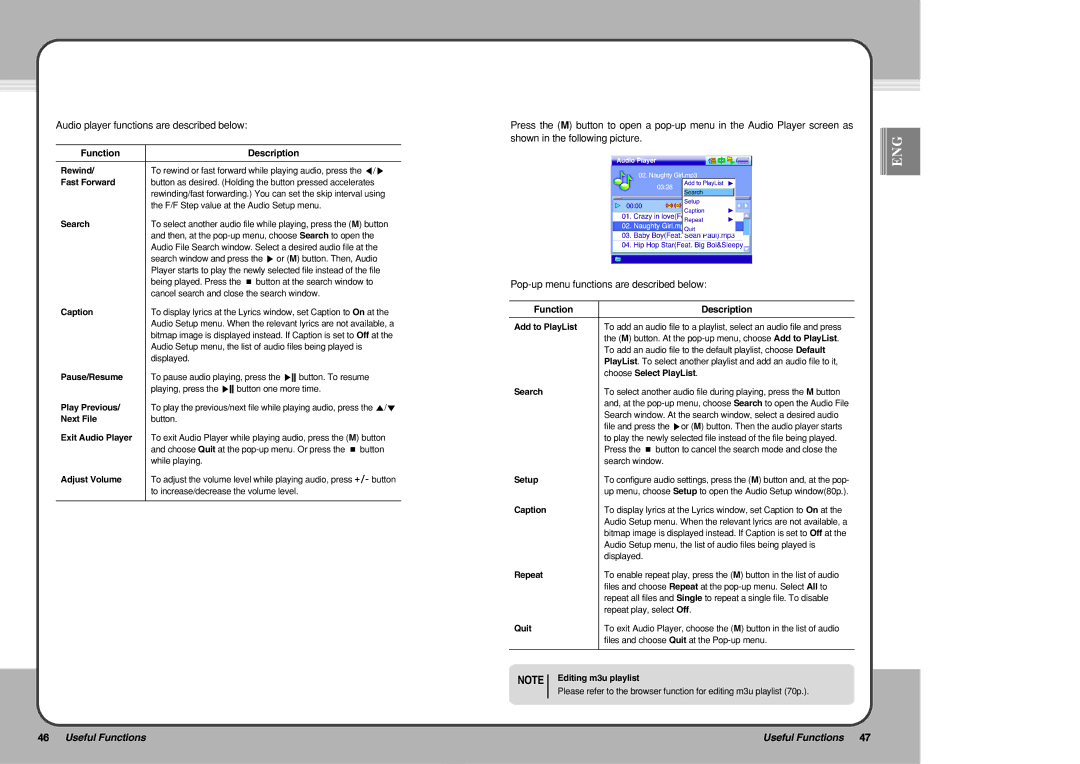Audio player functions are described below:
Function | Description |
|
|
Rewind/ | To rewind or fast forward while playing audio, press the ◀/▶ |
Fast Forward | button as desired. (Holding the button pressed accelerates |
| rewinding/fast forwarding.) You can set the skip interval using |
| the F/F Step value at the Audio Setup menu. |
Search | To select another audio file while playing, press the (M) button |
| and then, at the |
| Audio File Search window. Select a desired audio file at the |
| search window and press the ▶ or (M) button. Then, Audio |
| Player starts to play the newly selected file instead of the file |
| being played. Press the ■ button at the search window to |
| cancel search and close the search window. |
Caption | To display lyrics at the Lyrics window, set Caption to On at the |
| Audio Setup menu. When the relevant lyrics are not available, a |
| bitmap image is displayed instead. If Caption is set to Off at the |
| Audio Setup menu, the list of audio files being played is |
| displayed. |
Pause/Resume | To pause audio playing, press the ▶button. To resume |
| playing, press the ▶button one more time. |
Play Previous/ | To play the previous/next file while playing audio, press the ▲/▼ |
Next File | button. |
Exit Audio Player | To exit Audio Player while playing audio, press the (M) button |
| and choose Quit at the |
| while playing. |
Adjust Volume | To adjust the volume level while playing audio, press +/- button |
| to increase/decrease the volume level. |
|
|
Press the (M) button to open a
Function | Description |
|
|
Add to PlayList | To add an audio file to a playlist, select an audio file and press |
| the (M) button. At the |
| To add an audio file to the default playlist, choose Default |
| PlayList. To select another playlist and add an audio file to it, |
| choose Select PlayList. |
Search | To select another audio file during playing, press the M button |
| and, at the |
| Search window. At the search window, select a desired audio |
| file and press the ▶or (M) button. Then the audio player starts |
| to play the newly selected file instead of the file being played. |
| Press the ■ button to cancel the search mode and close the |
| search window. |
Setup | To configure audio settings, press the (M) button and, at the pop- |
| up menu, choose Setup to open the Audio Setup window(80p.). |
Caption | To display lyrics at the Lyrics window, set Caption to On at the |
| Audio Setup menu. When the relevant lyrics are not available, a |
| bitmap image is displayed instead. If Caption is set to Off at the |
| Audio Setup menu, the list of audio files being played is |
| displayed. |
Repeat | To enable repeat play, press the (M) button in the list of audio |
| files and choose Repeat at the |
| repeat all files and Single to repeat a single file. To disable |
| repeat play, select Off. |
Quit | To exit Audio Player, choose the (M) button in the list of audio |
| files and choose Quit at the |
|
|
NOTE Editing m3u playlist
Please refer to the browser function for editing m3u playlist (70p.).
![]()
![]()
![]() ENG
ENG
46 Useful Functions | Useful Functions 47 |