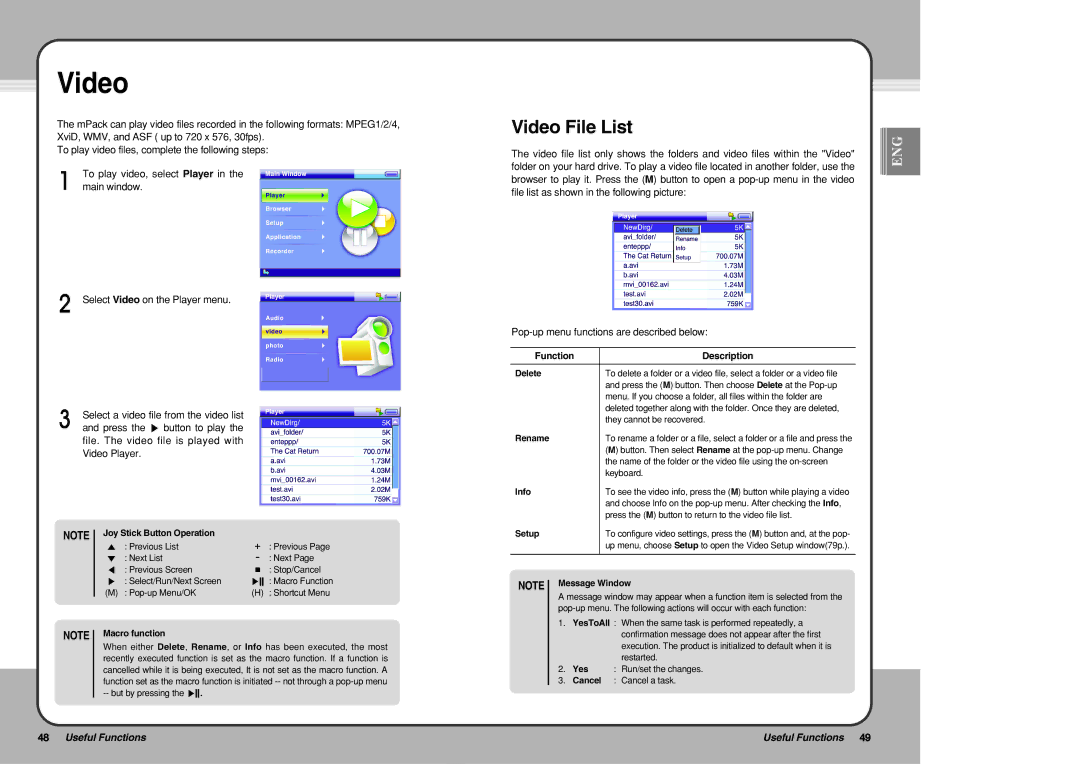Video
The mPack can play video files recorded in the following formats: MPEG1/2/4, XviD, WMV, and ASF ( up to 720 x 576, 30fps).
To play video files, complete the following steps:
To play video, select Player in the main window.
Select Video on the Player menu.
Select a video file from the video list and press the ▶ button to play the file. The video file is played with Video Player.
NOTE | Joy Stick Button Operation |
|
|
| ▲ : Previous List | + | : Previous Page |
| ▼ : Next List | - | : Next Page |
| ◀ : Previous Screen | ■ | : Stop/Cancel |
| ▶ : Select/Run/Next Screen | ▶ | : Macro Function |
| (M) : | (H) | : Shortcut Menu |
NOTE | Macro function |
|
|
When either Delete, Rename, or Info has been executed, the most recently executed function is set as the macro function. If a function is cancelled while it is being executed, It is not set as the macro function. A function set as the macro function is initiated
Video File List
The video file list only shows the folders and video files within the "Video" folder on your hard drive. To play a video file located in another folder, use the browser to play it. Press the (M) button to open a
Function | Description |
|
|
Delete | To delete a folder or a video file, select a folder or a video file |
| and press the (M) button. Then choose Delete at the |
| menu. If you choose a folder, all files within the folder are |
| deleted together along with the folder. Once they are deleted, |
| they cannot be recovered. |
Rename | To rename a folder or a file, select a folder or a file and press the |
| (M) button. Then select Rename at the |
| the name of the folder or the video file using the |
| keyboard. |
Info | To see the video info, press the (M) button while playing a video |
| and choose Info on the |
| press the (M) button to return to the video file list. |
Setup | To configure video settings, press the (M) button and, at the pop- |
| up menu, choose Setup to open the Video Setup window(79p.). |
|
|
NOTE Message Window
A message window may appear when a function item is selected from the
1.YesToAll : When the same task is performed repeatedly, a confirmation message does not appear after the first execution. The product is initialized to default when it is restarted.
2.Yes : Run/set the changes.
3.Cancel : Cancel a task.
![]()
![]()
![]() ENG
ENG
48 Useful Functions | Useful Functions 49 |