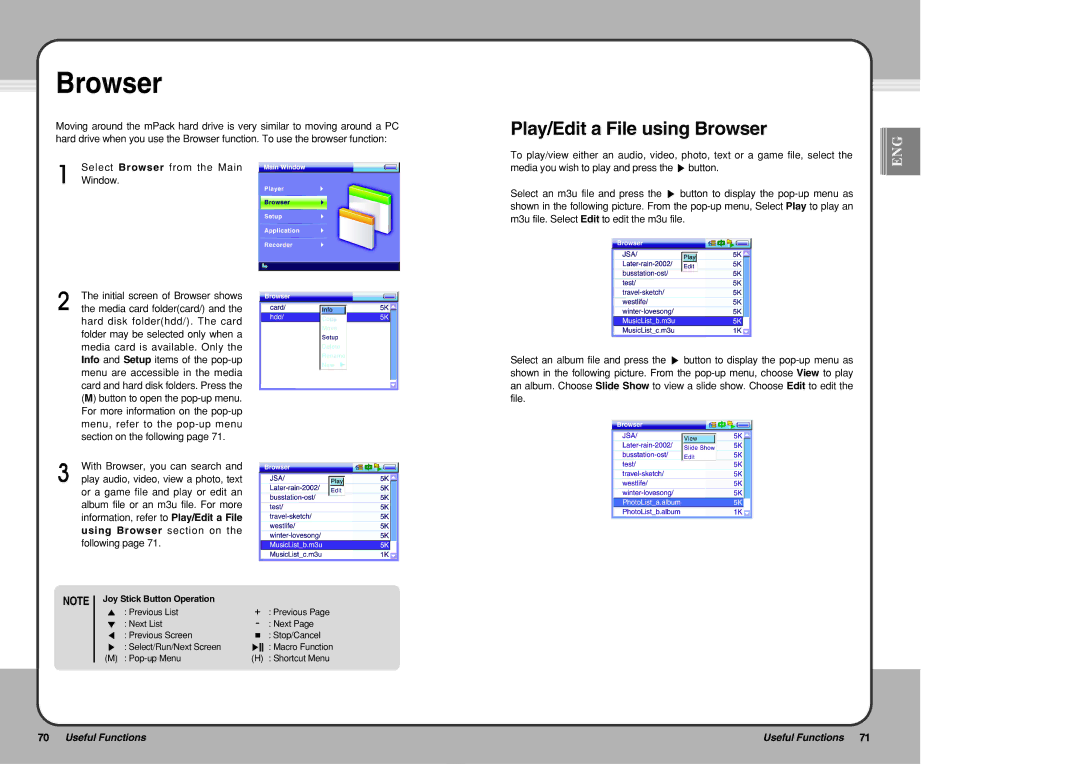Browser
Moving around the mPack hard drive is very similar to moving around a PC hard drive when you use the Browser function. To use the browser function:
Select Browser from the Main
Window.
The initial screen of Browser shows the media card folder(card/) and the hard disk folder(hdd/). The card folder may be selected only when a media card is available. Only the Info and Setup items of the
With Browser, you can search and play audio, video, view a photo, text or a game file and play or edit an album file or an m3u file. For more information, refer to Play/Edit a File using Browser section on the following page 71.
NOTE | Joy Stick Button Operation |
|
|
| ▲ : Previous List | + | : Previous Page |
| ▼ : Next List | - | : Next Page |
| ◀ : Previous Screen | ■ | : Stop/Cancel |
| ▶ : Select/Run/Next Screen | ▶ | : Macro Function |
| (M) : | (H) | : Shortcut Menu |
Play/Edit a File using Browser
To play/view either an audio, video, photo, text or a game file, select the media you wish to play and press the ▶ button.
Select an m3u file and press the ▶ button to display the
Select an album file and press the ▶ button to display the
![]()
![]()
![]() ENG
ENG
70 Useful Functions | Useful Functions 71 |
|
|