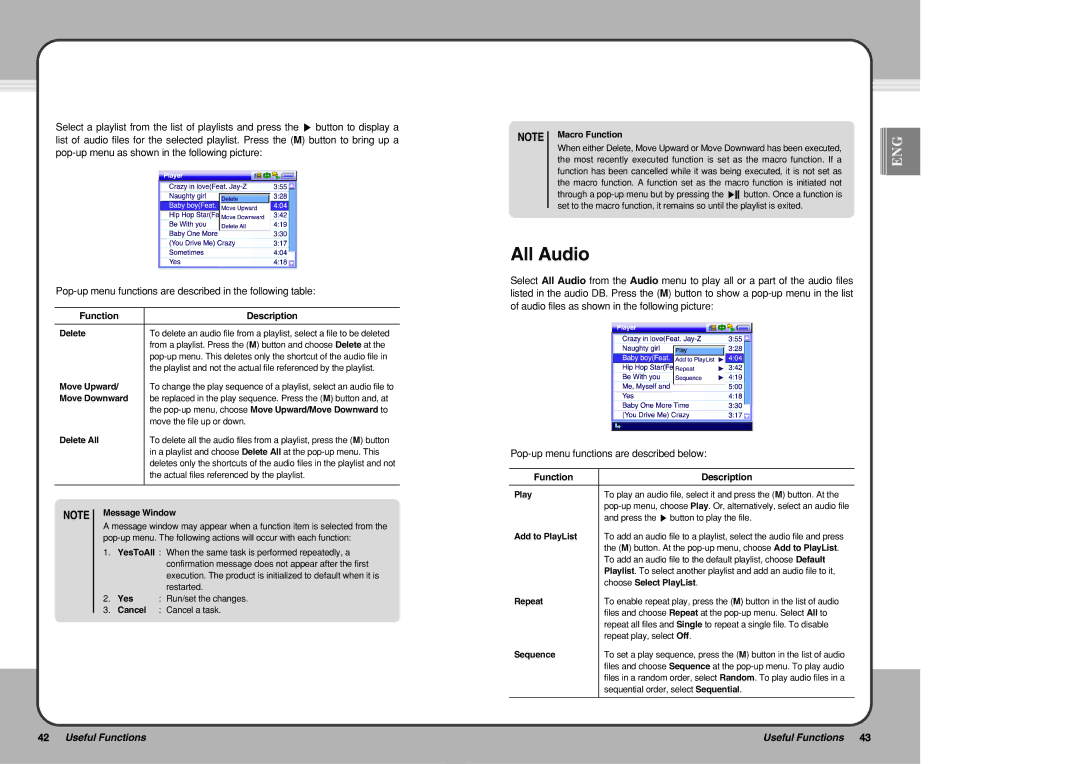Select a playlist from the list of playlists and press the ▶ button to display a list of audio files for the selected playlist. Press the (M) button to bring up a
Function | Description |
|
|
Delete | To delete an audio file from a playlist, select a file to be deleted |
| from a playlist. Press the (M) button and choose Delete at the |
| |
| the playlist and not the actual file referenced by the playlist. |
Move Upward/ | To change the play sequence of a playlist, select an audio file to |
Move Downward | be replaced in the play sequence. Press the (M) button and, at |
| the |
| move the file up or down. |
Delete All | To delete all the audio files from a playlist, press the (M) button |
| in a playlist and choose Delete All at the |
| deletes only the shortcuts of the audio files in the playlist and not |
| the actual files referenced by the playlist. |
|
|
NOTE Message Window
A message window may appear when a function item is selected from the
1.YesToAll : When the same task is performed repeatedly, a confirmation message does not appear after the first execution. The product is initialized to default when it is restarted.
2.Yes : Run/set the changes.
3.Cancel : Cancel a task.
42Useful Functions
NOTE |
| Macro Function |
| ENG |
|
| |||
|
| When either Delete, Move Upward or Move Downward has been executed, |
| |
|
|
|
| |
|
| the most recently executed function is set as the macro function. If a |
|
|
|
| function has been cancelled while it was being executed, it is not set as |
|
|
|
| the macro function. A function set as the macro function is initiated not |
| |
|
| through a |
| |
|
| set to the macro function, it remains so until the playlist is exited. |
| |
|
|
| ||
All Audio
Select All Audio from the Audio menu to play all or a part of the audio files listed in the audio DB. Press the (M) button to show a
Function | Description |
|
|
Play | To play an audio file, select it and press the (M) button. At the |
| |
| and press the ▶ button to play the file. |
Add to PlayList | To add an audio file to a playlist, select the audio file and press |
| the (M) button. At the |
| To add an audio file to the default playlist, choose Default |
| Playlist. To select another playlist and add an audio file to it, |
| choose Select PlayList. |
Repeat | To enable repeat play, press the (M) button in the list of audio |
| files and choose Repeat at the |
| repeat all files and Single to repeat a single file. To disable |
| repeat play, select Off. |
Sequence | To set a play sequence, press the (M) button in the list of audio |
| files and choose Sequence at the |
| files in a random order, select Random. To play audio files in a |
| sequential order, select Sequential. |
|
|