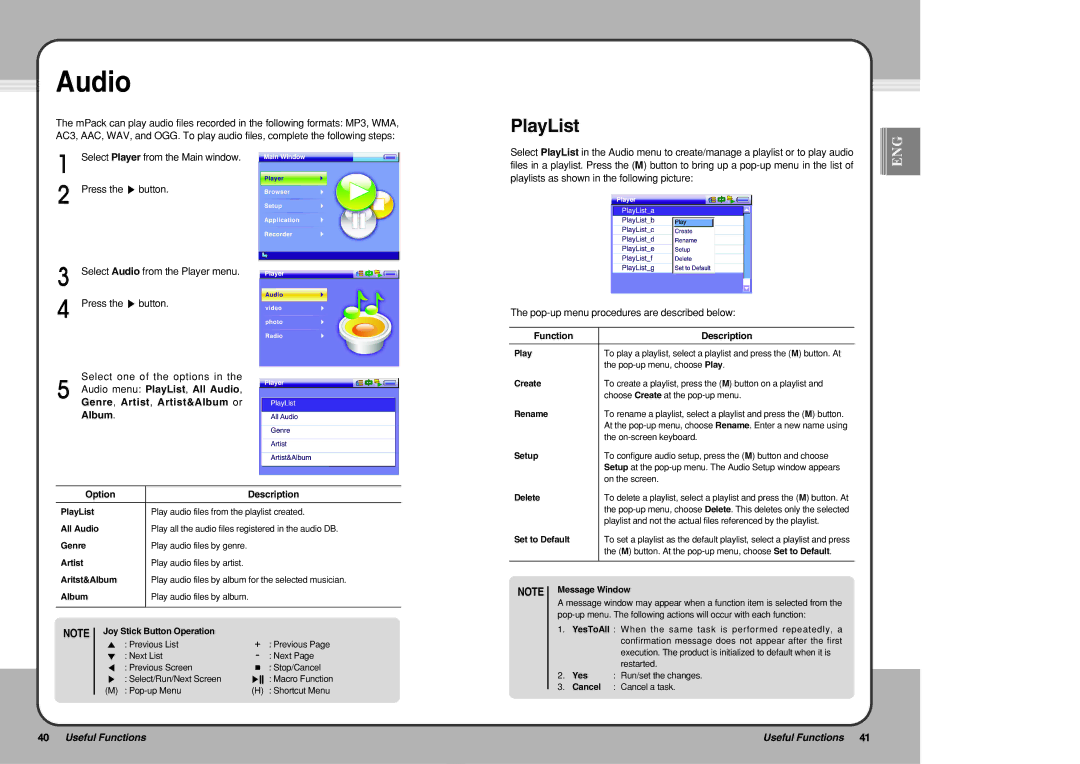Audio
The mPack can play audio files recorded in the following formats: MP3, WMA, AC3, AAC, WAV, and OGG. To play audio files, complete the following steps:
Select Player from the Main window.
Press the ▶ button.
Select Audio from the Player menu.
Press the ▶ button.
Select one of the options in the
Audio menu: PlayList, All Audio,
Genre, Artist, Artist&Album or
Album.
Option | Description |
|
|
PlayList | Play audio files from the playlist created. |
All Audio | Play all the audio files registered in the audio DB. |
Genre | Play audio files by genre. |
Artist | Play audio files by artist. |
Aritst&Album | Play audio files by album for the selected musician. |
Album | Play audio files by album. |
|
|
NOTE | Joy Stick Button Operation |
|
|
| ▲ : Previous List | + | : Previous Page |
| ▼ : Next List | - | : Next Page |
| ◀ : Previous Screen | ■ | : Stop/Cancel |
| ▶ : Select/Run/Next Screen | ▶ | : Macro Function |
| (M) : | (H) | : Shortcut Menu |
PlayList
Select PlayList in the Audio menu to create/manage a playlist or to play audio files in a playlist. Press the (M) button to bring up a
The
Function | Description |
|
|
Play | To play a playlist, select a playlist and press the (M) button. At |
| the |
Create | To create a playlist, press the (M) button on a playlist and |
| choose Create at the |
Rename | To rename a playlist, select a playlist and press the (M) button. |
| At the |
| the |
Setup | To configure audio setup, press the (M) button and choose |
| Setup at the |
| on the screen. |
Delete | To delete a playlist, select a playlist and press the (M) button. At |
| the |
| playlist and not the actual files referenced by the playlist. |
Set to Default | To set a playlist as the default playlist, select a playlist and press |
| the (M) button. At the |
|
|
NOTE Message Window
A message window may appear when a function item is selected from the
1.YesToAll : When the same task is performed repeatedly, a confirmation message does not appear after the first execution. The product is initialized to default when it is restarted.
2.Yes : Run/set the changes.
3.Cancel : Cancel a task.
![]()
![]()
![]() ENG
ENG
40 Useful Functions | Useful Functions 41 |