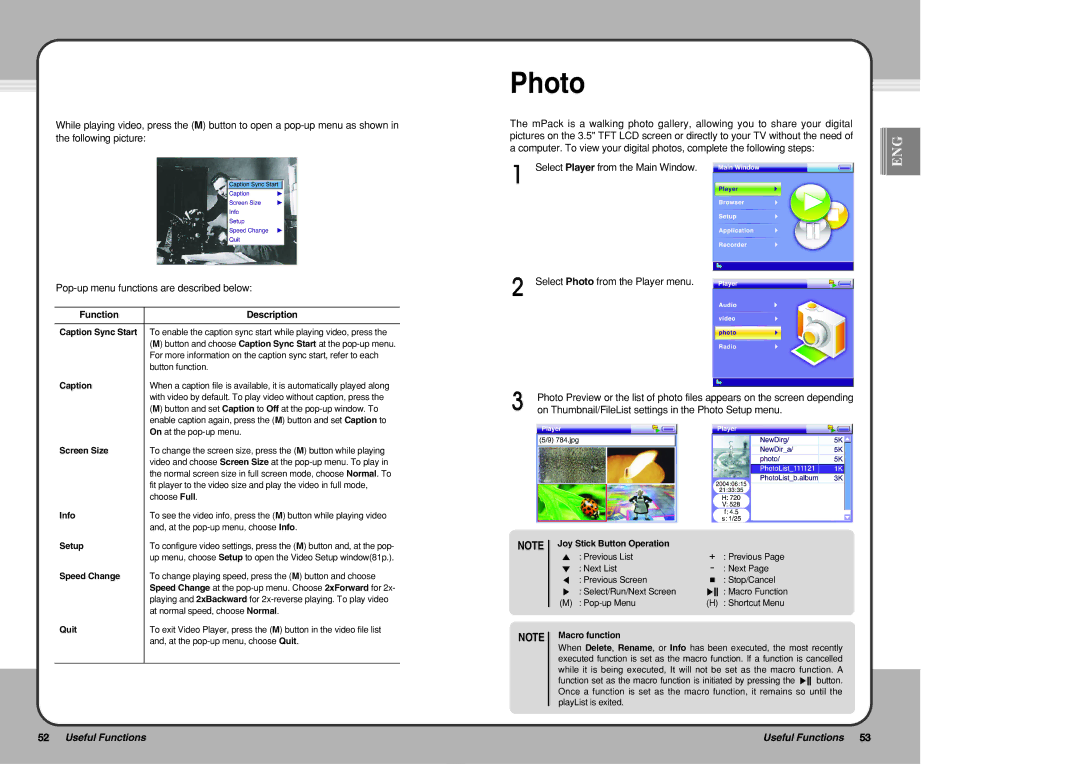While playing video, press the (M) button to open a
Function | Description |
|
|
Caption Sync Start | To enable the caption sync start while playing video, press the |
| (M) button and choose Caption Sync Start at the |
| For more information on the caption sync start, refer to each |
| button function. |
Caption | When a caption file is available, it is automatically played along |
| with video by default. To play video without caption, press the |
| (M) button and set Caption to Off at the |
| enable caption again, press the (M) button and set Caption to |
| On at the |
Screen Size | To change the screen size, press the (M) button while playing |
| video and choose Screen Size at the |
| the normal screen size in full screen mode, choose Normal. To |
| fit player to the video size and play the video in full mode, |
| choose Full. |
Info | To see the video info, press the (M) button while playing video |
| and, at the |
Setup | To configure video settings, press the (M) button and, at the pop- |
| up menu, choose Setup to open the Video Setup window(81p.). |
Speed Change | To change playing speed, press the (M) button and choose |
| Speed Change at the |
| playing and 2xBackward for |
| at normal speed, choose Normal. |
Quit | To exit Video Player, press the (M) button in the video file list |
| and, at the |
|
|
Photo
The mPack is a walking photo gallery, allowing you to share your digital |
| |
pictures on the 3.5" TFT LCD screen or directly to your TV without the need of |
| ENG |
a computer. To view your digital photos, complete the following steps: |
| |
|
| |
Select Player from the Main Window. |
|
|
|
|
|
Select Photo from the Player menu.
Photo Preview or the list of photo files appears on the screen depending on Thumbnail/FileList settings in the Photo Setup menu.
NOTE | Joy Stick Button Operation |
|
|
| ▲ : Previous List | + | : Previous Page |
| ▼ : Next List | - | : Next Page |
| ◀ : Previous Screen | ■ | : Stop/Cancel |
| ▶ : Select/Run/Next Screen | ▶ | : Macro Function |
| (M) : | (H) | : Shortcut Menu |
NOTE | Macro function |
|
|
When Delete, Rename, or Info has been executed, the most recently executed function is set as the macro function. If a function is cancelled while it is being executed, It will not be set as the macro function. A function set as the macro function is initiated by pressing the ▶button. Once a function is set as the macro function, it remains so until the playList is exited.
52 Useful Functions | Useful Functions 53 |