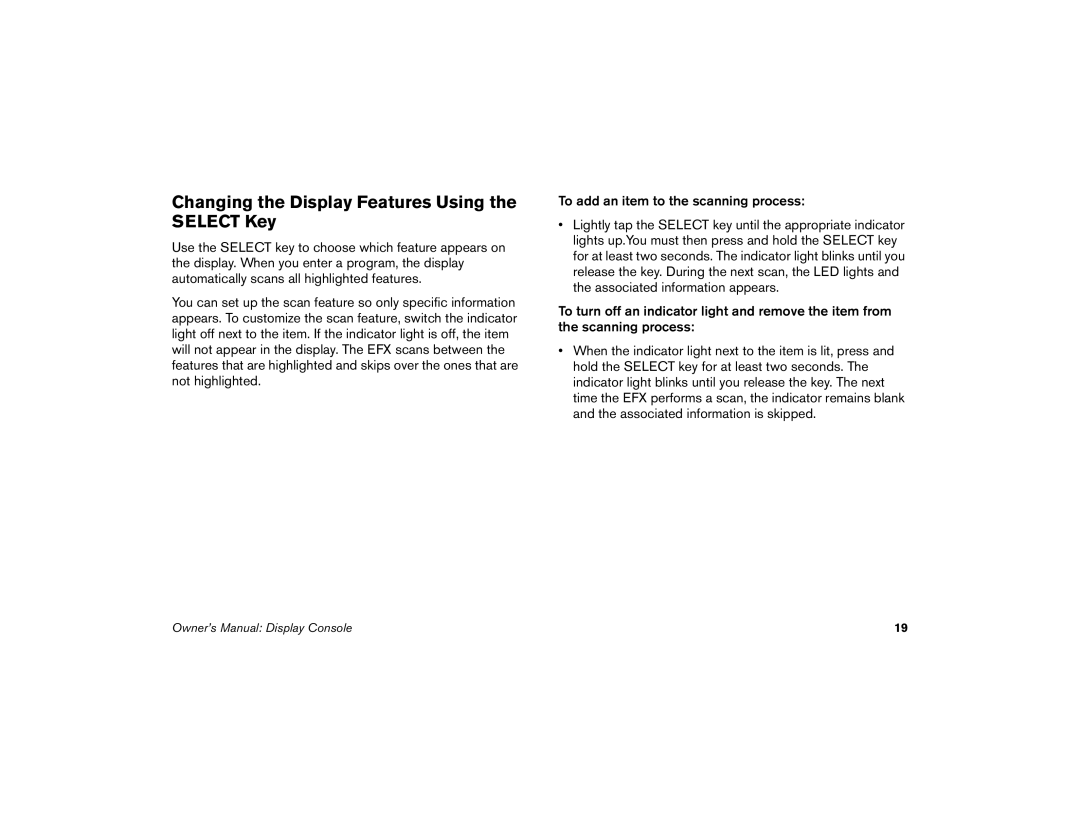Changing the Display Features Using the SELECT Key
Use the SELECT key to choose which feature appears on the display. When you enter a program, the display automatically scans all highlighted features.
You can set up the scan feature so only specific information appears. To customize the scan feature, switch the indicator light off next to the item. If the indicator light is off, the item will not appear in the display. The EFX scans between the features that are highlighted and skips over the ones that are not highlighted.
To add an item to the scanning process:
•Lightly tap the SELECT key until the appropriate indicator lights up.You must then press and hold the SELECT key for at least two seconds. The indicator light blinks until you release the key. During the next scan, the LED lights and the associated information appears.
To turn off an indicator light and remove the item from the scanning process:
•When the indicator light next to the item is lit, press and hold the SELECT key for at least two seconds. The indicator light blinks until you release the key. The next time the EFX performs a scan, the indicator remains blank and the associated information is skipped.
Owner’s Manual: Display Console | 19 |