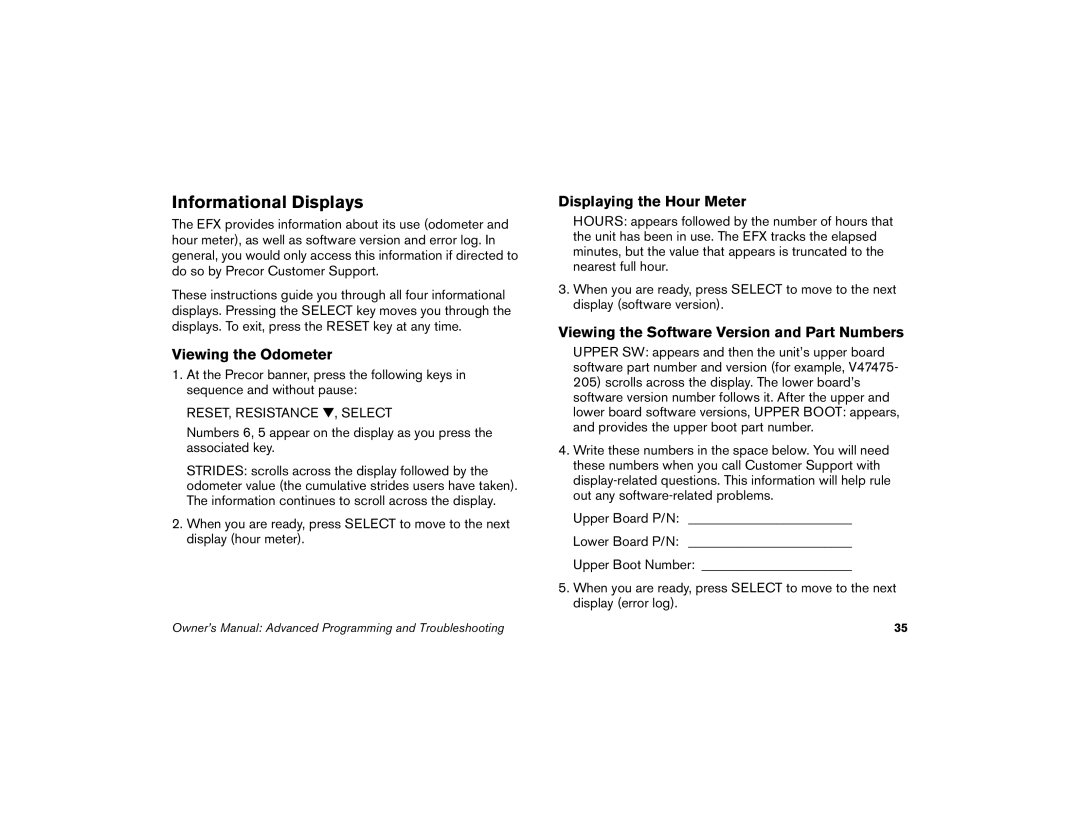Informational Displays
The EFX provides information about its use (odometer and hour meter), as well as software version and error log. In general, you would only access this information if directed to do so by Precor Customer Support.
These instructions guide you through all four informational displays. Pressing the SELECT key moves you through the displays. To exit, press the RESET key at any time.
Viewing the Odometer
1.At the Precor banner, press the following keys in sequence and without pause:
RESET, RESISTANCE ▼, SELECT
Numbers 6, 5 appear on the display as you press the associated key.
STRIDES: scrolls across the display followed by the odometer value (the cumulative strides users have taken). The information continues to scroll across the display.
2.When you are ready, press SELECT to move to the next display (hour meter).
Displaying the Hour Meter
HOURS: appears followed by the number of hours that the unit has been in use. The EFX tracks the elapsed minutes, but the value that appears is truncated to the nearest full hour.
3.When you are ready, press SELECT to move to the next display (software version).
Viewing the Software Version and Part Numbers
UPPER SW: appears and then the unit’s upper board software part number and version (for example, V47475-
205) scrolls across the display. The lower board’s software version number follows it. After the upper and lower board software versions, UPPER BOOT: appears, and provides the upper boot part number.
4.Write these numbers in the space below. You will need these numbers when you call Customer Support with
Upper Board P/N: ________________________
Lower Board P/N: ________________________
Upper Boot Number: ______________________
5.When you are ready, press SELECT to move to the next display (error log).
Owner’s Manual: Advanced Programming and Troubleshooting | 35 |