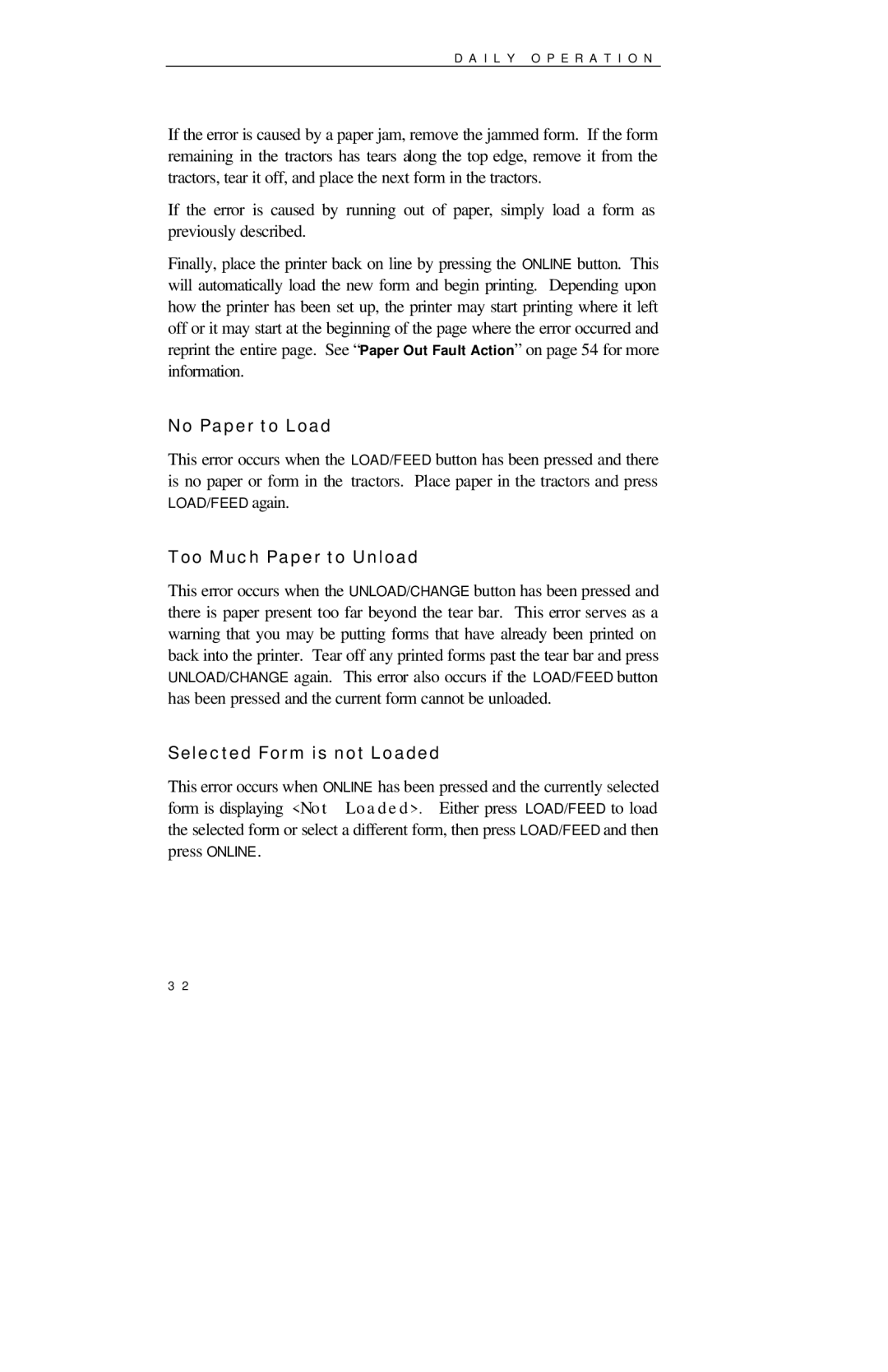D A I L Y O P E R A T I O N
If the error is caused by a paper jam, remove the jammed form. If the form remaining in the tractors has tears along the top edge, remove it from the tractors, tear it off, and place the next form in the tractors.
If the error is caused by running out of paper, simply load a form as previously described.
Finally, place the printer back on line by pressing the ONLINE button. This will automatically load the new form and begin printing. Depending upon how the printer has been set up, the printer may start printing where it left off or it may start at the beginning of the page where the error occurred and reprint the entire page. See “Paper Out Fault Action” on page 54 for more information.
No Paper to Load
This error occurs when the LOAD/FEED button has been pressed and there is no paper or form in the tractors. Place paper in the tractors and press LOAD/FEED again.
Too Much Paper to Unload
This error occurs when the UNLOAD/CHANGE button has been pressed and there is paper present too far beyond the tear bar. This error serves as a warning that you may be putting forms that have already been printed on back into the printer. Tear off any printed forms past the tear bar and press UNLOAD/CHANGE again. This error also occurs if the LOAD/FEED button has been pressed and the current form cannot be unloaded.
Selected Form is not Loaded
This error occurs when ONLINE has been pressed and the currently selected form is displaying <Not Loaded>. Either press LOAD/FEED to load the selected form or select a different form, then press LOAD/FEED and then press ONLINE.
3 2