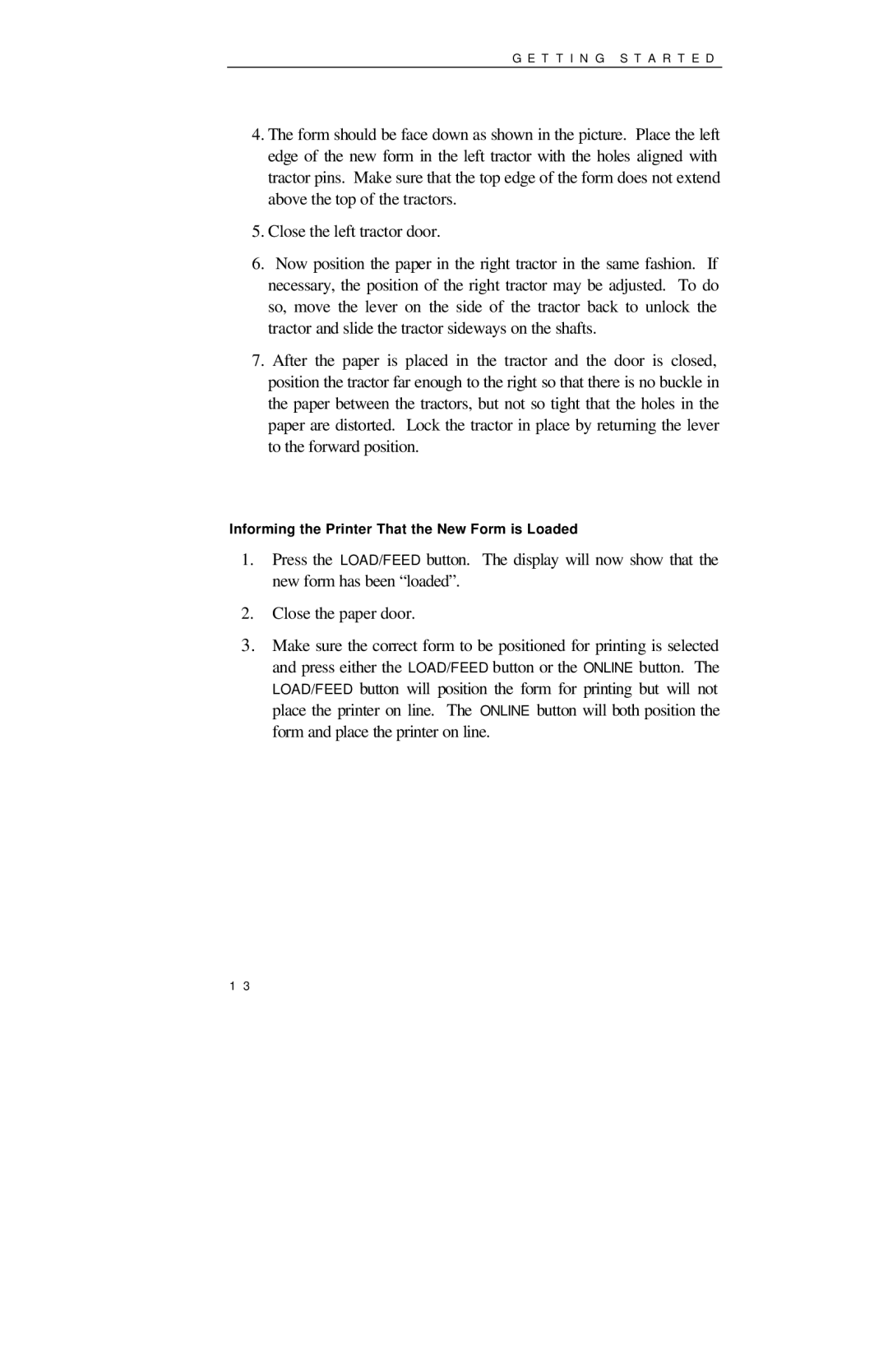G E T T I N G S T A R T E D
4.The form should be face down as shown in the picture. Place the left edge of the new form in the left tractor with the holes aligned with tractor pins. Make sure that the top edge of the form does not extend above the top of the tractors.
5.Close the left tractor door.
6.Now position the paper in the right tractor in the same fashion. If necessary, the position of the right tractor may be adjusted. To do so, move the lever on the side of the tractor back to unlock the tractor and slide the tractor sideways on the shafts.
7.After the paper is placed in the tractor and the door is closed, position the tractor far enough to the right so that there is no buckle in the paper between the tractors, but not so tight that the holes in the paper are distorted. Lock the tractor in place by returning the lever to the forward position.
Informing the Printer That the New Form is Loaded
1.Press the LOAD/FEED button. The display will now show that the new form has been “loaded”.
2.Close the paper door.
3.Make sure the correct form to be positioned for printing is selected and press either the LOAD/FEED button or the ONLINE button. The LOAD/FEED button will position the form for printing but will not place the printer on line. The ONLINE button will both position the form and place the printer on line.
1 3