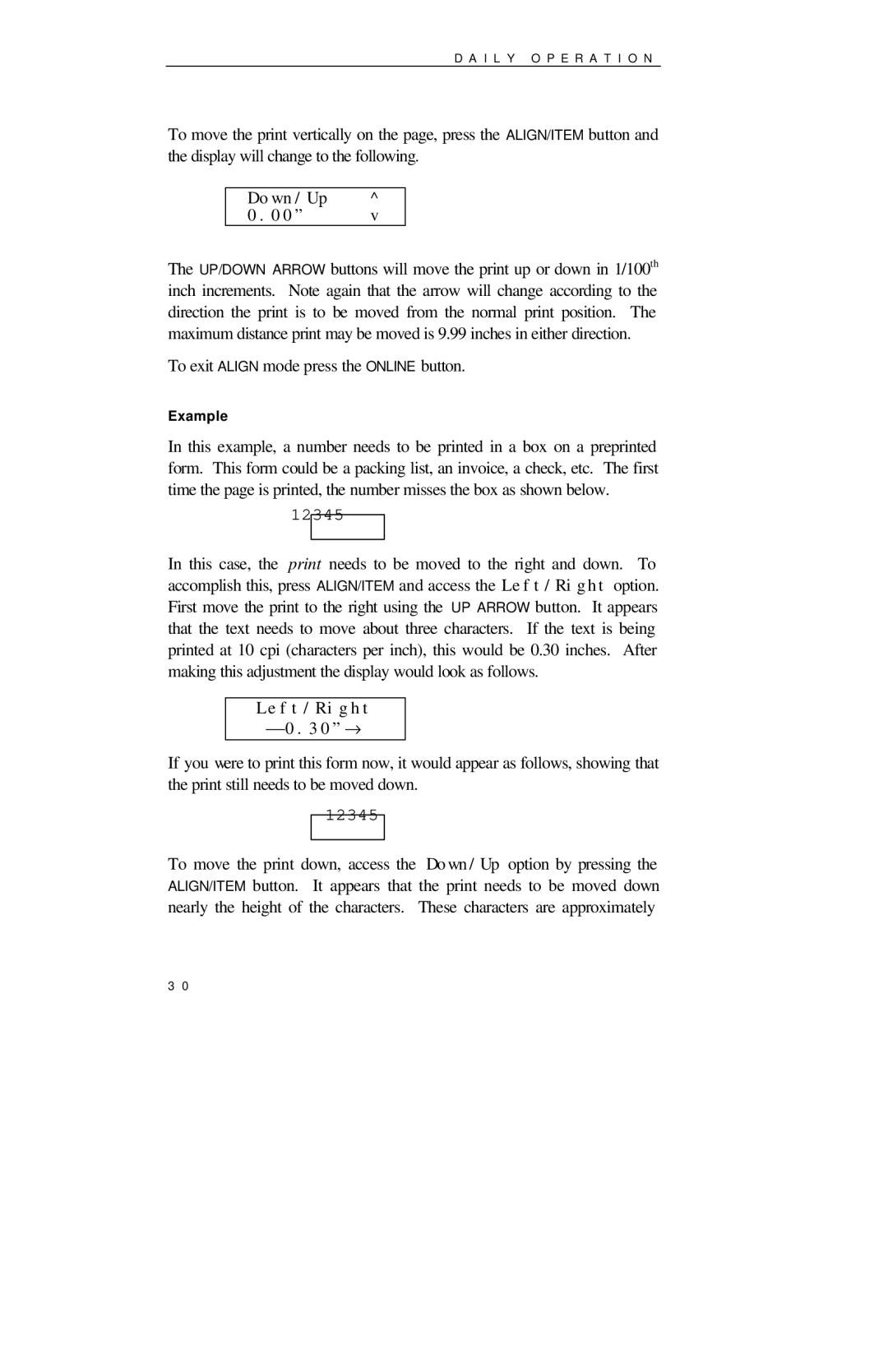D A I L Y O P E R A T I O N
To move the print vertically on the page, press the ALIGN/ITEM button and the display will change to the following.
Down/Up ^
0.00” v
The UP/DOWN ARROW buttons will move the print up or down in 1/100th inch increments. Note again that the arrow will change according to the direction the print is to be moved from the normal print position. The maximum distance print may be moved is 9.99 inches in either direction.
To exit ALIGN mode press the ONLINE button.
Example
In this example, a number needs to be printed in a box on a preprinted form. This form could be a packing list, an invoice, a check, etc. The first time the page is printed, the number misses the box as shown below.
12345
In this case, the print needs to be moved to the right and down. To accomplish this, press ALIGN/ITEM and access the Left/Right option. First move the print to the right using the UP ARROW button. It appears that the text needs to move about three characters. If the text is being printed at 10 cpi (characters per inch), this would be 0.30 inches. After making this adjustment the display would look as follows.
Left/Right ⎯0.30”→
If you were to print this form now, it would appear as follows, showing that the print still needs to be moved down.
12345
To move the print down, access the Down/Up option by pressing the ALIGN/ITEM button. It appears that the print needs to be moved down nearly the height of the characters. These characters are approximately
3 0