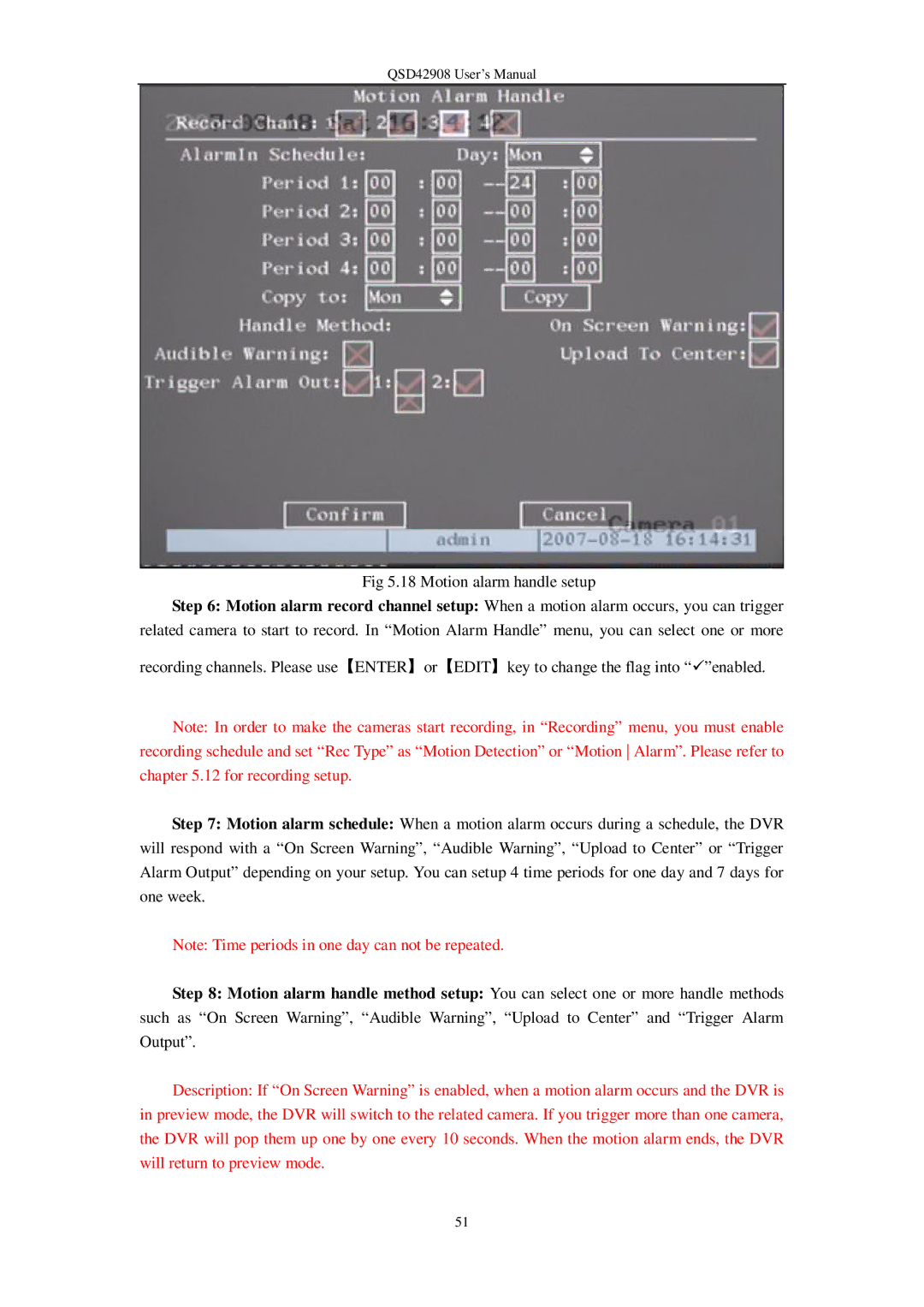QSD42908 User’s Manual
Fig 5.18 Motion alarm handle setup
Step 6: Motion alarm record channel setup: When a motion alarm occurs, you can trigger related camera to start to record. In “Motion Alarm Handle” menu, you can select one or more
recording channels. Please use【ENTER】or【EDIT】key to change the flag into “ü”enabled.
Note: In order to make the cameras start recording, in “Recording” menu, you must enable recording schedule and set “Rec Type” as “Motion Detection” or “Motion Alarm”. Please refer to chapter 5.12 for recording setup.
Step 7: Motion alarm schedule: When a motion alarm occurs during a schedule, the DVR will respond with a “On Screen Warning”, “Audible Warning”, “Upload to Center” or “Trigger Alarm Output” depending on your setup. You can setup 4 time periods for one day and 7 days for one week.
Note: Time periods in one day can not be repeated.
Step 8: Motion alarm handle method setup: You can select one or more handle methods such as “On Screen Warning”, “Audible Warning”, “Upload to Center” and “Trigger Alarm Output”.
Description: If “On Screen Warning” is enabled, when a motion alarm occurs and the DVR is in preview mode, the DVR will switch to the related camera. If you trigger more than one camera, the DVR will pop them up one by one every 10 seconds. When the motion alarm ends, the DVR will return to preview mode.
51