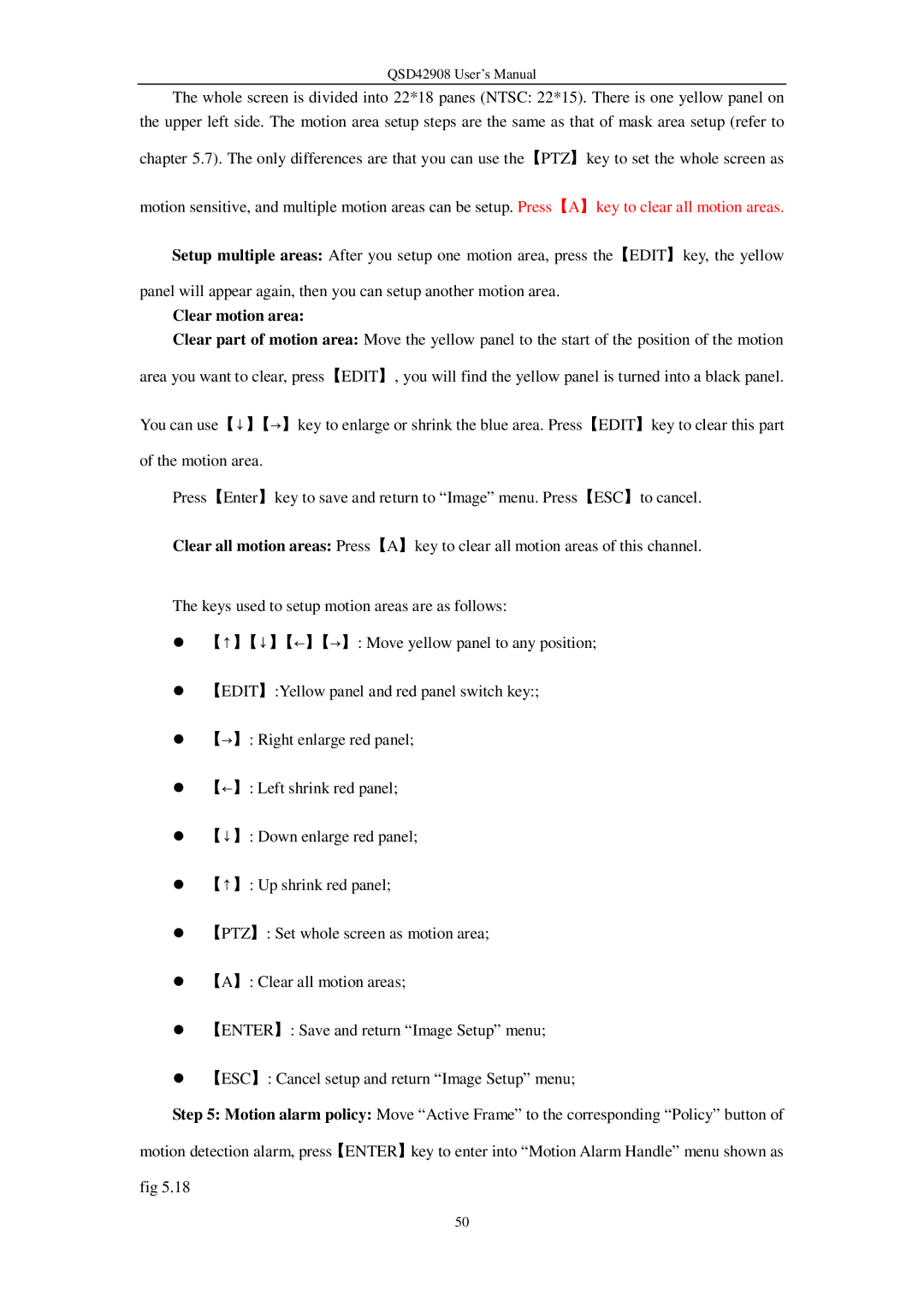QSD42908 User’s Manual
The whole screen is divided into 22*18 panes (NTSC: 22*15). There is one yellow panel on the upper left side. The motion area setup steps are the same as that of mask area setup (refer to
chapter 5.7). The only differences are that you can use the【PTZ】key to set the whole screen as
motion sensitive, and multiple motion areas can be setup. Press【A】key to clear all motion areas.
Setup multiple areas: After you setup one motion area, press the【EDIT】key, the yellow panel will appear again, then you can setup another motion area.
Clear motion area:
Clear part of motion area: Move the yellow panel to the start of the position of the motion area you want to clear, press【EDIT】, you will find the yellow panel is turned into a black panel.
You can use【↓】【→】key to enlarge or shrink the blue area. Press【EDIT】key to clear this part of the motion area.
Press【Enter】key to save and return to “Image” menu. Press【ESC】to cancel.
Clear all motion areas: Press【A】key to clear all motion areas of this channel.
The keys used to setup motion areas are as follows:
•【↑】【↓】【←】【→】: Move yellow panel to any position;
•【EDIT】:Yellow panel and red panel switch key:;
•【→】: Right enlarge red panel;
•【←】: Left shrink red panel;
•【↓】: Down enlarge red panel;
•【↑】: Up shrink red panel;
•【PTZ】: Set whole screen as motion area;
•【A】: Clear all motion areas;
•【ENTER】: Save and return “Image Setup” menu;
•【ESC】: Cancel setup and return “Image Setup” menu;
Step 5: Motion alarm policy: Move “Active Frame” to the corresponding “Policy” button of motion detection alarm, press【ENTER】key to enter into “Motion Alarm Handle” menu shown as fig 5.18
50