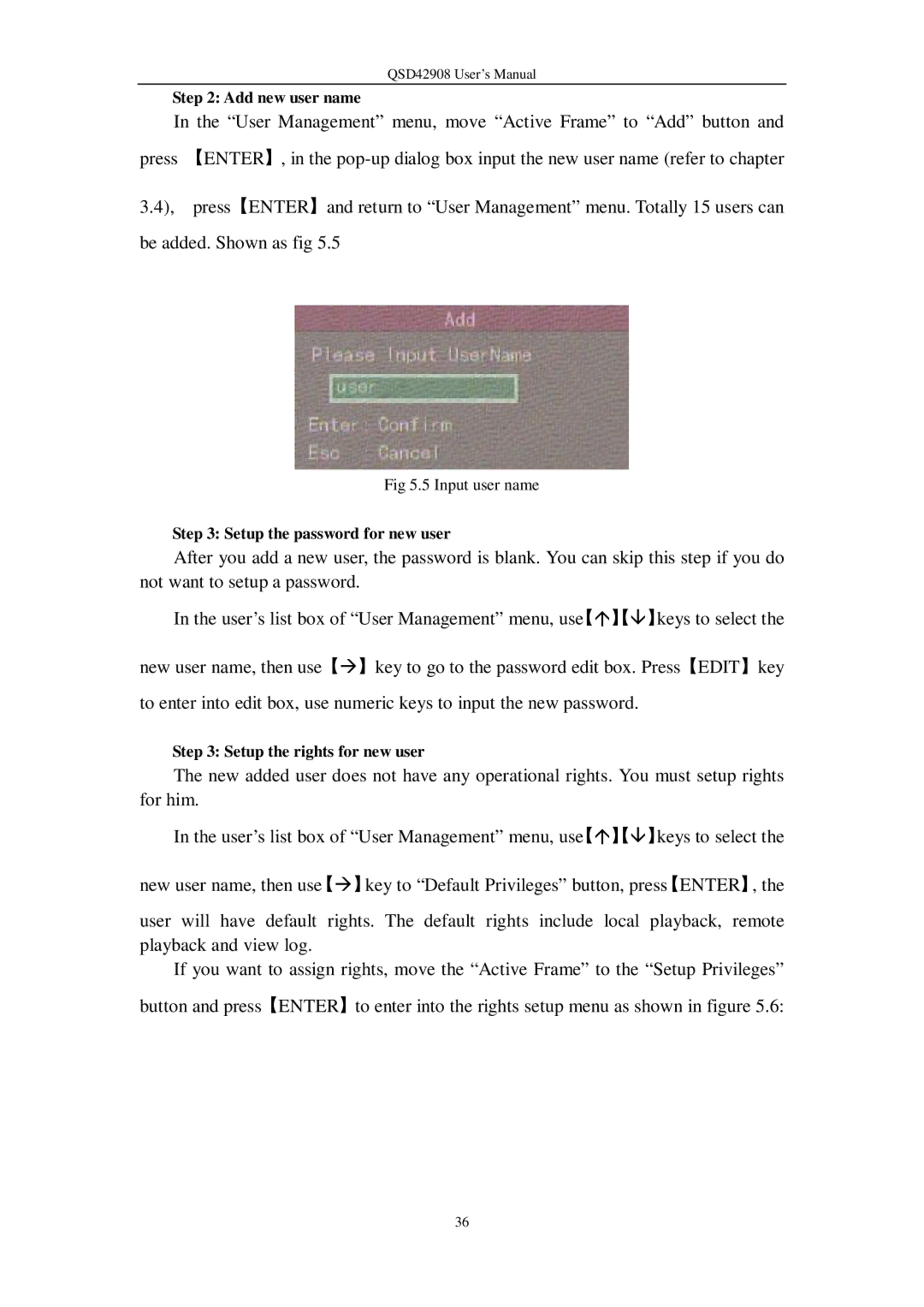QSD42908 User’s Manual
Step 2: Add new user name
In the “User Management” menu, move “Active Frame” to “Add” button and press 【ENTER】, in the
3.4), press【ENTER】and return to “User Management” menu. Totally 15 users can be added. Shown as fig 5.5
Fig 5.5 Input user name
Step 3: Setup the password for new user
After you add a new user, the password is blank. You can skip this step if you do not want to setup a password.
In the user’s list box of “User Management” menu, use【á】【â】keys to select the
new user name, then use【à】key to go to the password edit box. Press【EDIT】key to enter into edit box, use numeric keys to input the new password.
Step 3: Setup the rights for new user
The new added user does not have any operational rights. You must setup rights for him.
In the user’s list box of “User Management” menu, use【á】【â】keys to select the
new user name, then use【à】key to “Default Privileges” button, press【ENTER】, the
user will have default rights. The default rights include local playback, remote playback and view log.
If you want to assign rights, move the “Active Frame” to the “Setup Privileges” button and press【ENTER】to enter into the rights setup menu as shown in figure 5.6:
36