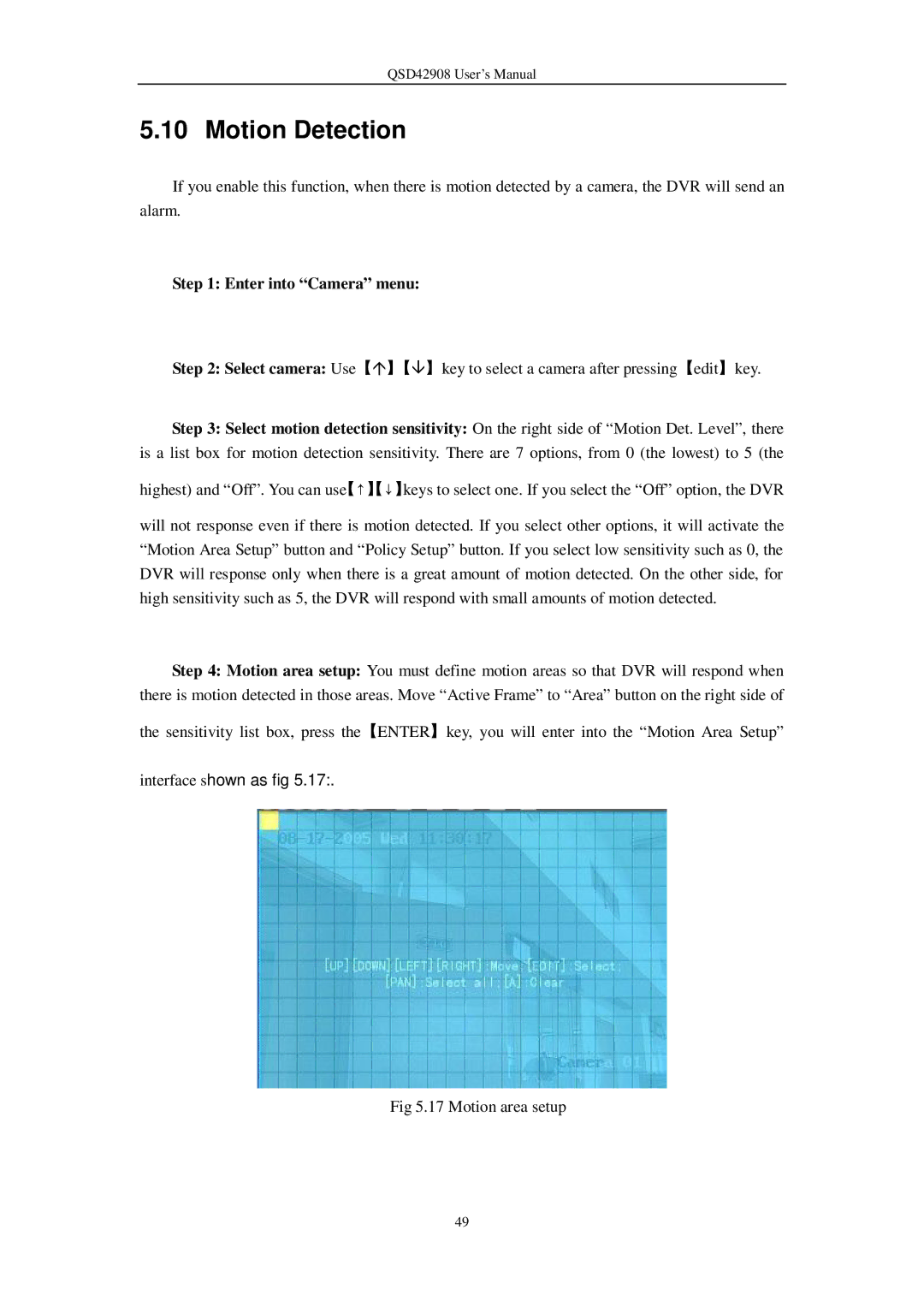QSD42908 User’s Manual
5.10 Motion Detection
If you enable this function, when there is motion detected by a camera, the DVR will send an alarm.
Step 1: Enter into “Camera” menu:
Step 2: Select camera: Use【á】【â】key to select a camera after pressing【edit】key.
Step 3: Select motion detection sensitivity: On the right side of “Motion Det. Level”, there is a list box for motion detection sensitivity. There are 7 options, from 0 (the lowest) to 5 (the
highest) and “Off”. You can use【↑】【↓】keys to select one. If you select the “Off” option, the DVR
will not response even if there is motion detected. If you select other options, it will activate the “Motion Area Setup” button and “Policy Setup” button. If you select low sensitivity such as 0, the DVR will response only when there is a great amount of motion detected. On the other side, for high sensitivity such as 5, the DVR will respond with small amounts of motion detected.
Step 4: Motion area setup: You must define motion areas so that DVR will respond when there is motion detected in those areas. Move “Active Frame” to “Area” button on the right side of
the sensitivity list box, press the【ENTER】key, you will enter into the “Motion Area Setup”
interface shown as fig 5.17:.
Fig 5.17 Motion area setup
49