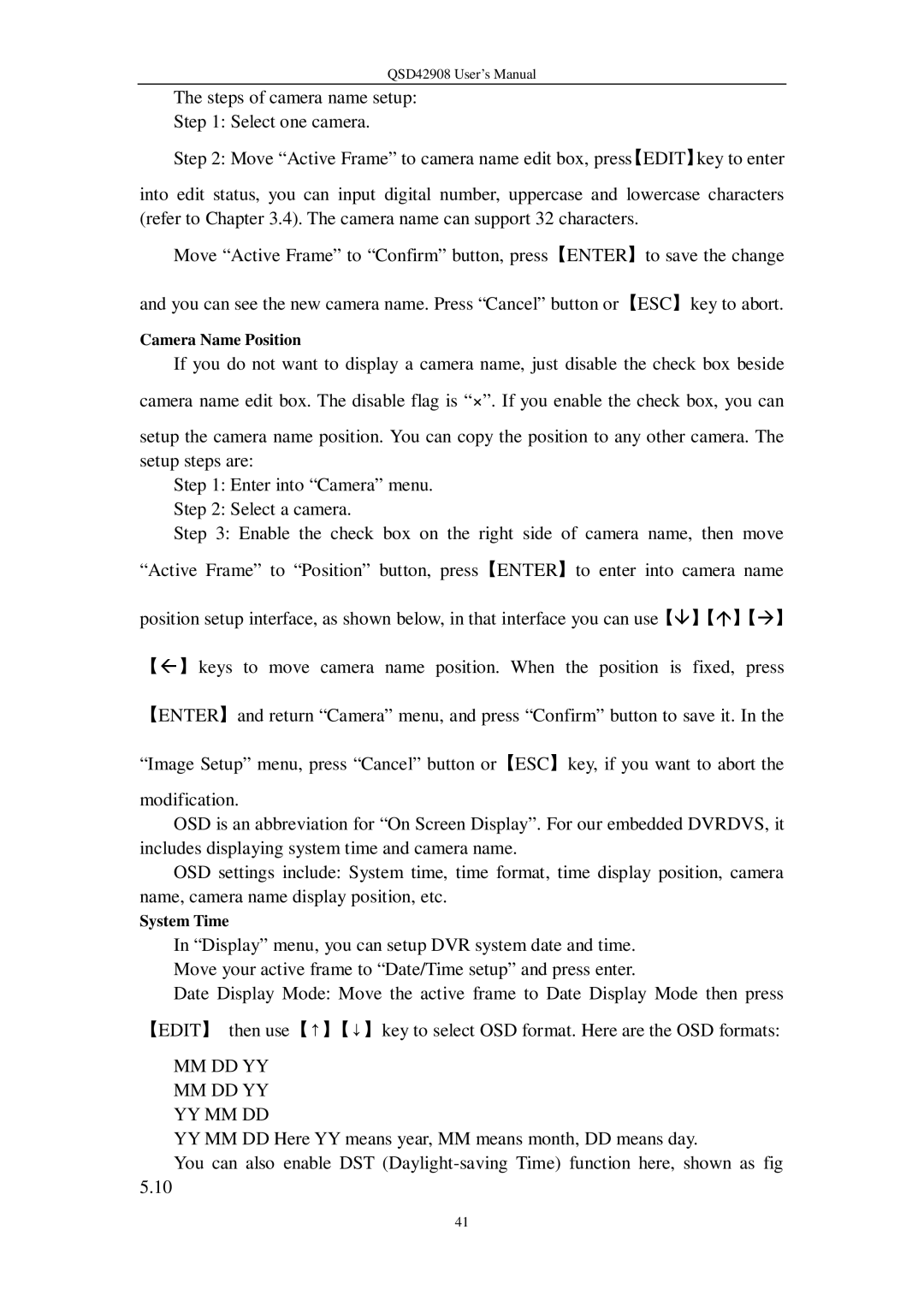QSD42908 User’s Manual
The steps of camera name setup:
Step 1: Select one camera.
Step 2: Move “Active Frame” to camera name edit box, press【EDIT】key to enter
into edit status, you can input digital number, uppercase and lowercase characters (refer to Chapter 3.4). The camera name can support 32 characters.
Move “Active Frame” to “Confirm” button, press【ENTER】to save the change
and you can see the new camera name. Press “Cancel” button or【ESC】key to abort.
Camera Name Position
If you do not want to display a camera name, just disable the check box beside
camera name edit box. The disable flag is “×”. If you enable the check box, you can
setup the camera name position. You can copy the position to any other camera. The setup steps are:
Step 1: Enter into “Camera” menu.
Step 2: Select a camera.
Step 3: Enable the check box on the right side of camera name, then move
“Active Frame” to “Position” button, press【ENTER】to enter into camera name
position setup interface, as shown below, in that interface you can use【â】【á】【à】
【ß】keys to move camera name position. When the position is fixed, press
【ENTER】and return “Camera” menu, and press “Confirm” button to save it. In the
“Image Setup” menu, press “Cancel” button or【ESC】key, if you want to abort the
modification.
OSD is an abbreviation for “On Screen Display”. For our embedded DVRDVS, it includes displaying system time and camera name.
OSD settings include: System time, time format, time display position, camera name, camera name display position, etc.
System Time
In “Display” menu, you can setup DVR system date and time. Move your active frame to “Date/Time setup” and press enter.
Date Display Mode: Move the active frame to Date Display Mode then press
【EDIT】 then use【↑】【↓】key to select OSD format. Here are the OSD formats:
MMDD YY MM DD YY YY MM DD
YY MM DD Here YY means year, MM means month, DD means day.
You can also enable DST
5.10
41